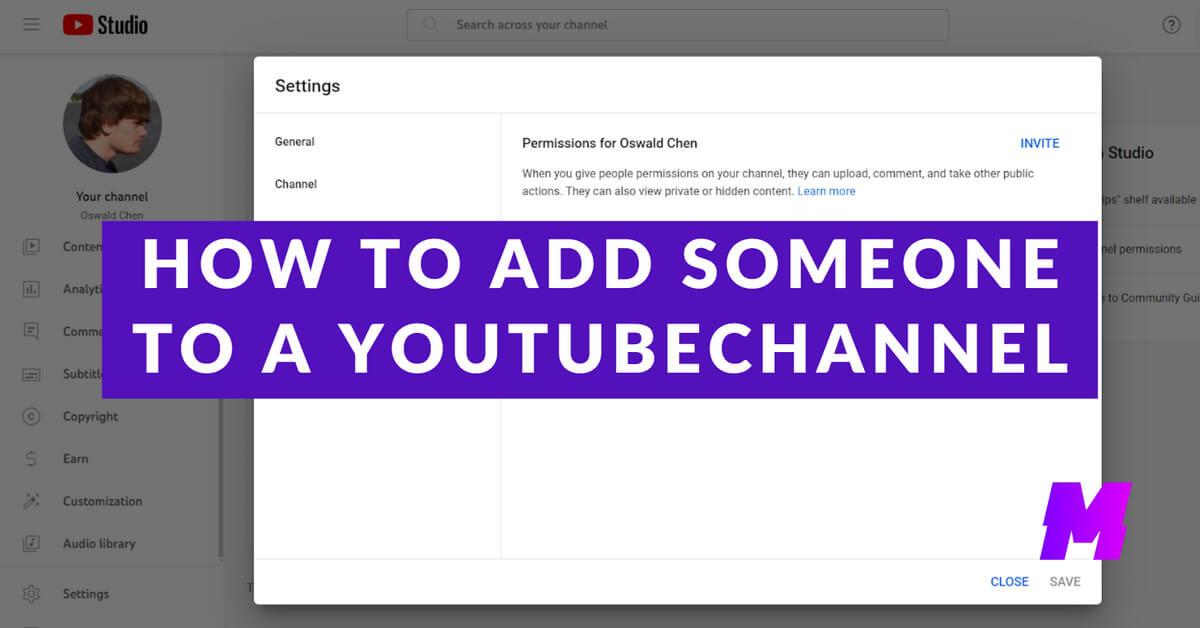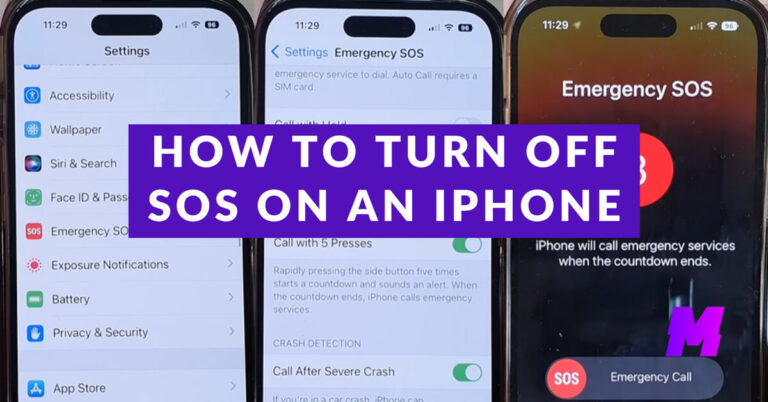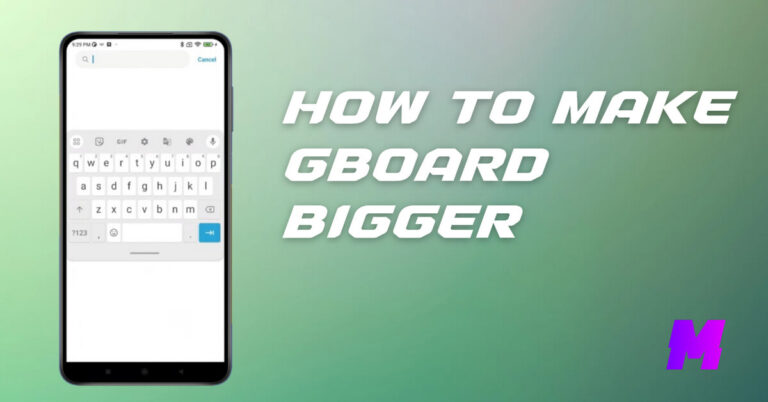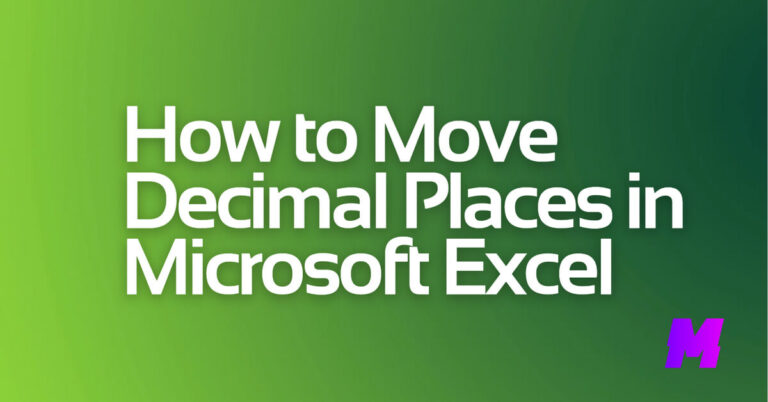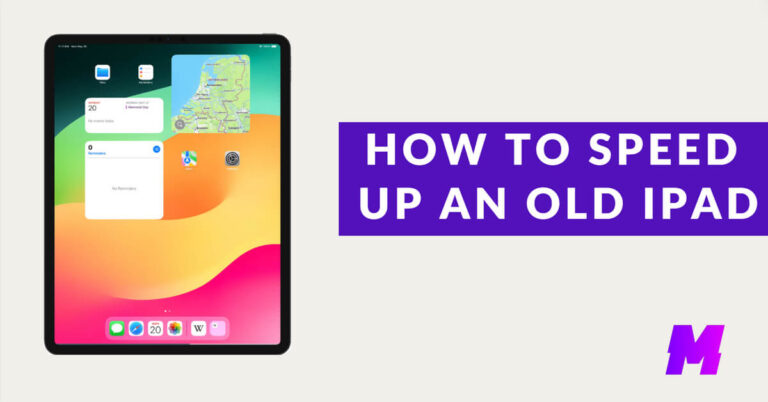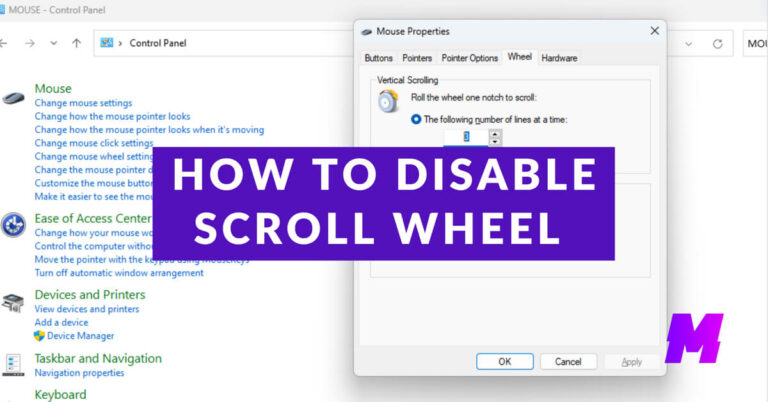You can give someone access to specific tasks on your channel assigning a limited role, without granting them full control.
For example, an Editor (Limited) can manage content but not delete videos or see revenue data.
By following these steps, you can efficiently manage who has access to your YouTube channel and what level of control they have.
👍ALSO READ: The 39 Best Free Movie Streaming Sites with No Sign Up
Add Someone to YouTube Channel: Step by Step
Log in to YouTube Studio
Go to your YouTube Studio by clicking on your profile picture in the top right corner and selecting “YouTube Studio.”
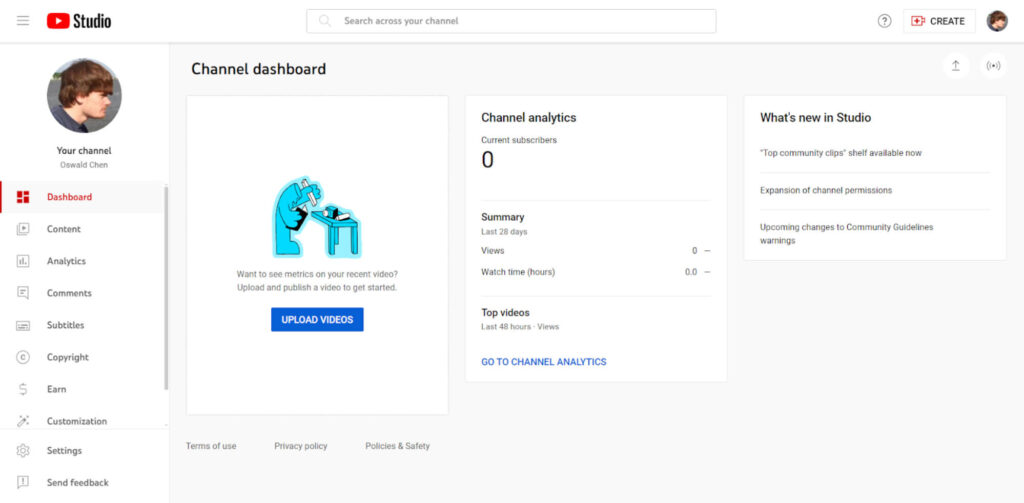
Manage Permissions
In YouTube Studio, click on the Settings menu on the left-hand side. Select Permissions and then click on Manage Permissions. You may need to verify your Google account password at this point.
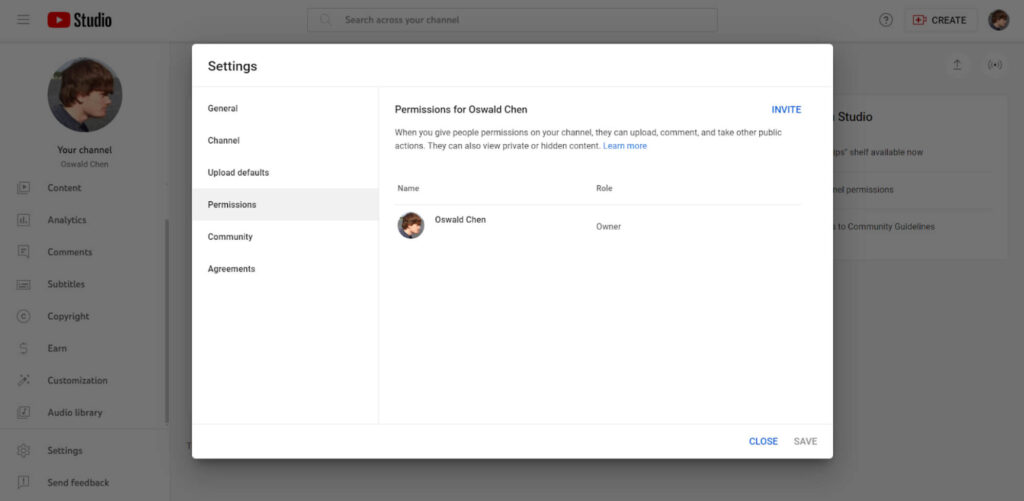
Invite New Users
Click the Invite button in the top right corner. Enter the email address of the person you want to add.
Choose the appropriate role for the user:
- Owner: Full control over the channel, including the ability to delete it.
- Manager: Can add and remove others and edit everything but cannot delete the channel.
- Editor: Can edit everything but cannot add or remove others or delete the channel.
- Limited Editor: Can edit everything but cannot add or remove others, delete videos, or see revenue information.
- Viewer: Can see everything but cannot edit anything.
- Limited Viewer: Can see everything except revenue data but cannot edit anything.
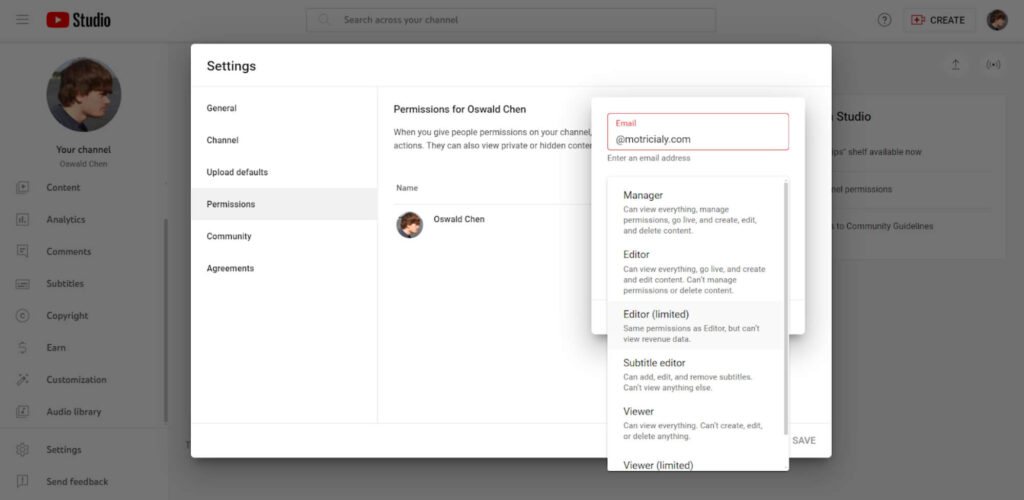
Send Invitation
Click Done and then Save. This will send an email invitation to the person you want to add. They need to accept the invitation to gain access to your channel.
Additional Tips
- If your YouTube channel is linked to a Brand Account, you can manage permissions through the Brand Account settings in a liking manner.
- Be cautious about the permissions you grant. Users with full permissions can delete videos and edit channel details.
- You can remove access at any time by following the same process and changing the person’s permissions or removing them entirely.