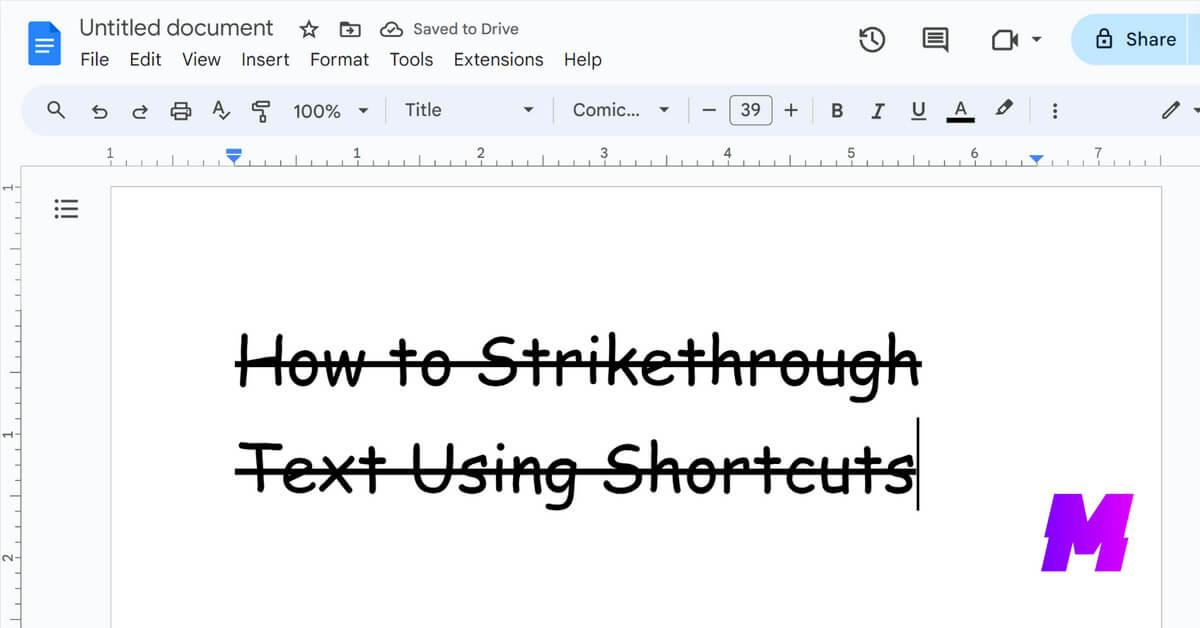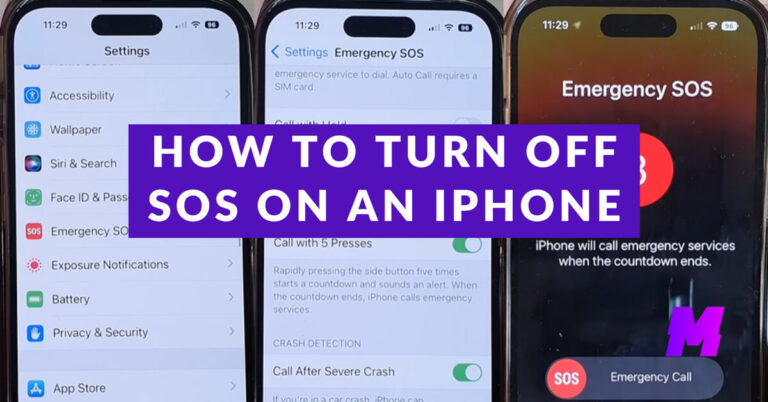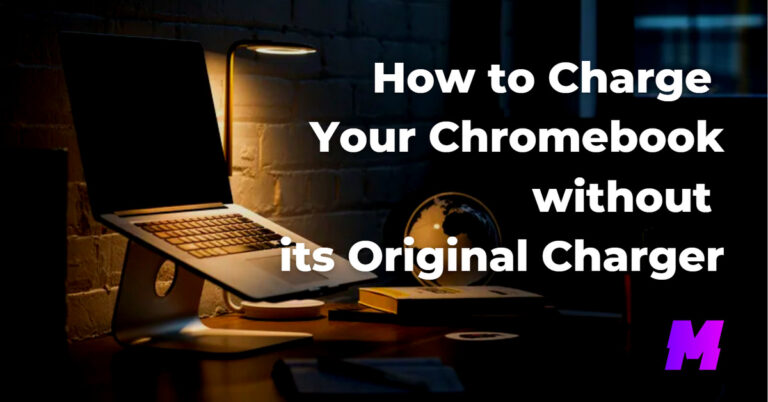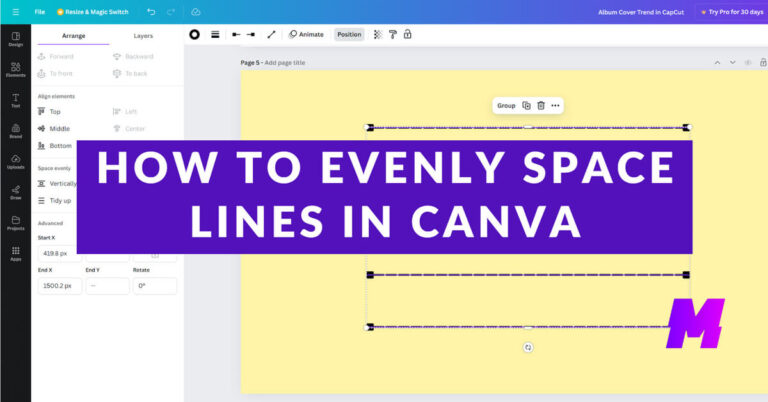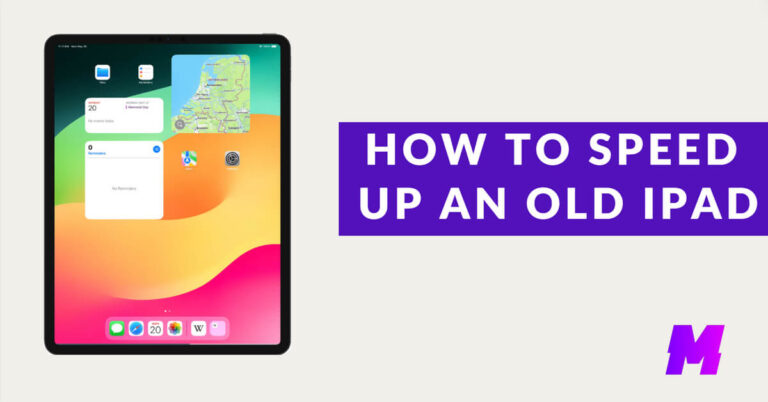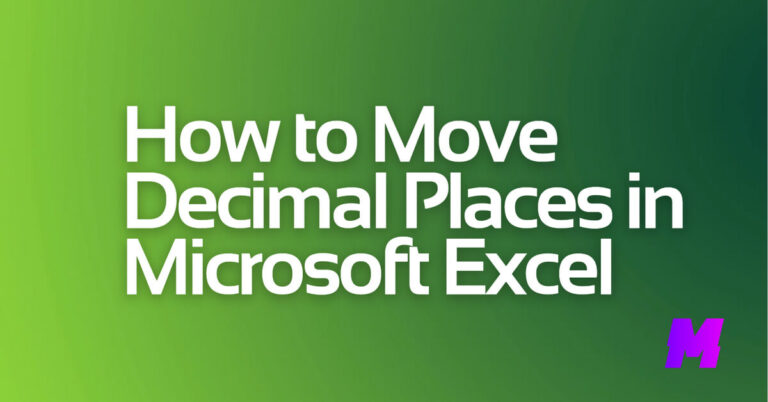To apply the strikethrough effect in various applications, you can use the following keyboard shortcuts.
These shortcuts allow you to quickly format text with a strikethrough effect across different applications and operating systems.
👍ALSO READ: How to Get ChatGPT to Write Longer Essays: Example Prompts
Microsoft Word
Windows
Alt+H+4: Select the text and press these keys sequentially to apply strikethrough.
Ctrl+D, Alt+K, Enter: Open the Font dialog box with Ctrl+D, select strikethrough with Alt+K, and confirm with Enter.
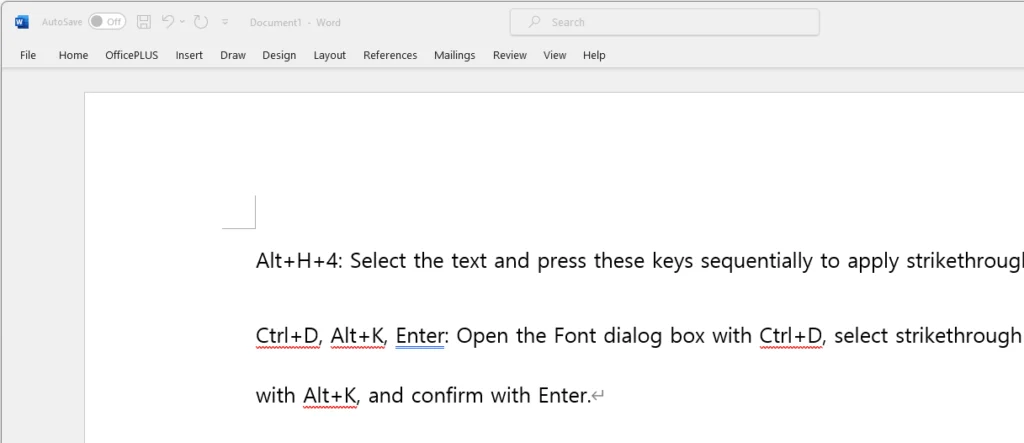
Mac
Command+Shift+X: Select the text and press these keys to apply strikethrough.
Microsoft Excel
Windows and Mac
Ctrl+5: Select the text or cell and press these keys to toggle strikethrough.
Microsoft PowerPoint
Windows
Alt+H+4: Select the text and press these keys sequentially to apply strikethrough.
Ctrl+T, Alt+K, Enter: Open the Font dialog box with Ctrl+T, select strikethrough with Alt+K, and confirm with Enter.
Mac
Command+T, select “Strikethrough,” and click “OK”: Open the Font dialog box with Command+T, select strikethrough, and confirm.
Microsoft Outlook
Windows
Ctrl+D, Alt+K, Enter: Open the Font dialog box with Ctrl+D, select strikethrough with Alt+K, and confirm with Enter.
Mac
Command+T, select “Strikethrough,” and click “OK”: Open the Font dialog box with Command+T, select strikethrough, and confirm.
Google Docs, Sheets, Slides, and Gmail
Windows
Alt+Shift+5: Select the text and press these keys to apply strikethrough.
Mac
Command+Shift+X: Select the text and press these keys to apply strikethrough.