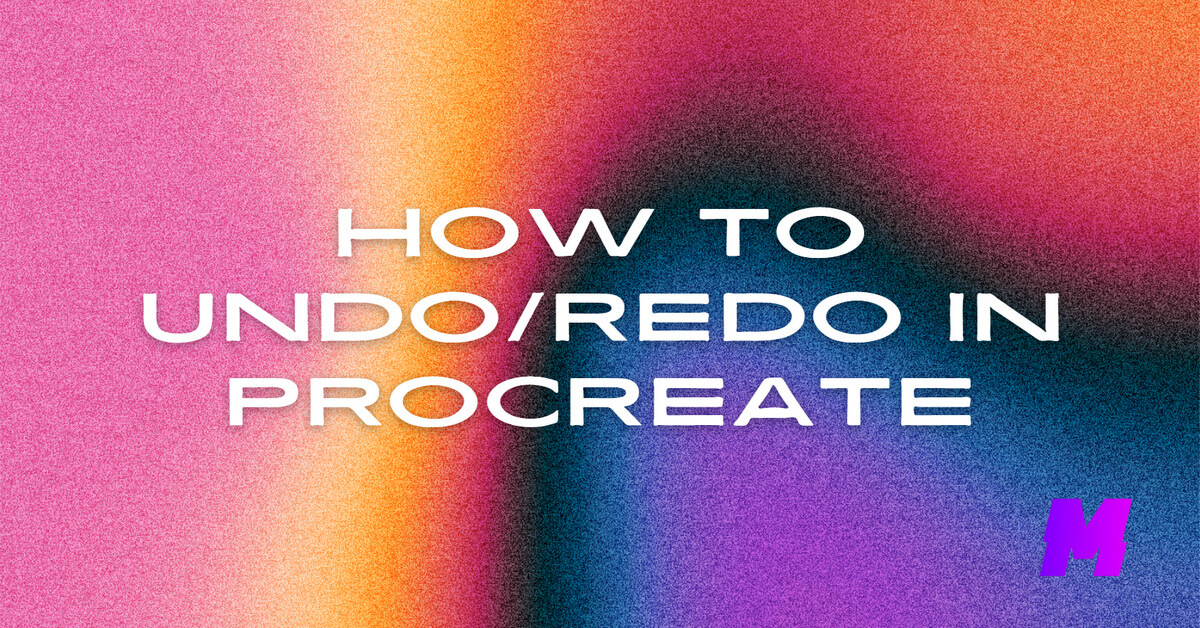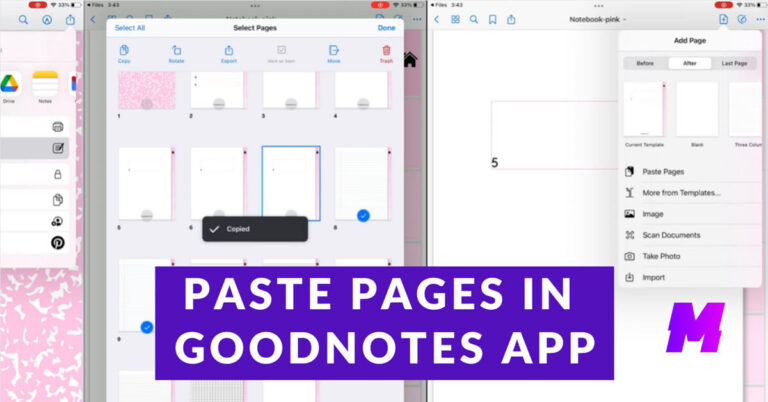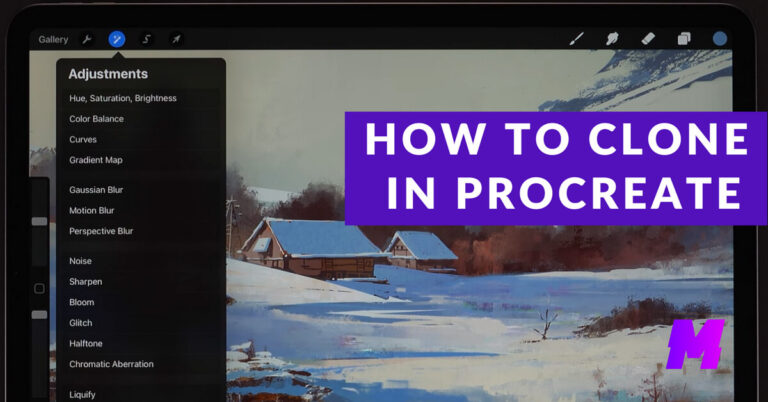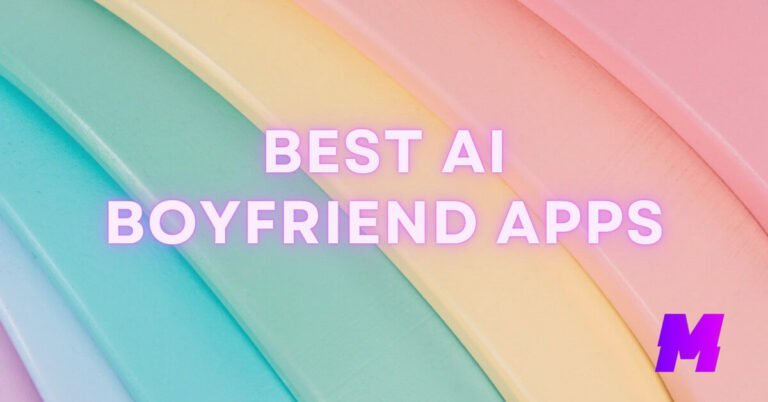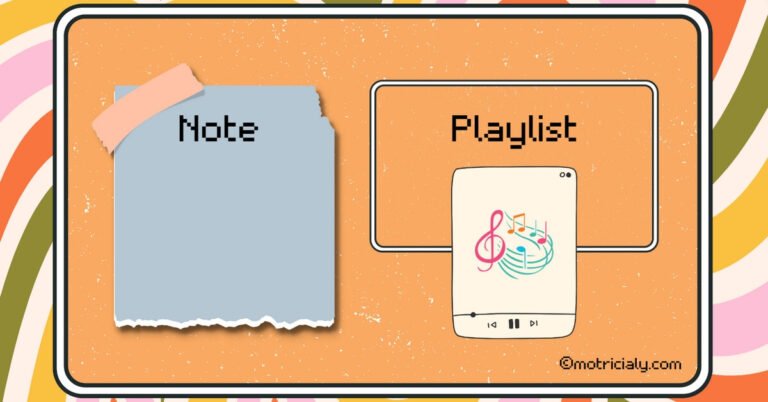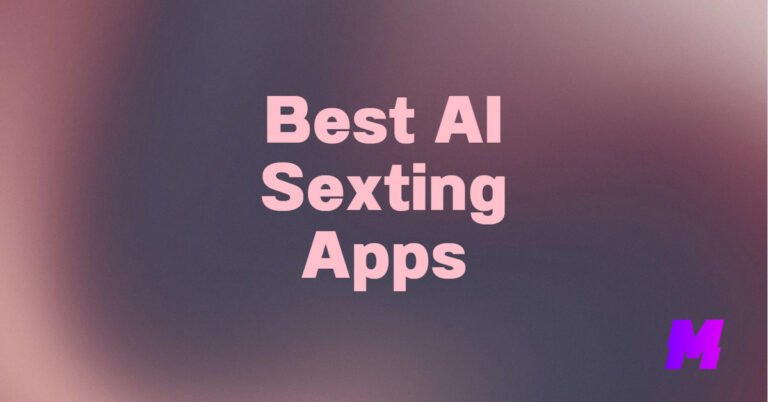Below are the simple steps to quickly undo and redo in Procreate one of the best drawing apps for iOS.
How to Undo in Procreate
To undo an action in Procreate, a popular digital illustration app for iPad, follow these simple steps:
- Two-Finger Tap: Simply tap with two fingers simultaneously on the screen to undo the last action. For multiple undos, you can tap and hold down with two fingers, which will start undoing actions rapidly
- Undo Button: Alternatively, you can use the undo button located in the top-left corner of the Procreate interface (it looks like a counter-clockwise arrow or a backward-facing arrow). Tap this button to undo your last action.
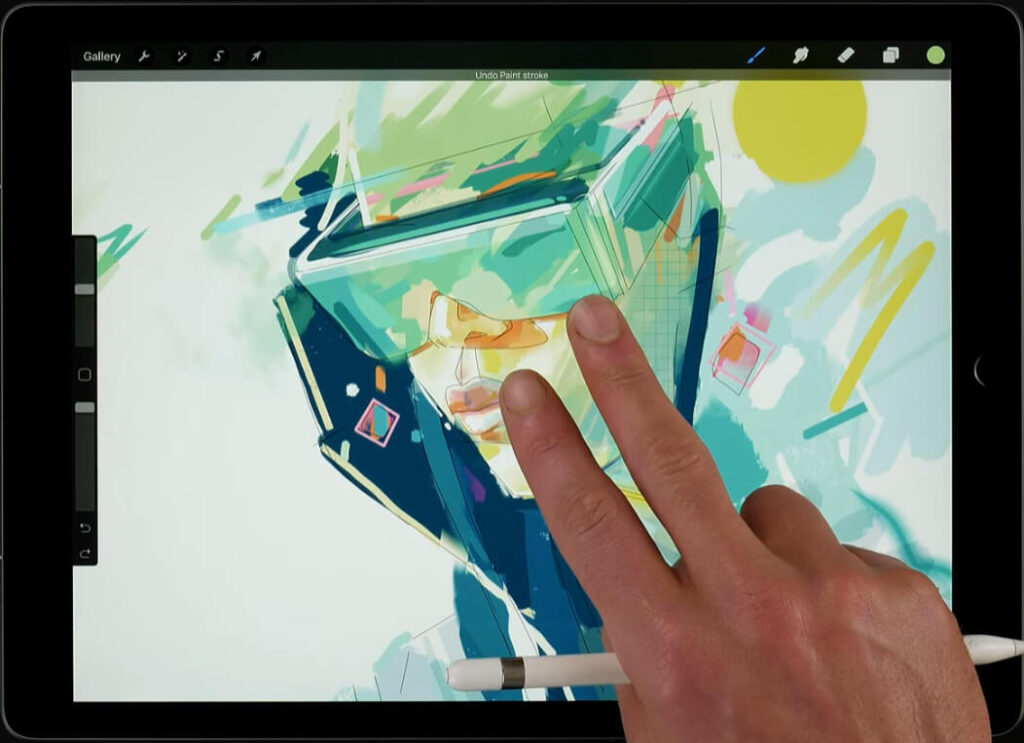
How to Redo in Procreate
- Two-Finger Double Tap: To redo an action you’ve just undone, tap with three fingers on the screen.
- Redo Button: Tap the redo button (a clockwise arrow or forward-facing arrow) near the undo button to redo the last undone action.
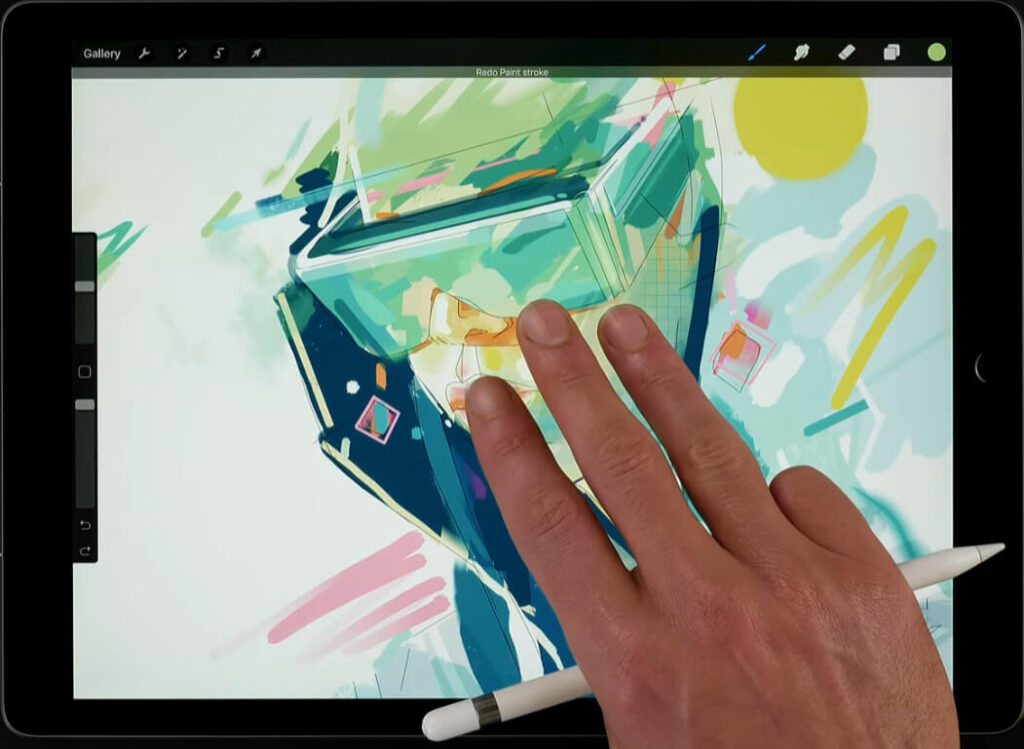
Recent Updates: Undo and Redo Buttons
As of the Procreate version 1.0.9 update, Undo and Redo buttons have been added, providing a more traditional approach to managing undos and redos. To use these, you need to enable them in the movie settings under the history group. Once enabled, undo and redo arrows will appear next to the timestamp on your screen.
Menu Settings
You can also manage undo actions through the app’s settings. This involves navigating to Movie Settings, then Preferences, and adjusting the ‘Stored Undo Steps’. Here, you can set the number of undo steps from as few as 10 to an infinite number, allowing you to revert back through many changes.
FAQs
Is there a limit to how many actions I can undo in Procreate?
Procreate allows you to undo/redo actions up to a certain limit which is determined by the available RAM on your iPad. The newer your device, the more undos you’ll likely have, often several hundred.
Can I undo actions after closing a project?
Once you close a project, the undo history for that session is cleared. You won’t be able to undo past actions from the previous session when you reopen the project.
Why can’t I undo any more actions in Procreate?
If you’ve reached the undo limit or if there’s a glitch, you may not be able to undo further. Try closing other apps to free up RAM or restarting Procreate.
Can I undo brush strokes and layer adjustments?
Yes, Procreate’s undo feature works with brush strokes, layer adjustments, and most other actions within the app.
Does Procreate’s undo/redo feature work with the Apple Pencil?
Yes, you can use the Apple Pencil to tap with two fingers on the screen to undo/redo, just as you would with your fingers.
Can I redo actions after closing a project?
No, once a project is closed, the redo history is also cleared along with the undo history.
Why isn’t the redo gesture working in Procreate?
If you’ve made a new action after undoing, you will not be able to redo the previous actions. Also, ensure that you’re using the correct gesture and that the app is responding to touches.
Can I redo layer deletions and other major changes?
Yes, as long as you haven’t exceeded the undo/redo limit and haven’t made new actions that would clear the redo history.