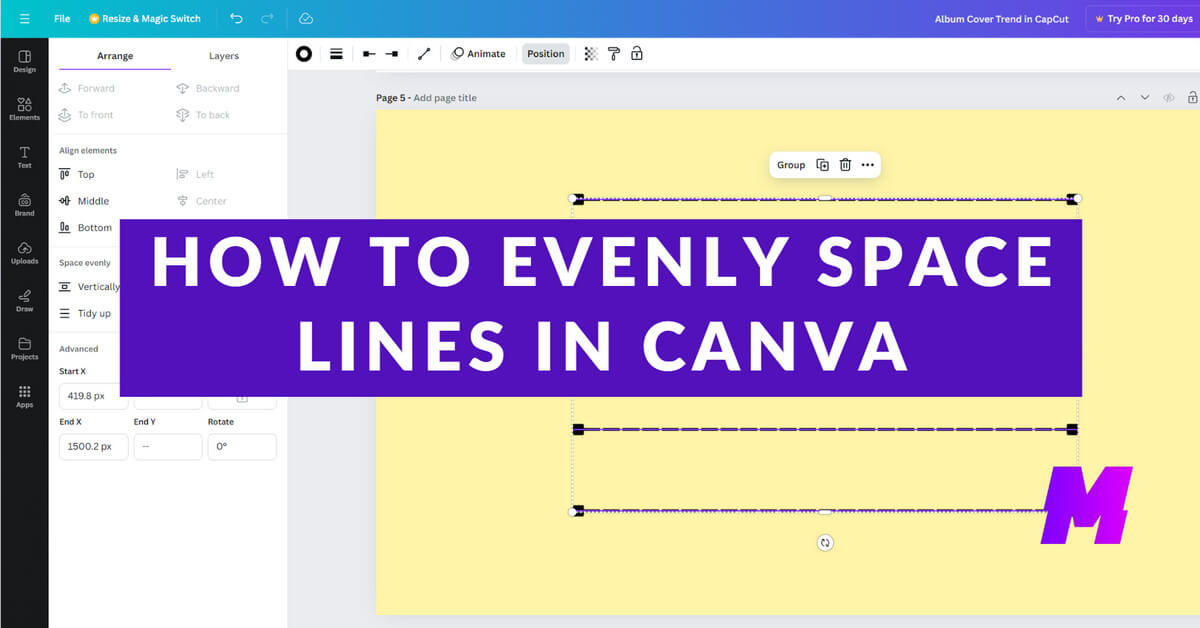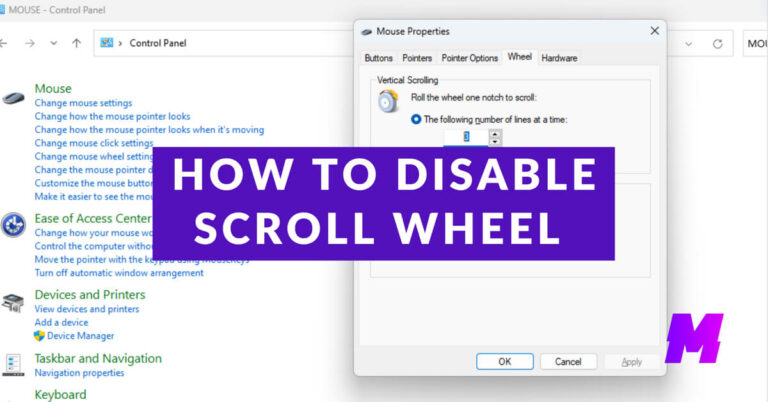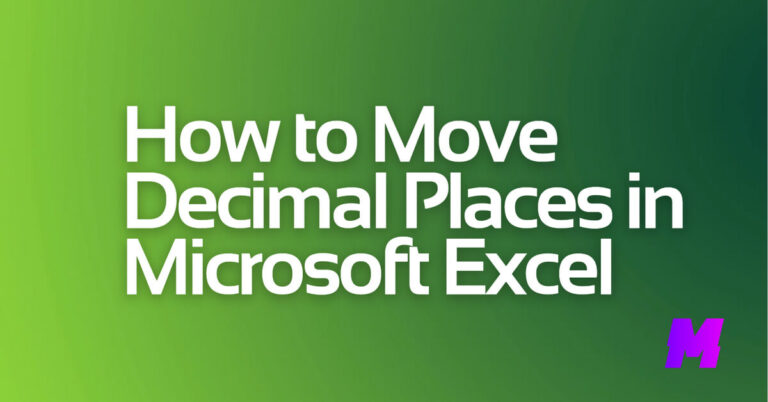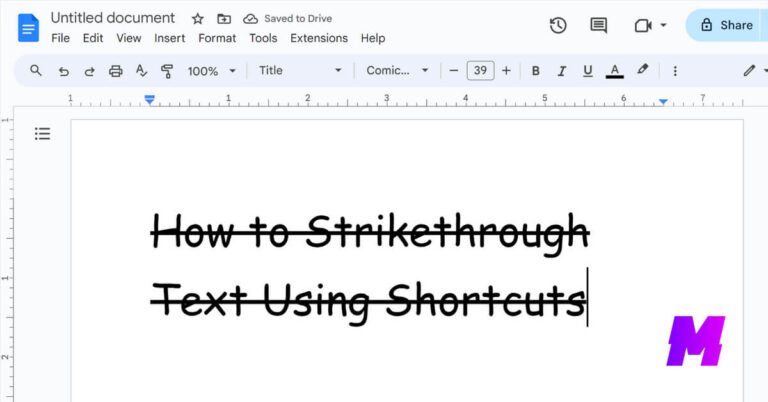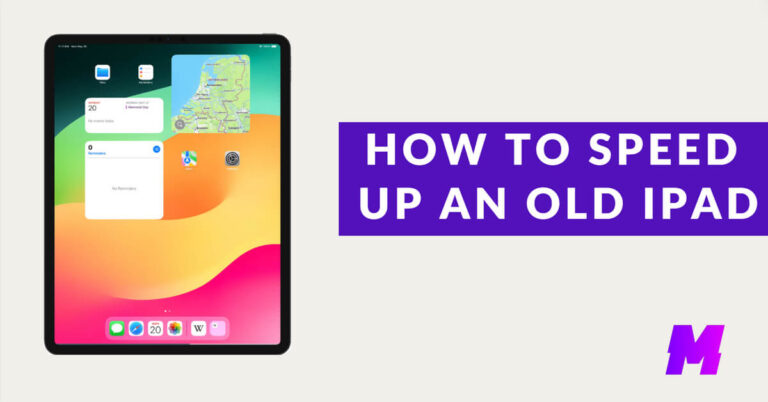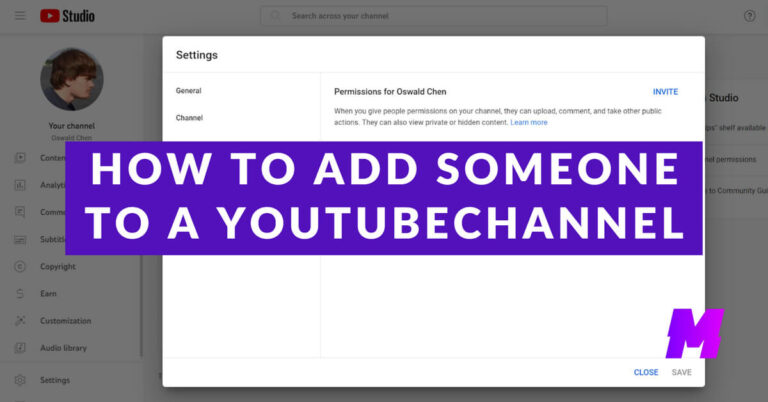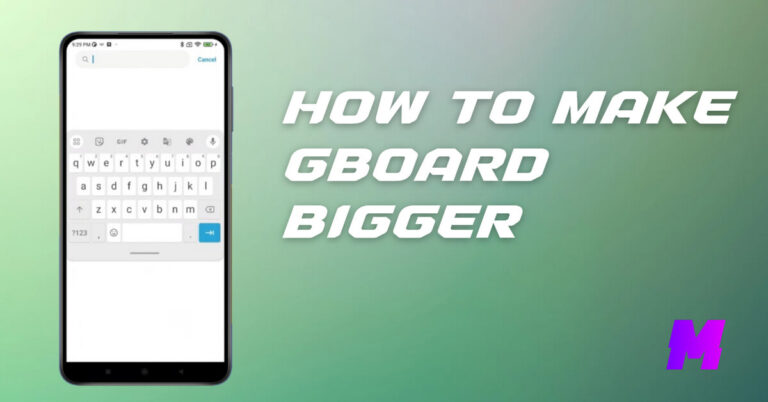To evenly space lines in Canva, you can use the Space Evenly and Tidy Up features or the ‘Position’ tab. These features also work with text boxes and objects.
Video Guide

Here are the steps to achieve this:
👍ALSO READ: How to Seamlessly Put Text Behind an Image in Canva
Add Line Elements:
Go to the “Elements” tab and search for “line” to add line elements to your design.
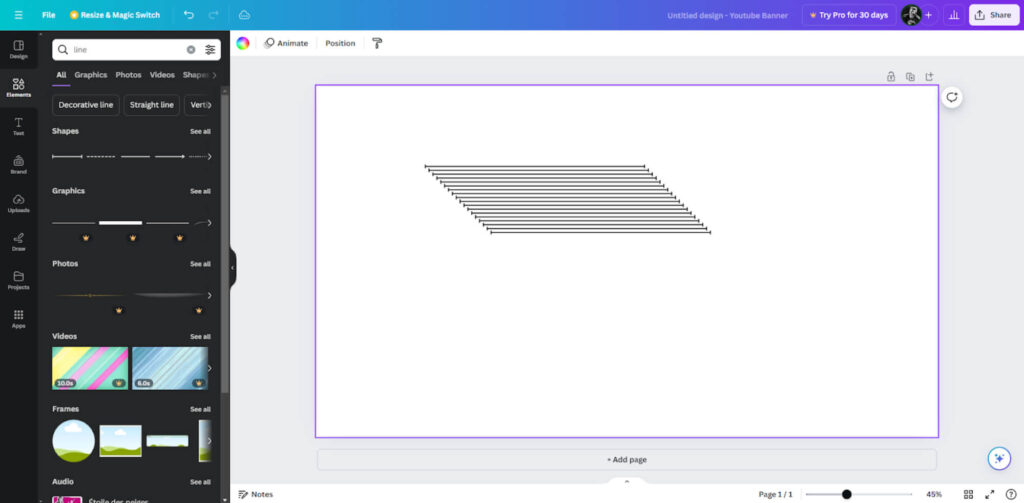
Select Multiple Lines:
Duplicate the line by selecting it and pressing Ctrl + D (Windows) or Cmd + D (Mac) multiple times.
Select all the lines you want to space evenly. You can do this by clicking and dragging to create a selection box around the lines or by holding down the Shift key and clicking each line individually.
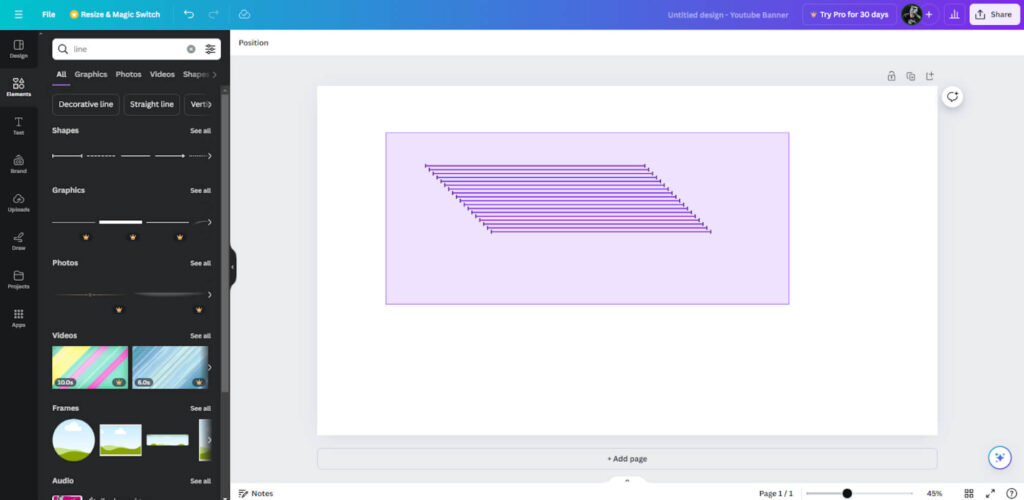
Use the ‘Position’ Tab:
With the lines selected, go to the top menu and click on the “Position” button.
In the Position menu, you will see options for aligning and spacing elements.
Choose ‘Space Evenly’:
If you want to space the lines vertically, select the “Vertically” option under the “Space Evenly” section.
If you want to space the lines horizontally, select the “Horizontally” option under the “Space Evenly” section.
If the Tidy Up, Vertically, and Horizontal buttons are grayed out, that means the lines are already spaced evenly.
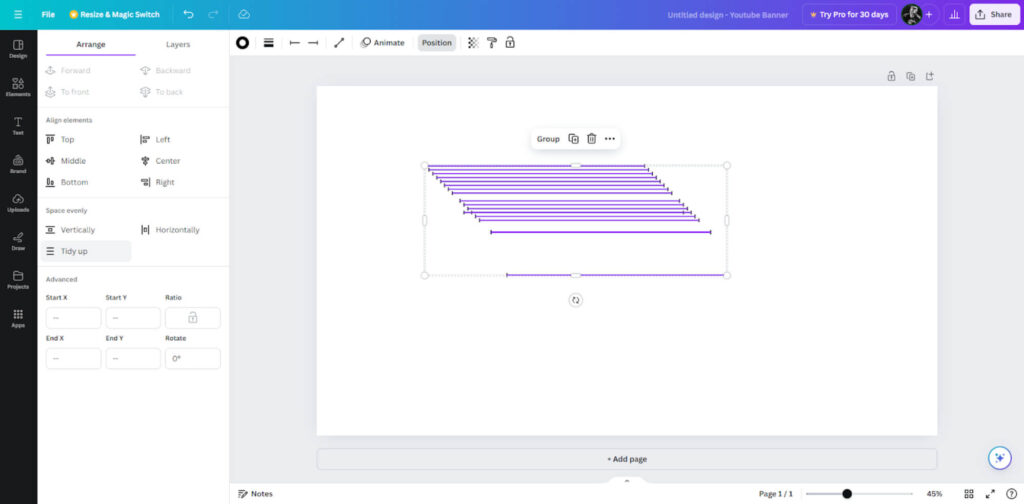
Use ‘Tidy Up’:
Alternatively, you can use the “Tidy Up” button, which also appears in the Position menu when you have multiple elements selected. This feature automatically spaces the selected elements evenly.
FAQs
How do I select multiple elements in Canva?
To select multiple elements in Canva, you can either click and drag your mouse over the elements you want to select or hold down the Shift key and click on each element individually.
What is the ‘Tidy Up’ feature in Canva?
The ‘Tidy Up’ feature in Canva allows you to evenly space selected elements with just one click. This feature ensures that the distance between each element is consistent, making your design look more professional.
How do I use the ‘Tidy Up’ feature?
To use the ‘Tidy Up’ feature, select the elements you want to align, click on the ‘Position’ button in the toolbar, and then choose the ‘Tidy Up’ option. This will automatically space the elements evenly.
Can I evenly space elements both vertically and horizontally?
Yes, Canva allows you to evenly space elements both vertically and horizontally. After selecting your elements, go to the ‘Position’ button and choose either ‘Space evenly vertically’ or ‘Space evenly horizontally’ depending on your needs.
Do I need a Canva Pro subscription to use the ‘Tidy Up’ feature?
No, you do not need a Canva Pro subscription to use the ‘Tidy Up’ feature. It is available to all Canva users.
What should I do if the ‘Space Evenly’ option is not appearing?
The ‘Space Evenly’ option only appears when you have selected three or more elements. Ensure you have selected at least three elements to access this feature.
Can I align other types of elements, such as text or images, using the same method?
Yes, you can align various types of elements, including text, images, shapes, and icons, using the same method. Select the elements, go to the ‘Position’ button, and choose the appropriate alignment or spacing option.