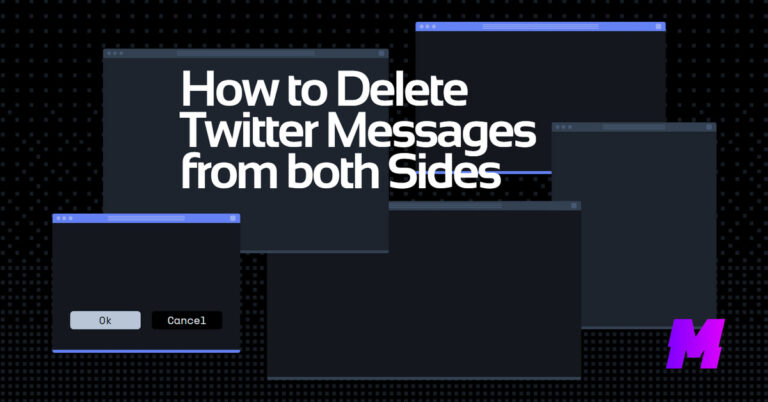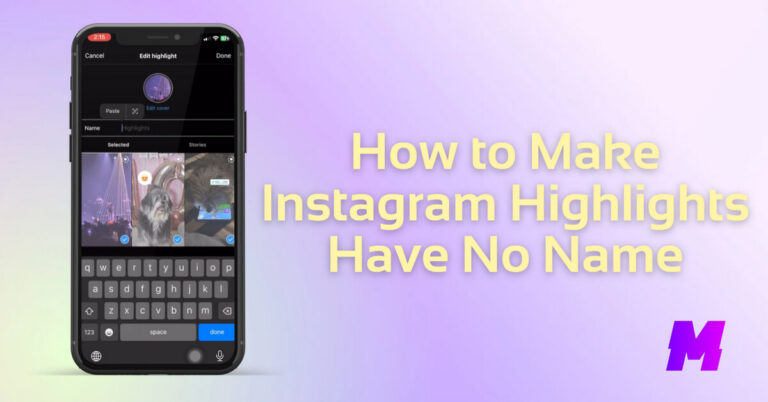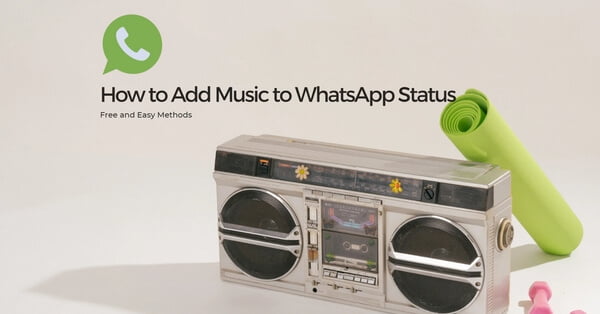For those who haven’t known yet, video uploads on Instagram is experiencing massive growth in recent years, and adding music to your Instagram content is a good way to make it stand out from the massive.
Nothing beats music in spicing things up in your newly created Instagram video, a good piece of music is the key to creating successful and scroll-stopping content.
In a bit to help you create your next viral content on Instagram, this page is a complete guide on how to add music to Instagram stories, how to add music to Instagram posts, and how to add music to your Instagram reel.
To get the job done, we’ll go with the inbuilt options on Instagram if possible, and use the free solutions if not, so as to make sure you can easily follow the tutorials to get started!
⭐This post is a part of Motricialy’s Social category from which you’ll find other useful information regarding social sharing and social media marketing. Additionally, don’t forget to check other engaging topics on Motricialy.
Do Not Miss: For music lovers, you may find worthy information on our list of the 17 Best Free and Legal Music Download Websites.
How to Add Music to Instagram Story, Post, and Reel: Table of Contents
- How to Add Music to Instagram Stories on iPhone and Android Phone
- How to Add Music to Instagram Posts on iPhone and Android Phone
- How to Add Music to Instagram Reels on iPhone and Android Phone
- Why is My Instagram Music Not Working?
- Bonus Tip: How to Add Background Music to Instagram Stories, Posts, and Reels?
- FAQs on How to Add Music to Instagram
- Conclusion
How to Add Music to Instagram Stories on iPhone and Android Phone
Instagram offers a native option for you to add music to Instagram stories when you create them. And if you need to add music to existing Instagram stories, you’ll have to download the stories and repost them.
The following method applies to the case when you add songs to Instagram stories from the Instagram inbuilt music library, or the music playing in the background from your music player app.
Bonus Tip: If you ever need to add music to existing Instagram stories or get inspiration from other Instagram creators, you should not miss out on our list of the 13 Best Instagram Story Downloader Websites and Apps.
Step 1. Create Story in Instagram
Open your Instagram app on your mobile phone and go to your profile page. Hit the plus icon from the upper-right side of your profile page, and select Story from the Create menu.
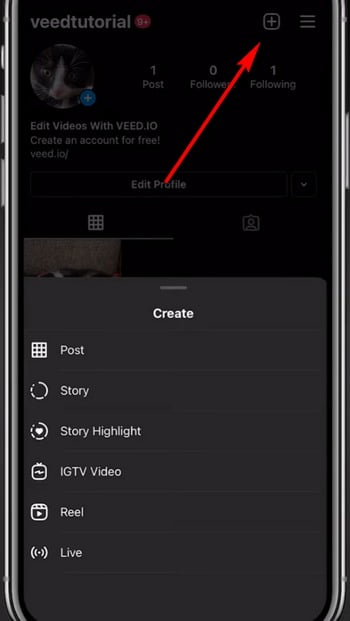
Step 2. Create Instagram Story with Video
To create the Instagram story, you can either hit the Record button to record a video, or hit the Gallery icon from the lower-left corner use a video from your gallery.
If you want to add music from an external audio source, such as a background music app like Spotify, you should go by recording a video.
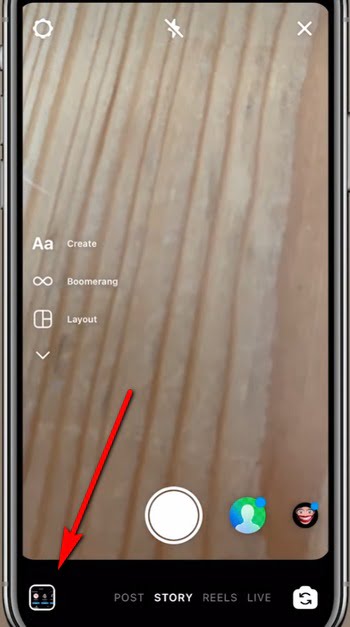
Step 3. Open Instagram Stickers
When you’ve added a video to create the new Instagram story, tap on the sticker icon that shows as a smiley face from the upper-right side.
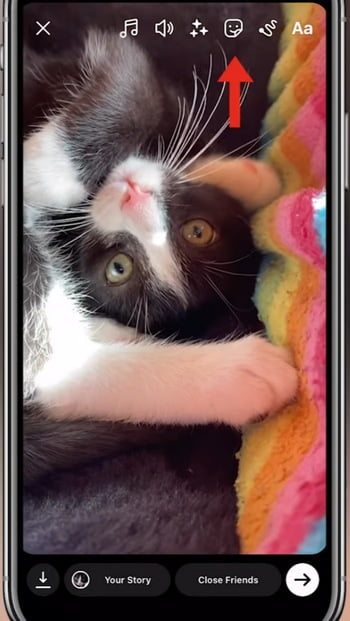
Step 4. Go to Instagram Music Library
From the sticker section, different types of sticker options are offered, tap on the Music sticker to the right. If you fail to find it, you can use the search box above to search for and access it.
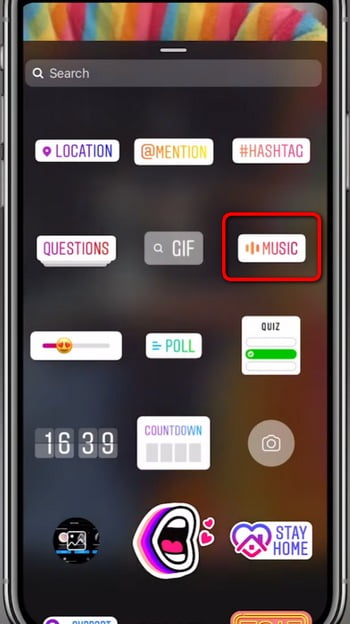
Step 5. Browser for Music for Instagram Story
Now you’re in the Instagram music library. To add a song in Instagram story, here you can either scroll to browse for favored music from For You or Browse tab, or use search for music from the search box above, if you have any specific song in mind. Select the music you like when you’ve made up the decision.
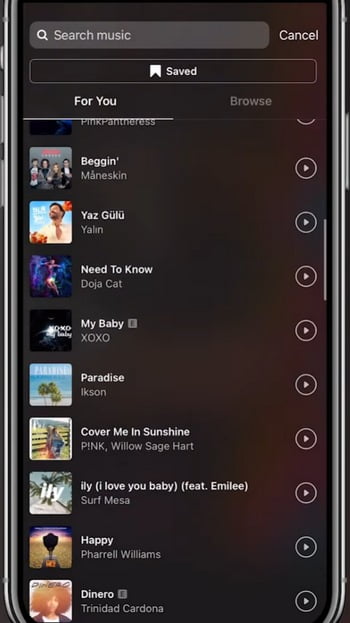
Step 6. Edit Music for Instagram Story
And then the selected music will be added to your Instagram video. From the editing options underneath, you can customize the lyric displaying manner/position, the color of the lyric text, the proportion of the music to be played, etc. When you’re done editing, hit the Done button from the upper-right corner.
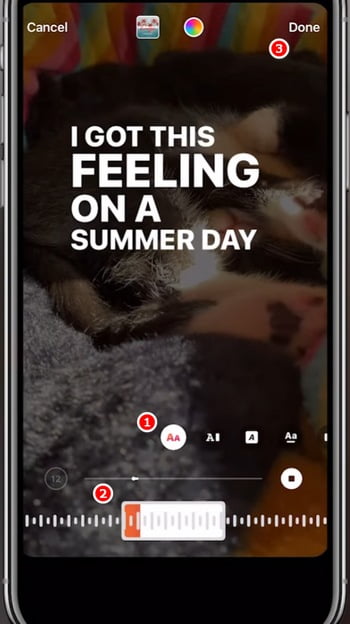
Step 7. Publish the Instagram Story with Music
That’s it! You’ve successfully added music to your Instagram story. Now you can get back to the music editing screen, or publish it as your story or share with your friends!
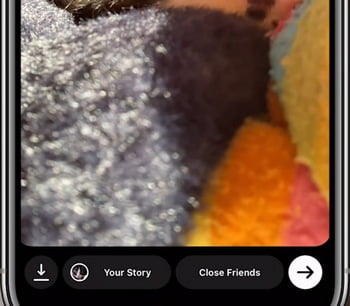
How to Add Music to Instagram Posts on iPhone and Android Phone
Apart from Instagram stories, you can add music to Instagram posts (existing or not) as well, yet Instagram doesn’t offer any inbuilt video editing features for uploaded posts, so what we need is a third-party video editing tool.
The handiest way of adding music to Instagram posts on mobile phones is by using a video editor app. And in this part, we’ll be using the trending CapCut video editor. For anyone with experience in video editing, CapCut must be quite a familiar name, which is one of the greatest video editing apps in the 21st century.
Video editing apps help you to add any music to Instagram stories and posts, with sticker or not, as long as you have downloaded them first.
If you’re using the web version of Instagram on a computer, you can opt for CapCut online instead. And if you have no experience in editing videos, no worries, you can easily follow the tutorial below and do the trick in minutes.
Also Read: How to See Liked Posts on Instagram for Mobile and Computer [New Update]
Please note that you can only add music to Instagram posts before posting. To add music to existing Instagram posts, you need to download the Instagram video, edit it, and repost it.
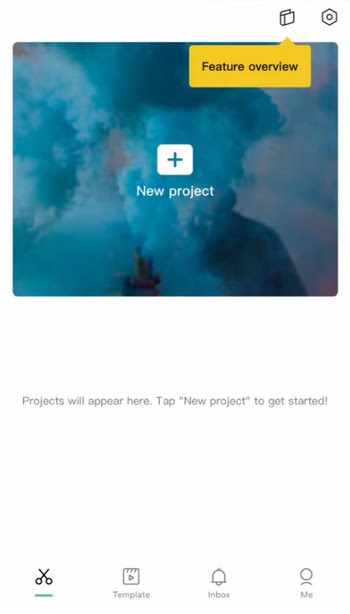
Step 1. Search for, download, and install CapCut app on your mobile phone from Google Play or App Store, if you haven’t had it already.
Step 2. Launch CapCut app on your iPhone or Android phone, and create a new project.
Step 3. Import the video you intend to use as the Instagram post from your mobile phone’s gallery to CapCut.
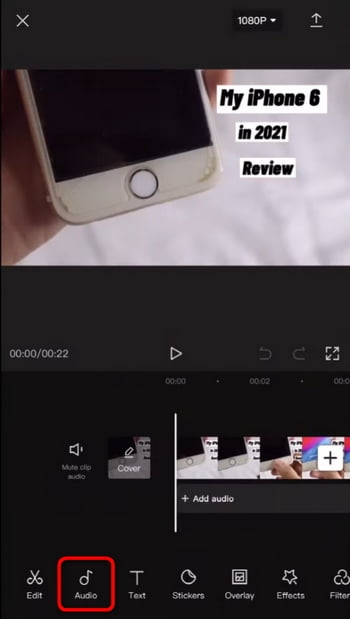
Step 4. Hit the Audio option from the lower feature panel, and you can add music from your mobile phone, CapCut’s inbuilt library, or the extraction of local videos.
Step 5. Then hit the Export button from the upper-right side of the CapCut video editor, to save the video and repost it on Instagram as your new Instagram story with music!
How to Add Music to Instagram Reels on iPhone and Android Phone
Now that we’ve learned how to add music to Instagram stories, are you wondering if you can, and how to add music to Instagram posts but not stories? If so, this part of content has exactly what you need.
The answer is yes, and it’s actually quite easy to do so, as long as you follow the tutorial below.
Appearing on your feed, Instagram reels can be created with the Instagram Story camera, and can incorporate music, which makes it a preferable choice if you want to post a short and funny video on Instagram with the music you like.
Do Not Miss: How to View Instagram without an Account [3 Working Methods]
The steps to adding music to Instagram reels are easy, check it out below:
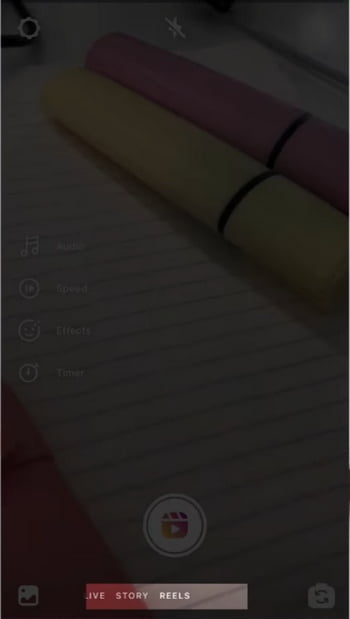
Step 1. Open your Instagram app on your mobile phone, hit the Plus button to go to the Instagram camera, and go to the Reels section from below.
Step 2. Long-press the Film button underneath to record a video or hit the lower-right gallery button to use a video recording or local video as your Reels video.
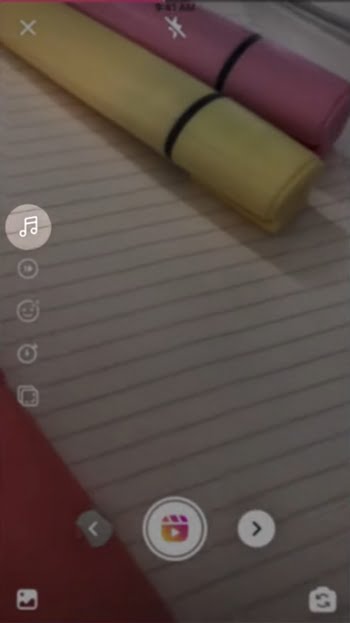
Step 3. When the video is added, hit the Music icon to the left side of the Reels video editing screen.
Step 4. Then you’ll be led to the Instagram inbuilt music library, the same one as we’ve seen in the first tutorial. Here you can browser or search for the music you want, and add it to the Instagram reel.
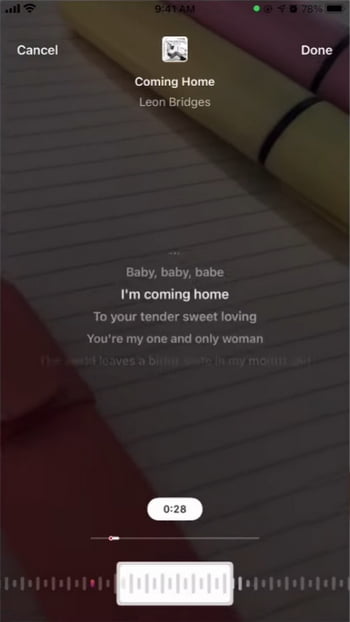
Step 5. Now you can adjust the lyric displaying manner and the part of the song being played from the reel editing screen.
Step 6. Now you have successfully added a song to your new Instagram reel! If you’re ready, hit the upper-right Done button and share your new Instagram reel!
Why is My Instagram Music Not Working?
If you find the Instagram music sticker missing, or you simply can’t add music to your Instagram story, try the following possible fixes, and many of our users have gotten their issues resolved:
- Update your Instagram app to the latest available version from Google Play or App Store.
- Log out of your Instagram account and log back in.
- Switch your Instagram Professional account to a Personal account.
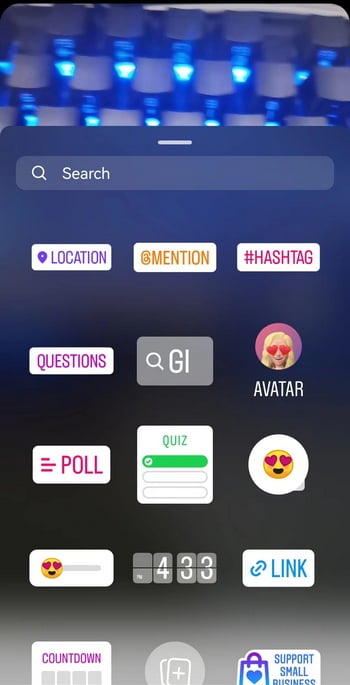
Bonus Tip: How to Add Background Music to Instagram Stories, Posts, and Reels?
Since you need to use the camera to create a new Instagram story, post, or reel, to add music to them, it’s quite convenient if you want to add music playing in the mobile phone’s background to Instagram videos instead of the inbuilt music options.
To do so, all you need to do is to run the music player app, such as YouTube music or Spotify in the background, and play the music you need.
Then let the music app plays the desired music in the background, head to the Instagram app, and creates a story, post, or reel.
In so doing, the Instagram camera will record the background music on your mobile phone, and use it as an audio source for your newly created Instagram story, post, or reel.
So, if you failed to find the desired music from Instagram’s built-in music library, then using the background music player app is a brilliant idea!
FAQs on How to Add Music to Instagram
How to add music to an Instagram story longer than 15 seconds?
Instagram has length limits of 15/5 seconds for Instagram stories made by a photo/video. To add music to an Instagram story longer than 15 seconds, the best way is to use a video editing app to make a video longer than 15 seconds with an audio track. For more information, see our guide on how to make music longer on Instagram stories.
How to add music to an Instagram story without the sticker?
To add music to an Instagram story without the music sticker, you can play the music in the background with a music app on your mobile phone such as YouTube Music and Spotify, while the music from which will be recorded by the Instagram camera while you’re creating the new Instagram story.
How to add music to an Instagram story that isn’t there?
To add music to an Instagram story that the Instagram built-in music library doesn’t have, the handiest method is finding the music you want in a music app such as YouTube Music or Spotify and playing it in the background, while you create a new Instagram story, and the Instagram camera will record the background music and use it as the background audio.
How to add music to Instagram stories on a computer and laptop?
If not drawing support from third-party Instagram layout changer tools, you can’t create Instagram stories on computers or laptops. So we recommend you follow the tutorial and add music to your Instagram story on iOS or Android mobile phones.
Why can’t I add music to my Instagram story?
When you find that you can’t add music to your Instagram story, there are two major causes: one is that you’re using an older version of Instagram, and another is that you’re in countries and regions where the Story music feature is unsupported for copyright reasons.
How to add music to an Instagram story with lyrics?
To add music to an Instagram story with lyrics, you can go to the Instagram music sticker, and add inbuilt music that has lyrics with it when it’s added to your Instagram story.
How to add music to an Instagram story with multiple photos?
To add music to an Instagram story with multiple photos, go to the Instagram story camera to combine multiple photos from the camera or gallery into an Instagram story, then hit the Music sticker to the left to add the music.
How to add music to my Instagram story business account?
Instagram built-in songs are not for commercial use. If you can’t add music to an Instagram story using a business account, it’s resulted in copyright issues. To add music to the Instagram story, go to your Instagram Account settings and switch to the Creator account.
Conclusion
Music is a perfect element that spices up good audiovisual content, and that’s why most (if not all) popular Instagram videos have awesome background music. I hope have learned from this complete guide, and have tried it on your own on your Instagram app.
If you still have questions about adding music to Instagram stories/posts/reels, or you have any insights to help improve this guide, please drop us a line in the comment section below and let us know!
Further Reading: How to Add Any Music to WhatsApp Status Update
⭐Motricialy is a technology blog that’s dedicated to delivering up-to-date information on everything new in today’s technology world. Go to Motricialy’s home page for more valuable posts like this. If you find our content appealing or useful, don’t forget to bookmark the site and check back later. Besides, your kind sharing would mean a bunch to us!

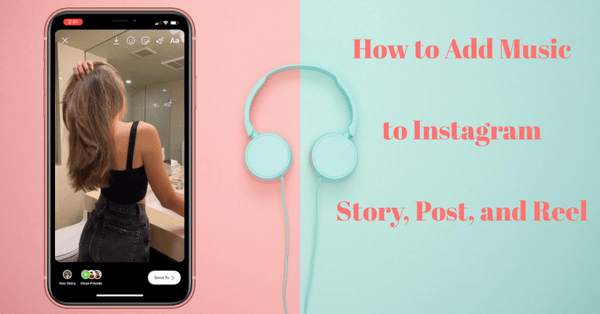
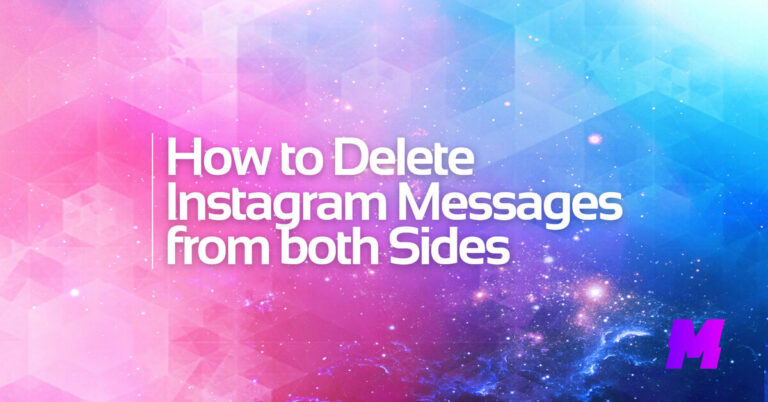
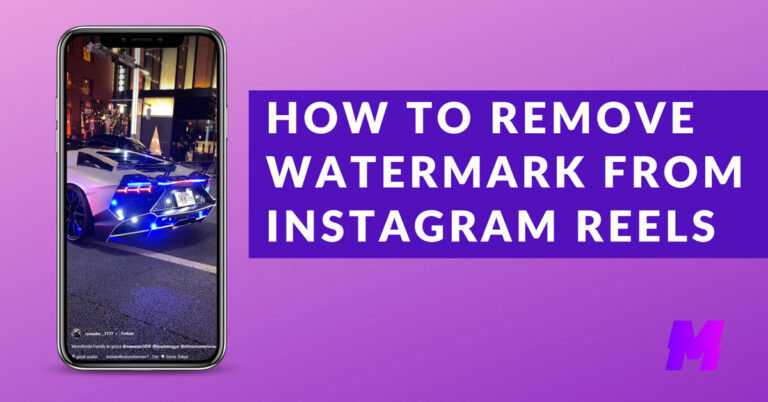
![Read more about the article How to Download Instagram Photos and Videos [3 Fast Methods]](https://motricialy.com/wp-content/uploads/2022/10/how-to-download-instagram-photos-videos-1.png)