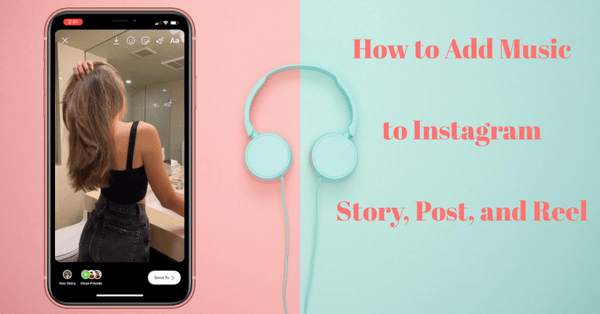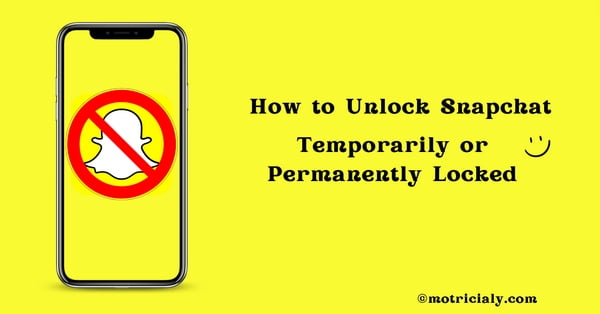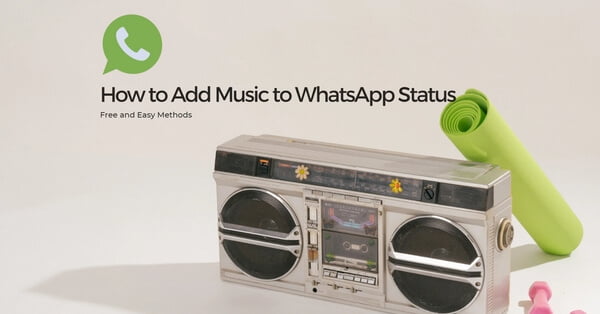The developer team of Instagram is striving to deliver a seamless and enjoyable watching experience, and facilitate the content generating process of Instagram creators, that’s a reason why constantly see feature improvements in every updated version.
In the last quarter of 2022, Instagram announced the “longer story feature” that the story videos under 60 seconds won’t be split into segments, allowing for longer story videos. And of course, songs and music serve as an irreplaceable part of the most vital audiovisual content format: Instagram stories, so it comes naturally that we need to add longer music and songs in our Instagram stories.
In order to offer detailed instructions to lengthen music in Instagram story videos on iPhone and Android phones, this page offers 2 tutorials respectively: how to make music longer for Instagram video stories, and how to make music longer for Instagram photo stories.
⭐This post is a part of Motricialy’s Social category from which you’ll find other useful information regarding social sharing and social media marketing. Additionally, don’t forget to check other engaging topics on Motricialy.
Pro Tip: For more basic information on the story music feature for Instagram stories, please check our guide on How to Add Music to Instagram Stories, Posts, and Reels.
How to Make Music Longer on Instagram Stories: Table of Contents
How to Make Music Longer than 5 Seconds for Instagram Story Videos
If you use video recording from the Instagram story camera or local videos from your mobile phone’s gallery to create a new Instagram story, there’s a 5 seconds length limitation for the inbuilt Instagram music. And in the following tutorial, you’ll find the method to use music longer than 5 seconds for your Instagram story videos.
For doing this, what we need is a music app installed on your iOS or Android mobile phone, such as YouTube Music, Apple Music, Spotify, etc. What the music app does is to play the desired music in the background when you’re making the Instagram story, while the background music will be recorded by the Instagram story camera.
This method allows you to access more music options than the Instagram music library, and there are no limitations on the song’s duration.
Bonus Tip: If you need to make the music last longer for an existing Instagram story, you should first save the Instagram story to the gallery using the 13 Best Free Instagram Story Downloaders.
Step 1. Open Instagram App
To get started, open Instagram app on your iPhone or Android phone, and make sure to clear unnecessary audio sources in the background.
Step 2. Go to Instagram Story Camera
From the Instagram home screen, swipe right to go to the story camera. You can also hit the plus icon on your profile image, and hit the Camera option.
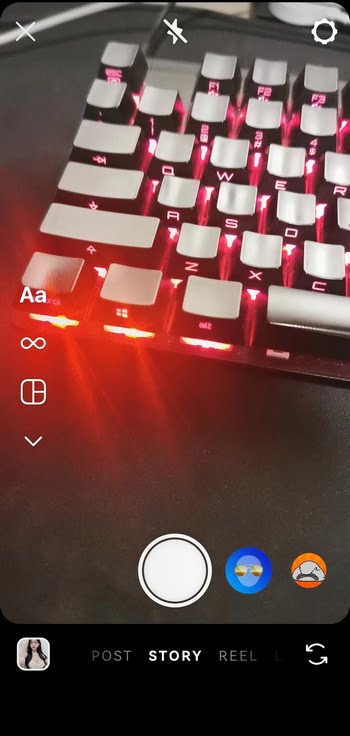
Step 3. Open a Music App
Leave (but not force close) the Instagram app and open a music app on your phone, make sure the Instagram app is running in the background. Here I will use Spotify as an example.
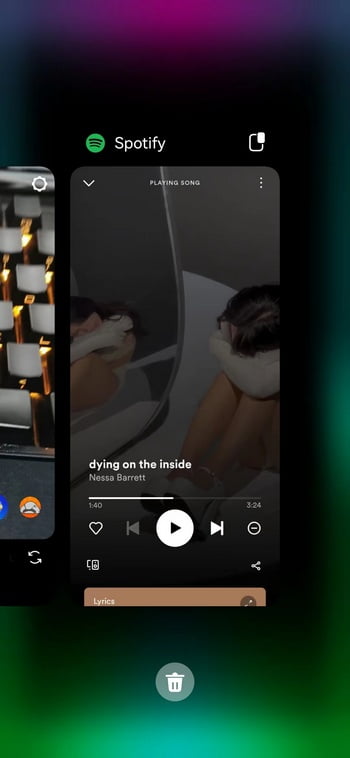
Step 4. Play the Song in Music App
Find and play the song you intend to use in the Instagram story from the music app. Start playing the music 1~2 seconds before where you want the music to be recorded.
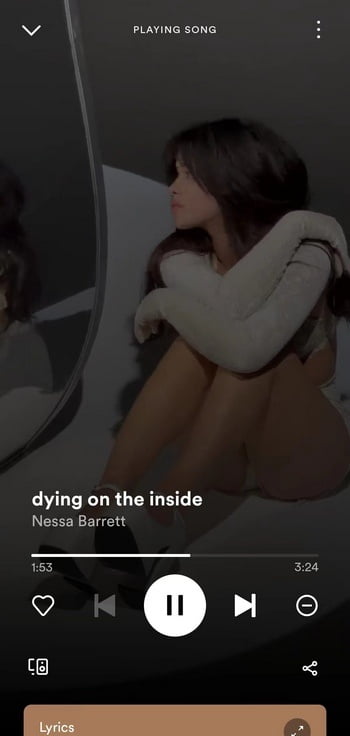
Step 5. Get Back to Instagram Story Camera
Now head back to the Instagram Story camera that is running in the background, keep the music app playing music in the background while you’re doing so.
Long press the Record button to make the new Instagram video story, the new video will have the background video recorded as the audio track, and the music can last longer than 5 seconds.

Step 6. Edit and Publish the Instagram Story
When you’re satisfied with the new story, it’s time to hit the Done button to publish it! Sometimes, the background music is either too loud or not loud enough, and you tap on the screen add adjust its volume from the volume bar to the left.
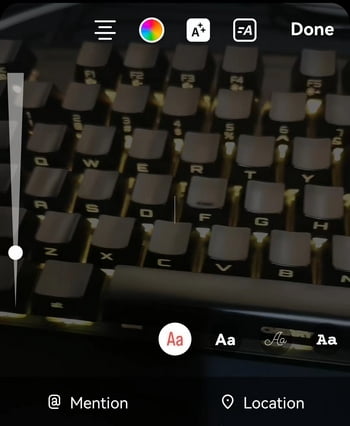
How to Make Music Longer than 15 Seconds for Instagram Story Photos
On the other side of spectrum, you can also create a new Instagram story with snapshots from Instagram story camera or static photos from your mobile phone’s gallery. When using Separate layout, your photos will be automatically separated into segments, and there’s a 15 seconds length limitation for the music from the Instagram built-in music library.
To add music longer 15 seconds for Instagram photo stories, you need to manually add multiple parts of long length music to photo segments accordingly. For achieving the seamless result, follow the steps below.
Also Read: How to View Instagram without an Account: 3 Working Methods
Step 1. Go to Instagram story camera, and add multiple photos from your mobile phone’s gallery to create an Instagram photos story, and set the layout type as Separate.
Step 2. Tap on the smiley face icon (stickers) from the upper screen or swipe up and find and tap on the Music sticker.
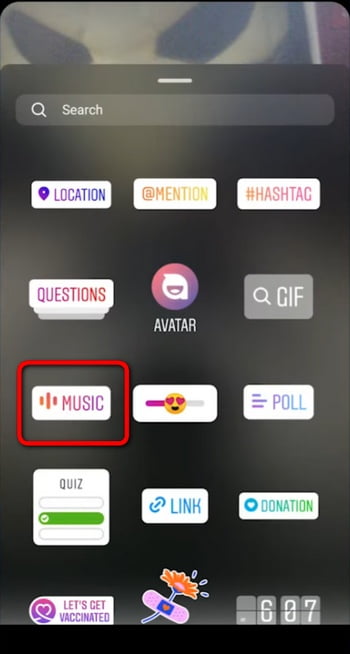
Step 3. In the Instagram music library, find and add a song you prefer to the current photo.
Step 4. Now drag the lower Music Clip to define which part of the song you want to add to the current photo. The clip duration for added music on each photo is also available for adjustments (within 15 seconds) from the duration icon “15”.
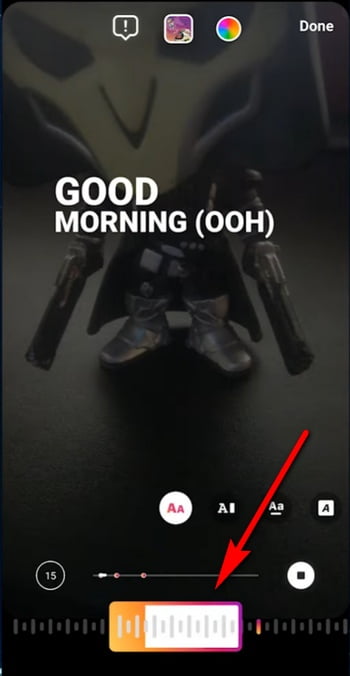
Step 5. Then go and add the next part of the song to another photo by tapping on its thumbnail below. Once again, go to the Music sticker in Story camera, and select the exact same song.
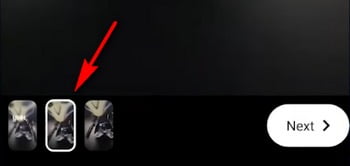
Step 6. From the music editing screen, drag on the Music clip and go to the place where you exactly left off. To do so, locate the line of lyric subsequent to the last added part of song.
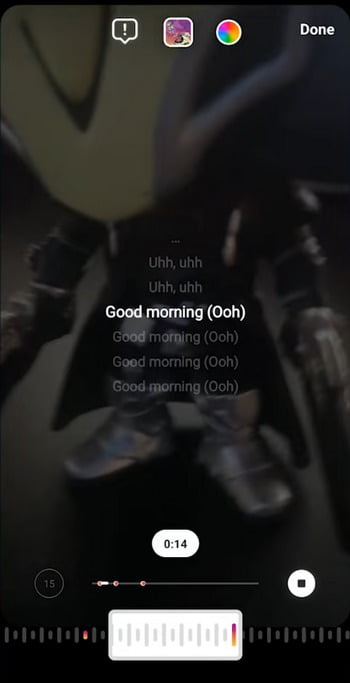
Step 7. To get a seamless music playback, you may need to manually adjust the added music clips multiple times.
Step 8. Repeat the abovementioned steps if you have multiple photos to add a song longer than 15 seconds to.
Step 9. When it’s all set, check the result from the preview screen, and hit the upper-right Done button if you find it satisfying!
In so doing, when it’s switching from the first photo to the next photo in your Instagram story, the music in the background will be coherently played, and with lyrics displayed.
How to Add Longer Music to Instagram Stories with Video Editing App
Since the Instagram story camera only offers basic editing features before you publish a newly created video, adding music to the story video using a video editing app on iOS or Android mobile phone is also a brilliant idea, especially when you have advanced audio editing needs. After editing, you can create and publish the story video with music from your mobile phone gallery.
To do this, what we recommend is the free video editing app CapCut, which is considerably popular among content creators lately. CapCut works on iPhone and Android phones, and you can easily get it from App Store or Google Play.
If you’re using the web version of Instagram on your Windows or Mac computer, you can also make music last longer in Instagram story on PC, Mac, and laptops by going with the online version of CapCut, CapCut online.
Step 1. Launch the CapCut video editor on your mobile phone, and create a new video editing project.
Step 2. Import the video you want to use as the Instagram story from the camera roll.
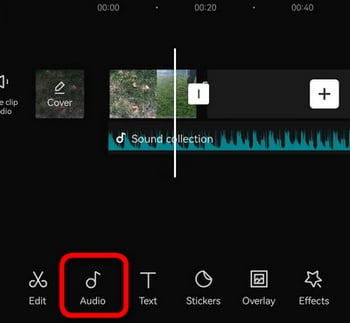
Step 3. From the video editing screen, hit the Audio option from the lower editing options panel.
Step 4. Then you can add your long music or songs from CapCut Sounds, extracted music, and voiceover to your Instagram story video.
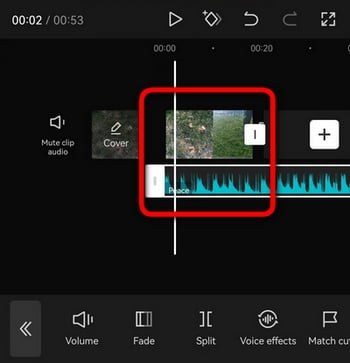
Step 5. You can add a song however long you want, just make sure to sync it up with your video clip in the timeline.
Step 6. When you’re ready, tap on the Export button from the upper-right side of the editing screen to save the video with added long music, and then publish it on Instagram.
Additionally, popular CapCut templates like the Habibi CapCut template allow you to easily make Instagram stories with longer music from photos.
Why is My Instagram Story Music Length Not Working?
When you have added a song from the Instagram Music sticker to an Instagram story, and you find the Instagram Story Music length button is not working, there are two possible causes of the issue.
- One is that you are adding music to an Instagram story video, while the music length for Instagram video stories is limited to 5 seconds. You can use photos to make your Instagram story instead, to add music with customizable length.
- And another reason is that you are using an older version of Instagram, then updating your Instagram app to the latest version will resolve the issue.
The Concluding Thoughts
In conclusion, there are two practical ways to add longer songs and music to the newly create Instagram stories. One is using a music app, which is quite handy but it doesn’t give you automatically generated lyrics. And another is manually adding music clips to each photo, you’ll get the song’s lyrics for each photo, but it’s hard to add music clips to photos precisely, for coherent music playback.
Choose the method that you prefer, and have a try on your own Instagram! And I do hope Instagram will have support for longer story music in future updates, which will be super duper helpful.
⭐Motricialy is a technology blog that’s dedicated to delivering up-to-date information on everything new in today’s technology world. Go to Motricialy’s home page for more valuable posts like this. If you find our content appealing or useful, don’t forget to bookmark the site and check back later. Besides, your kind sharing would mean a bunch to us!
Further Reading: The 17 Best Free and Legal Music Download Websites

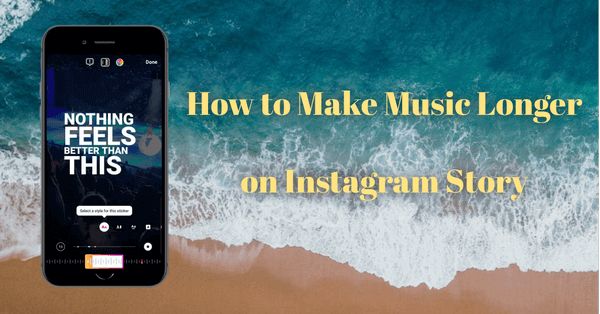
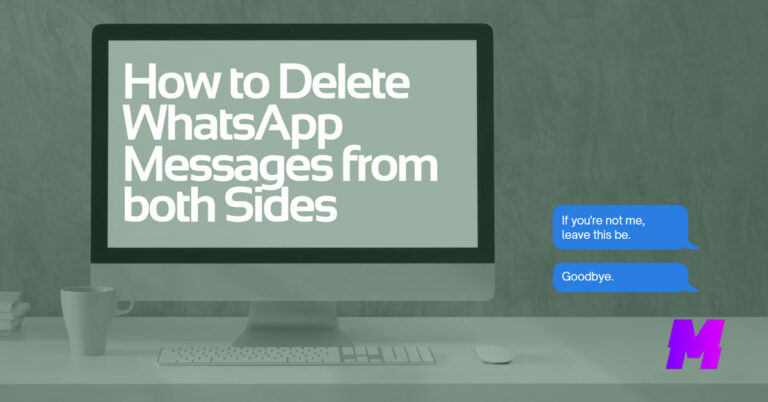
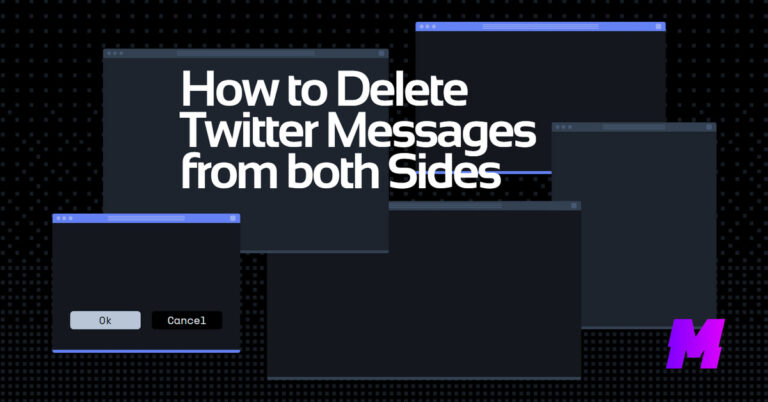
![Read more about the article How to Download Instagram Photos and Videos [3 Fast Methods]](https://motricialy.com/wp-content/uploads/2022/10/how-to-download-instagram-photos-videos-1.png)