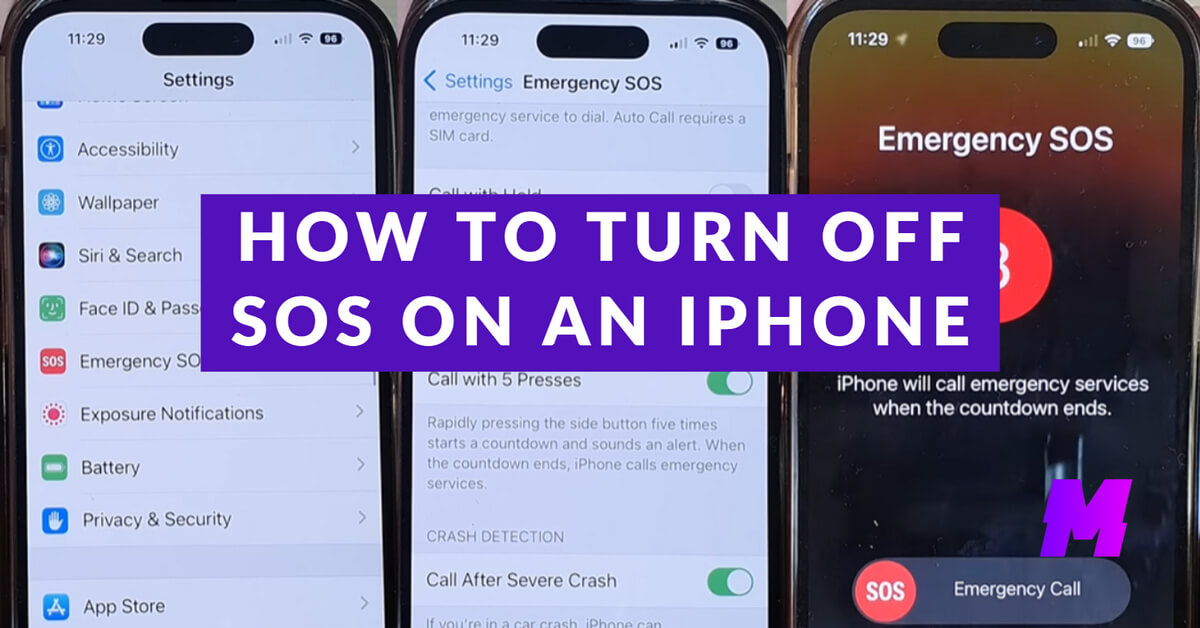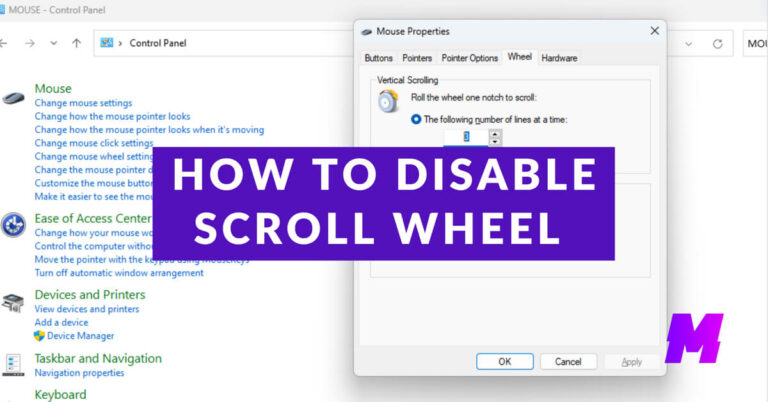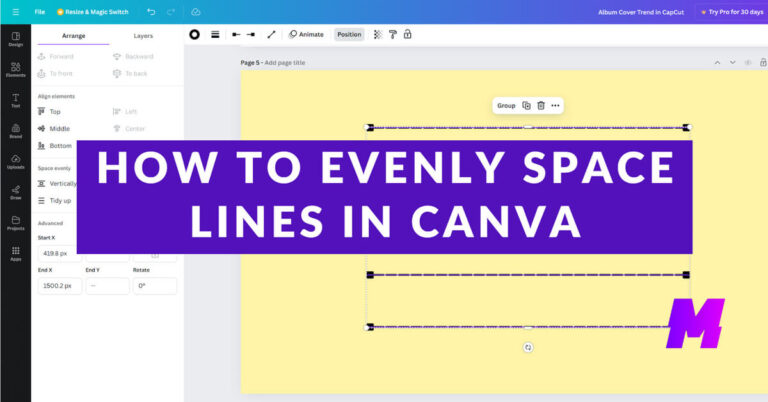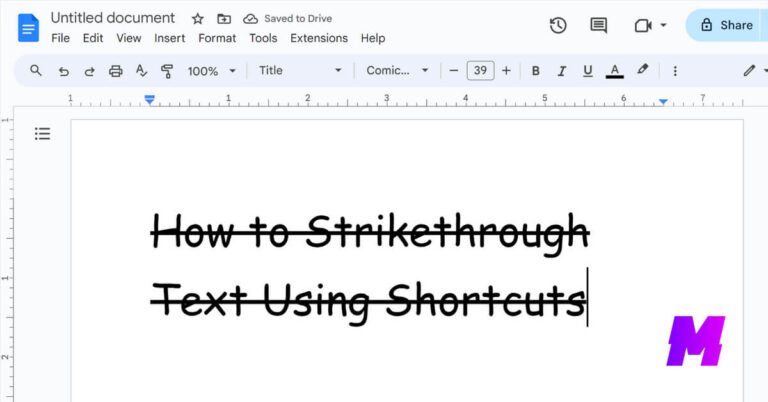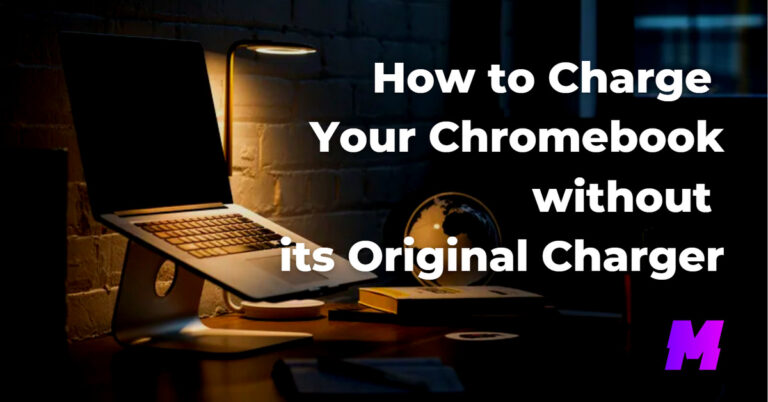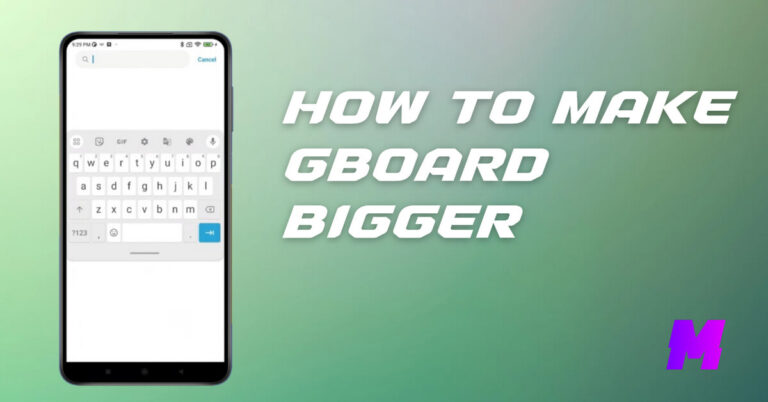To turn off the Emergency SOS feature on your iPhone 14, follow these steps:
👍Also Read:
- How to Make Gboard Bigger on Android and iPhone
- The 10 Best AI Camera Apps for iPhone and Android
- The 17 Best Live Wallpaper Apps for iPhone and iPad
1. Open the Settings App
Locate and tap the Settings app on your iPhone 14.
2. Navigate to Emergency SOS
Scroll down and select the “Emergency SOS” option within the Settings menu.
3. Disable the SOS Triggers
Toggle off the switches for “Call with Hold and Release” and “Call with 5 Button Presses” to disable the manual triggers for Emergency SOS.
Optionally, you can also turn off the “Call After Severe Crash” switch if you do not want the automatic crash detection feature to trigger an emergency call.
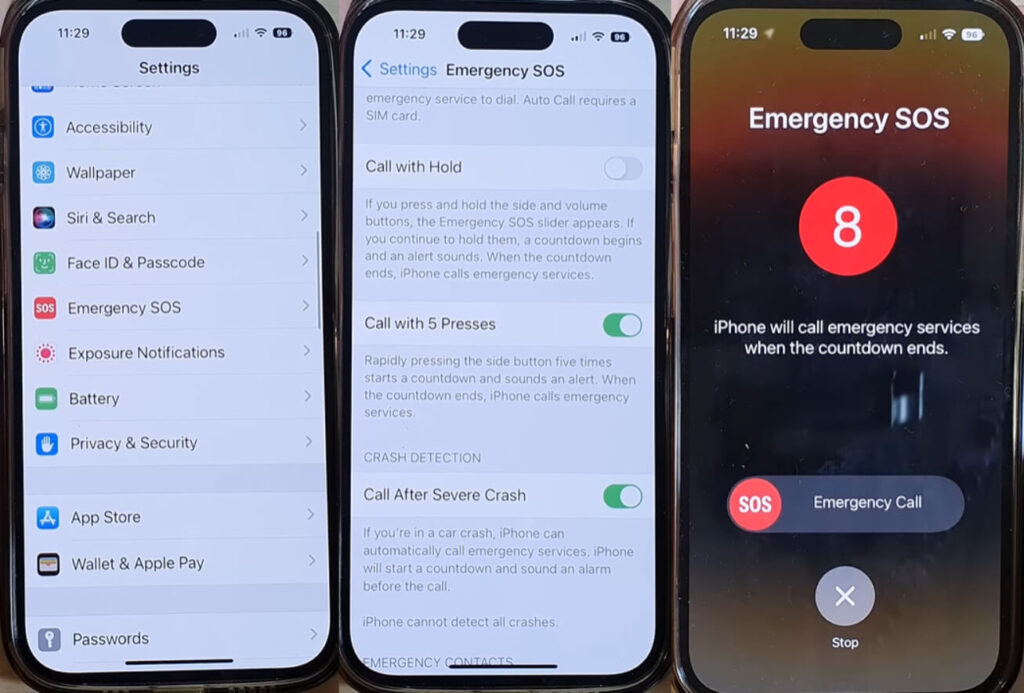
4. Verify Your Changes
Exit the settings menu and then re-enter to double-check that your new preferences have been saved.
Additional Information
Accessing Emergency Services
Even with Emergency SOS mode disabled, you can still contact emergency services by holding the side button and one of the volume buttons concurrently until the Power Off screen appears. Then, drag the Emergency SOS slider to initiate the call.
Handling Accidental Calls
If you accidentally start the countdown for an emergency call, you can cancel it by releasing the side button and volume button before the timer expires. If the call goes through, stay on the line and explain the situation to the emergency services representative.
Understanding “SOS Only” Mode
If you see “SOS” or “SOS Only” on your status bar, it means your regular cellular service is unavailable, but you can still make emergency calls. To resolve this, try moving to an area with better coverage, toggling cellular data off and on, enabling data roaming, or restarting your iPhone.