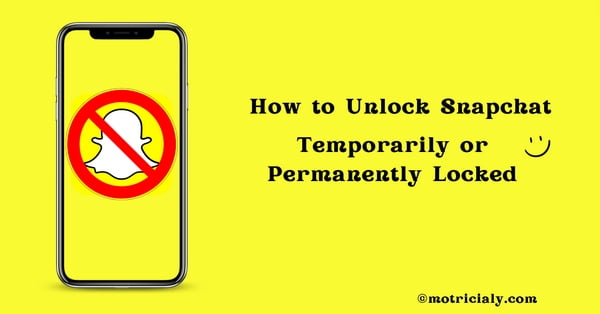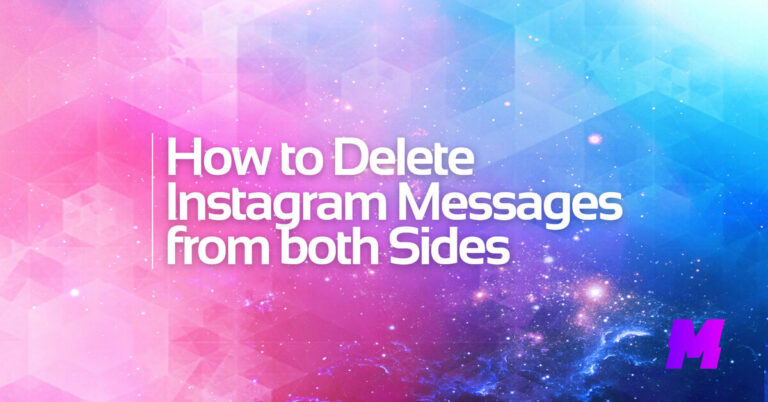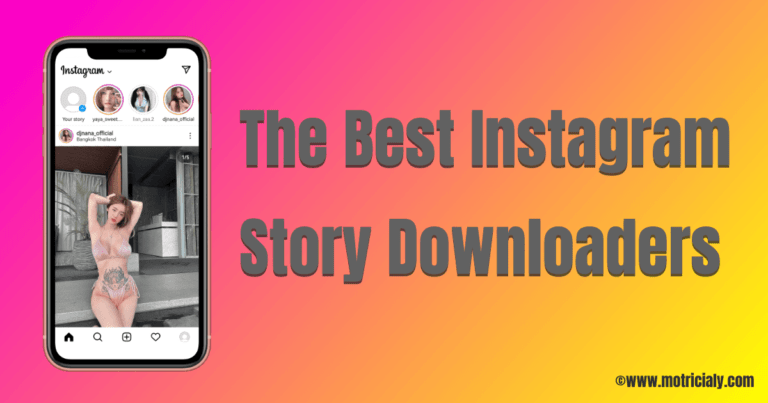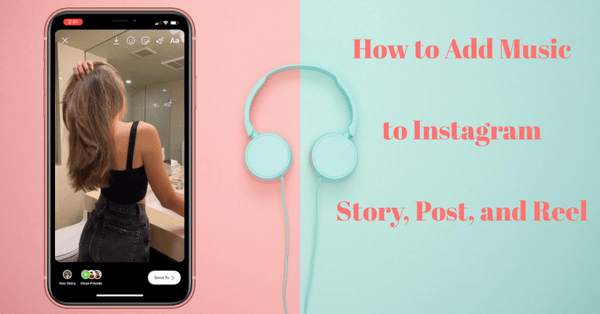Mistakes happen, but on WhatsApp, they don’t have to be permanent. This brief guide shows you how to swiftly remove messages from both your device and the recipient’s using the ‘Delete for Everyone’ feature.
👍Also Read: How to Add Any Music to WhatsApp Status Update
How to Delete Messages for Everyone
- Open WhatsApp and go to the chat containing the message you wish to delete.
- Tap and hold the message. Optionally, you can tap more messages to delete multiple messages at once.
- Tap the “Delete” icon from the menu.
- Choose “Delete for Everyone.”
How to Delete Messages from both Sides after a Long Time
If the 60-hour limit has passed, there are unofficial methods that involve manipulating your phone’s system time:
- Change Date and Time Settings:
- Turn off automatic date and time on your device.
- Set your device’s date and time to a point just before the message was sent.
- Open WhatsApp and delete the message for everyone.
- Reset the date and time to automatic
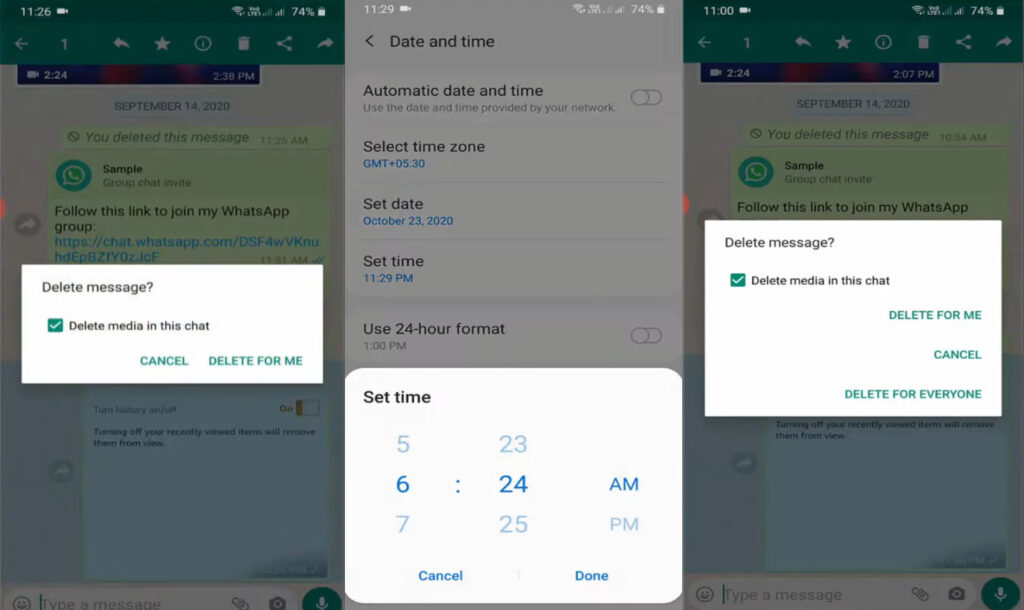
Please note the following:
The “Delete for Everyone” feature is only available for a specific time after you’ve sent a message. As of the writing of this post, this time limit was about an hour after the message has been sent, but WhatsApp could have updated this time limit since then.
- Both you and the recipient must be using the latest version of WhatsApp for the “Delete for Everyone” feature to work.
- If the deletion was successful, you would see “This message was deleted” in your chat.
- If you do not see the “Delete for Everyone” option, it means that you are past the time limit to delete the message for everyone.
- The recipient may see your message before it is deleted or if the deletion was not successful.
- There is no way to delete messages for everyone after the time limit has expired.
FAQs
What happens when I delete a message for everyone?
When you delete a message for everyone, it will be removed from the chat history for all participants. The message will be replaced with a notice saying “This message was deleted”.
Will the other person know I deleted the message for them?
Yes, when you delete a message for everyone, the other participant(s) will see a notice that the message was deleted.
What happens if I can’t see the ‘Delete for Everyone’ option?
If the ‘Delete for Everyone’ option is not visible, it could be because more than the allowed time has passed since sending the message. It could also be because you’re using an outdated version of WhatsApp that doesn’t support this feature, or the recipient is using an outdated version that won’t be affected by the deletion request. In such cases, you can only delete the message from your own device.

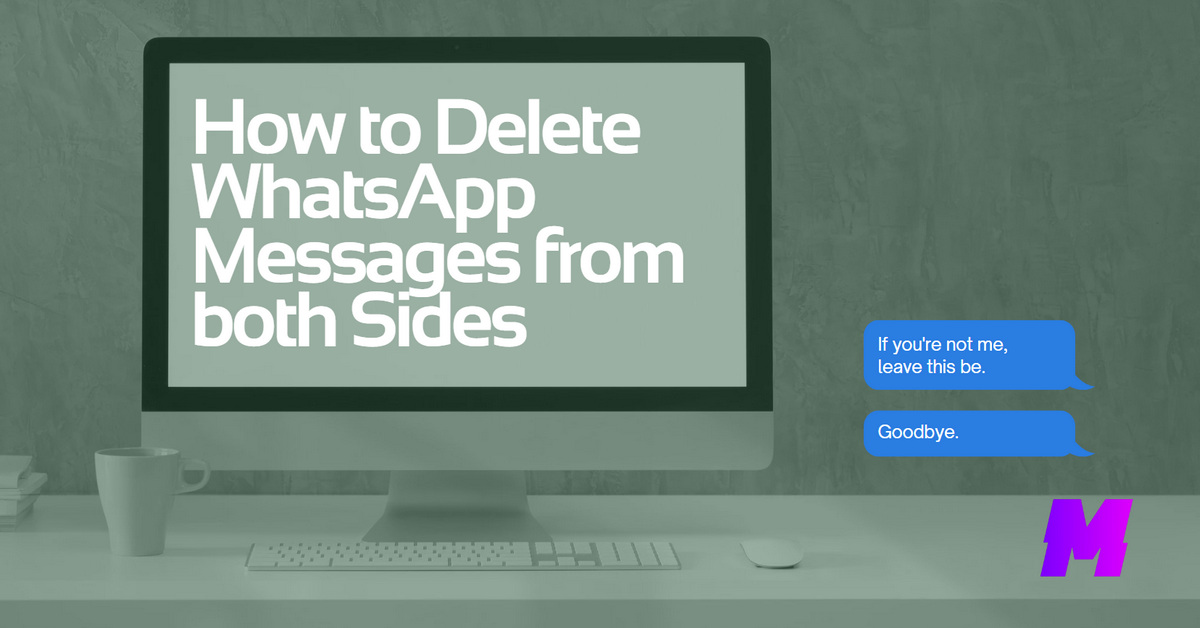
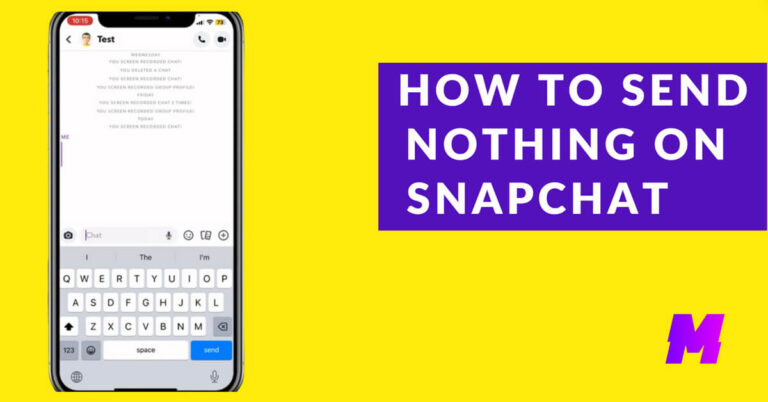
![Read more about the article How to View Instagram Without an Account [3 Working Methods]](https://motricialy.com/wp-content/uploads/2022/10/how-to-view-instagram-without-account-1.png)