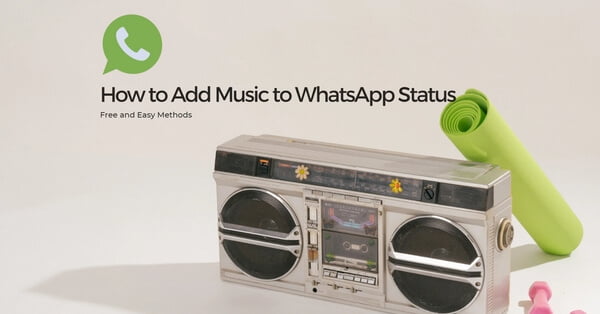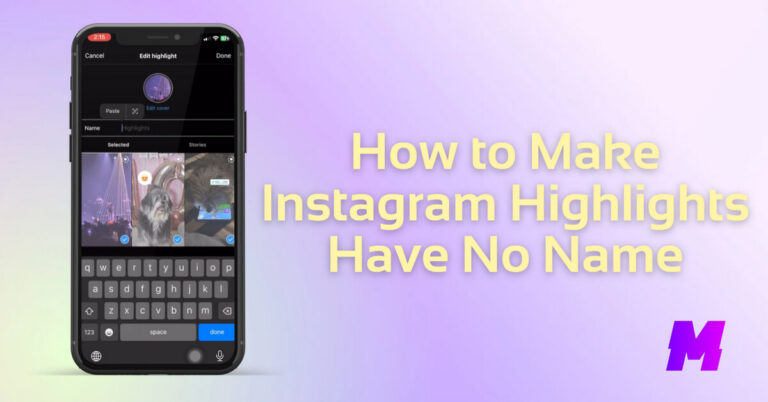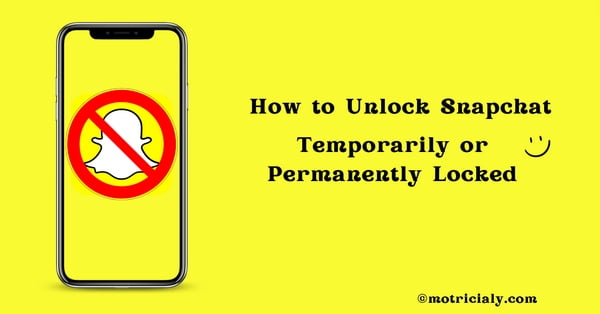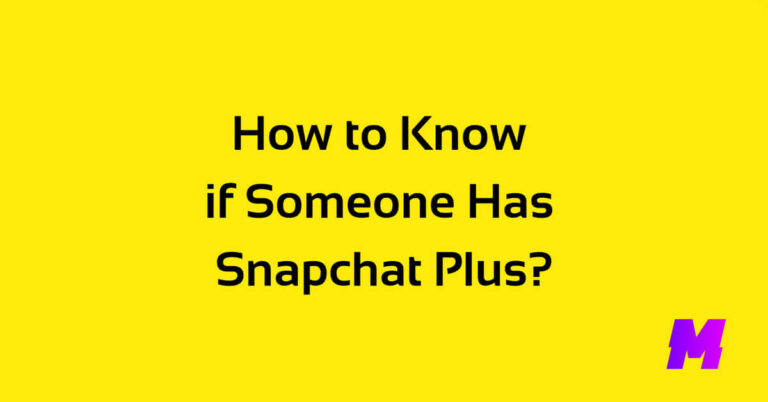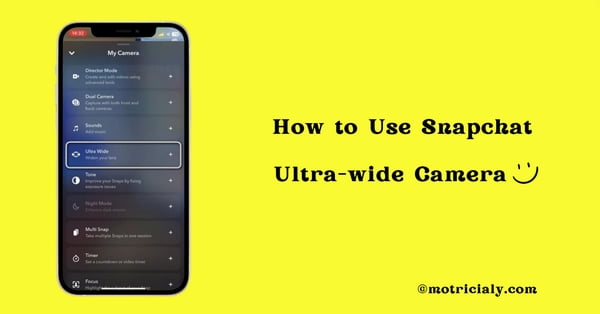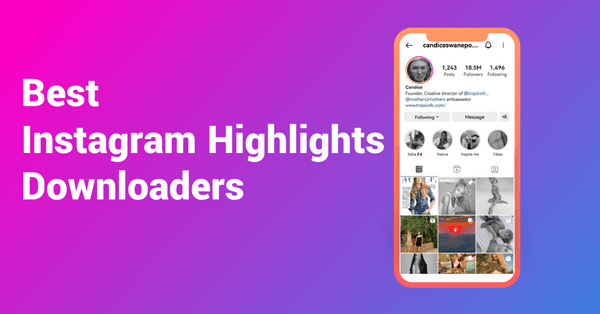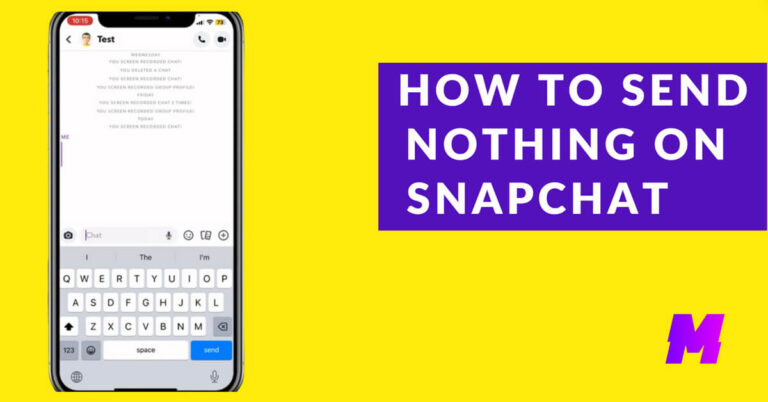Bringing the audio dimension to your new WhatsApp status is a novel way to impress your families and friends, and actually a funny thing to try. This complete post contains step-by-step instructions on how to add music to WhatsApp status updates using 3 free and easy methods. With them, you can add any music and songs to your WhatsApp status.
Moreover, if you’re also wondering how to download music for WhatsApp status, our list of the 17 best free and legal music download sites has exactly the information you need.
⭐This post is a part of Motricialy’s Social category from which you’ll find other useful information regarding social sharing and social media marketing. Additionally, don’t forget to check other engaging topics on Motricialy.
On this page, you’ll learn about:
- How to add songs to WhatsApp status from Instagram
- How to add songs to WhatsApp status using a music player app
- How to add songs to WhatsApp status using a video editing app
- FAQs on adding songs to WhatsApp Status
Also Read: Who Called Me From This Phone Number? 17 Ways to Find Out
How to Add Songs in WhatsApp Status on Instagram
The popular social app Instagram is also a handy tool to put songs on WhatsApp status on iPhone and Android. To help content creators and influencers create videos with music, the Instagram app has a music sticker feature that allows you to add music to Instagram stories, posts, and reels.
And we’re going to use Instagram to make a video with a music background, and use it as a WhatsApp status update. Now with the support of longer music on Instagram, you can add music longer than 15 seconds to your WhatsApp status.
Note that Instagram doesn’t natively support exporting posts to video with music, so we’ll be working around that in the following tutorial.
Upside: By using the Instagram method, you get to add a visible and classy music sticker and music lyrics to your Whatsapp status video or photo, indicating there’s background music playing in your status.
Now learn about the detailed steps to add songs to WhatsApp status from Instagram, if you haven’t installed Instagram already, you can find and install Instagram on your phone from Google Play or App Store.
Step 1. Open Instagram App
On your mobile phone, find and launch the Instagram app.
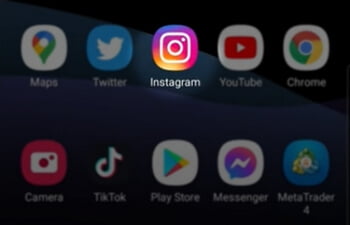
Step 2. Hit Instagram Profile Picture
Go to your Instagram Profile page, and tap on your Instagram profile picture to add a video/photo to your Instagram Story.
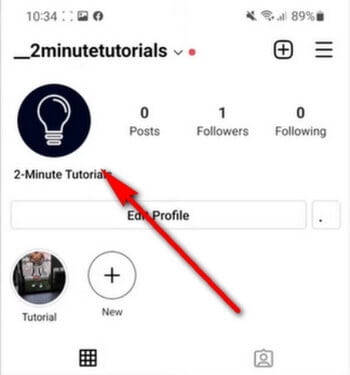
Step 3. Add Video to Instagram Story
Then add a video or photo to your Instagram story from the camera roll, it will be used to make the video with background music for WhatsApp status.
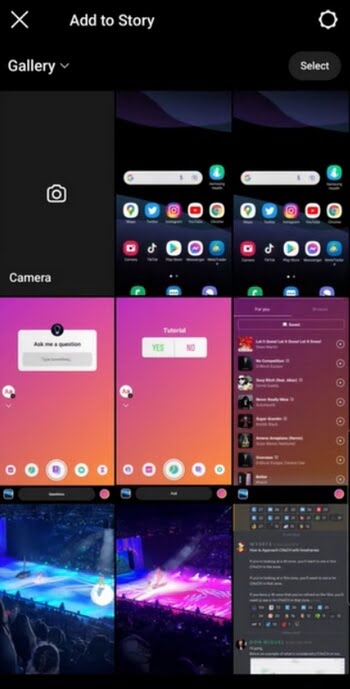
Step 4. Add Music Sticker to Story
Once you’ve selected a video or photo from the gallery, you’ll be led to the story preview screen. Tap on the sticker icon which looks like a smiley face from the upper-right side.
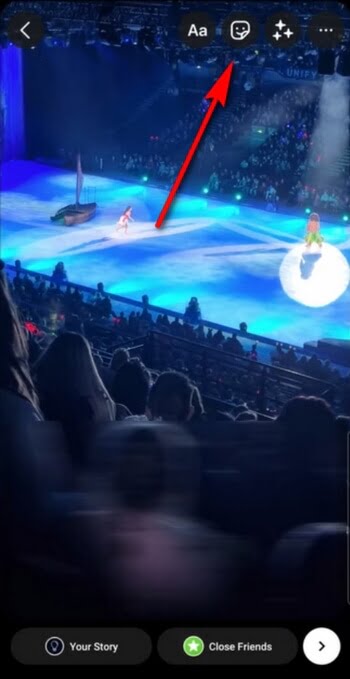
Step 5. Add Music Sticker to Story
Find or search for the Music sticker, and tap on it to add it to your Instagram story.
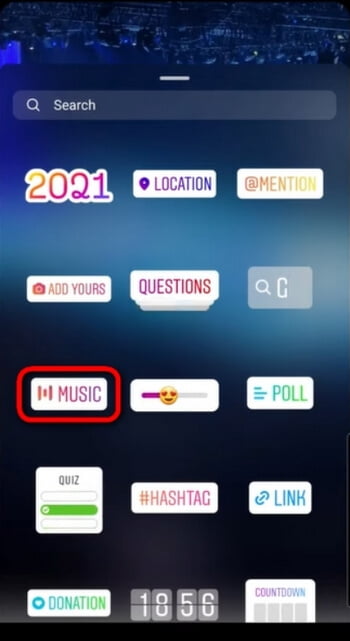
Step 6. Search Music for Story
In the Instagram Music sticker, you can browse or search for a favored song to add to your Instagram story, it will be the music used in your WhatsApp status.
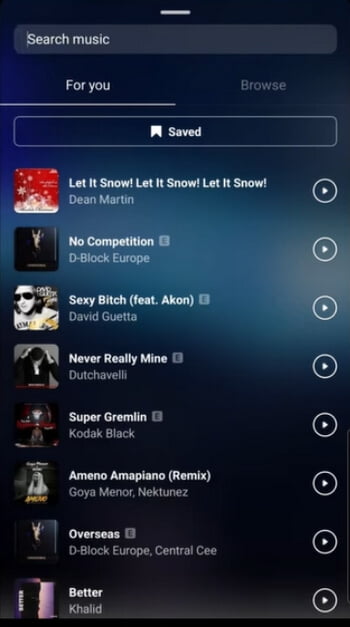
Step 7. Customize Story Music
When you’ve added a song to your Instagram story, use the middle buttons to select a style for the sticker, and drag and drop the lower music bar to define which part of the selected song is played. Then hit Done from the upper-right side, and post it to your Instagram profile.
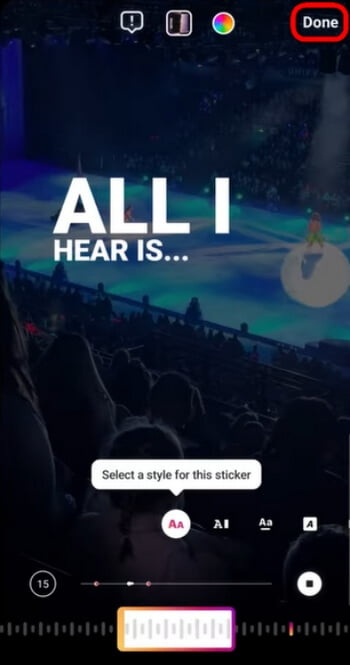
Step 8. Download Instagram Story Video
Go to the Instagram story we just created, hit the triple dots icon, and hit Copy link. Go to Save Insta online Instagram story downloader, paste the copied URL into the URL box and download the Instagram story video.
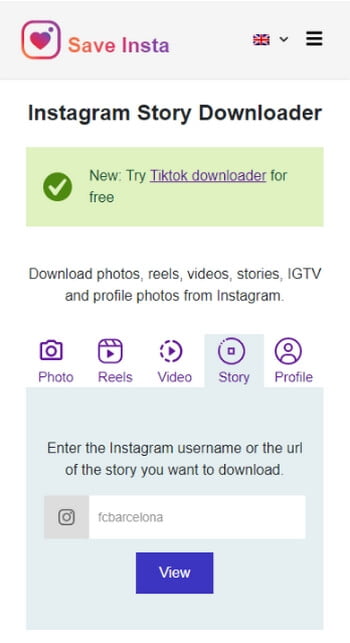
Step 9. Upload Video to WhatsApp Status
Then open the WhatsApp app on your phone, go to Status, and then hit My status to add a status update. Then you can use the Instagram story video with background music from the camera roll as your new WhatsApp status!
Bonus: You can also see our list of the 13 best Instagram story downloaders for more options for saving Instagram stories with music.
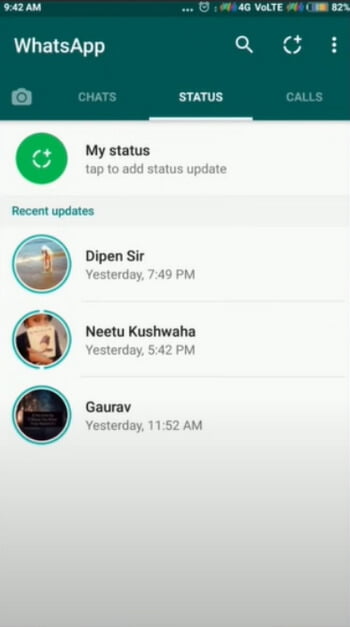
How to Add Music to WhatsApp Status Using a Music App
In terms of the flexibility of the choice of songs, nothing beats a background music app in adding background music to your WhatsApp Status, which gives you full control over the choice of songs.
You can use any of the music player apps on your mobile phone, whether it’s the default music player on your phone that plays music from your device file storage or a music app like App Music or Spotify that plays music from online libraries.
Upside: The music apps allow you to add any music you want to your WhatsApp status, without getting restrained by any limited music library.
Step 1. Open a music app like Spotify or the default music player on your mobile phone.
Step 2. From the music player app, find and play the music that you intend to use in your WhatsApp status. You may need to manually adjust where you want the song to start.
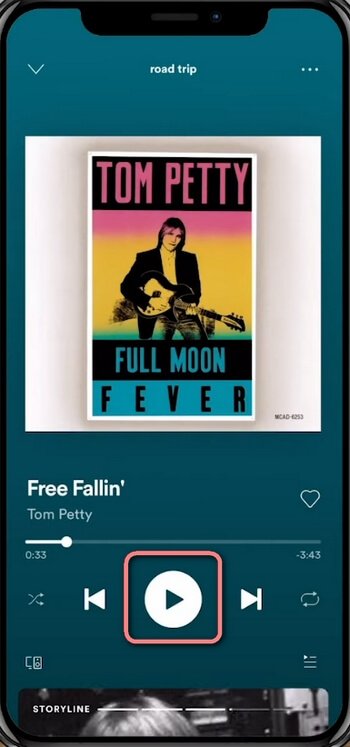
Step 3. Then switch to WhatsApp on your phone. When you do that, make sure the music app is running in the background and the music is playing in the background.
Step 4. In WhatsApp, go to Status and tap on My status to add a new status update.
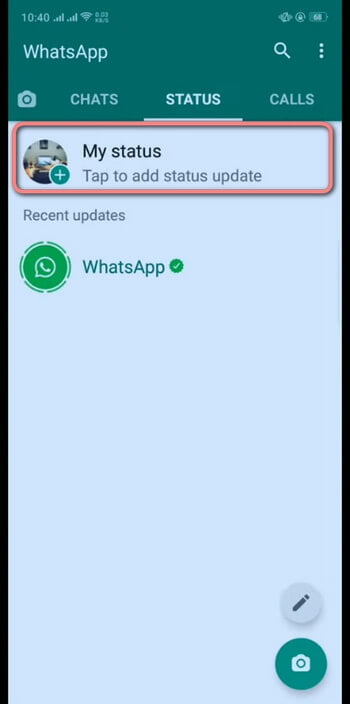
Step 5. From the WhatsApp status camera, tap and hold the shutter to record a new video for your status update, along with the music track playing in the background.
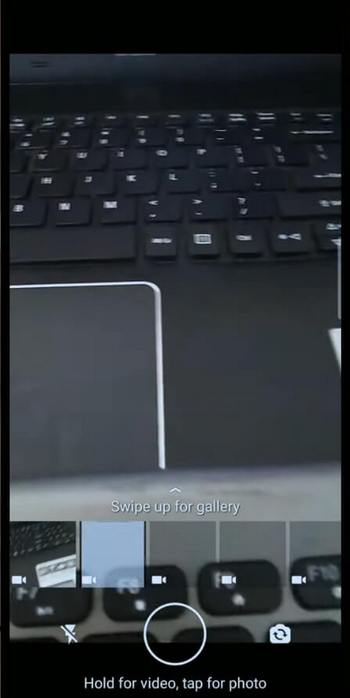
Step 6. When you think it’s time to stop the video, release the shutter to stop the video and music recording.
Step 7. Lastly, tap on the Send button (that looks like an arrow) to use the recorded video with background music as your new WhatsApp status.
How to Add Songs in WhatsApp Status in Video Editing App
Using a third-party video editing app is another good idea, as it offers full customizability in regard to where the music starts/ends, and which part of a song is played.
In that case, the choice of video editing app is important, a free and multifunctional video editor app not only helps to add music to WhatsApp status for free but also allows you to conduct pro-level audio editings such as music splitting, music trimming, and volume adjustments for your WhatsApp.
And in this part of the content, we’ll be using the CapCut video editor, which is an extremely popular video editing tool globally. It’s completely free to use, it works on both Android phones and iPhones, and it allows you to add music to videos in the camera roll with simple clicks.
Upside: Using a video editing app can seem relatively more complicated, but with a bit of editing skills applied, you get to achieve surprising results, adding well-edited song clips to your WhatsApp status.
Now, let’s see how to add music to WhatsApp Status using CapCut. If you haven’t had it already, you can find and install CapCut from Google Play or App Store.
Step 1. Launch the CapCut app on your mobile phone, and hit New Project to create a new video editing project in CapCut.
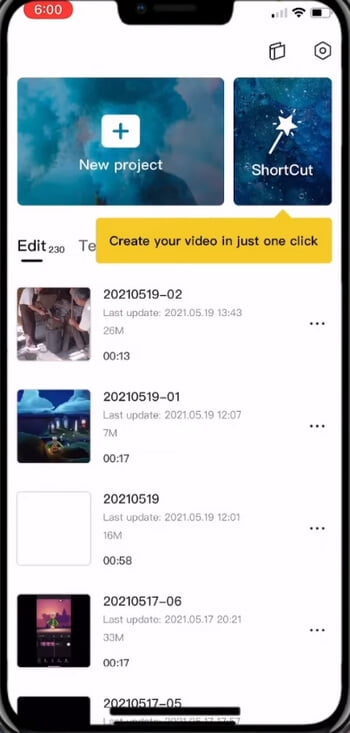
Step 2. Select a video or multiple photos from your mobile’s gallery to make the new WhatsApp status video in CapCut.
Step 3. Hit the Audio option from the lower panel and then select Sounds.
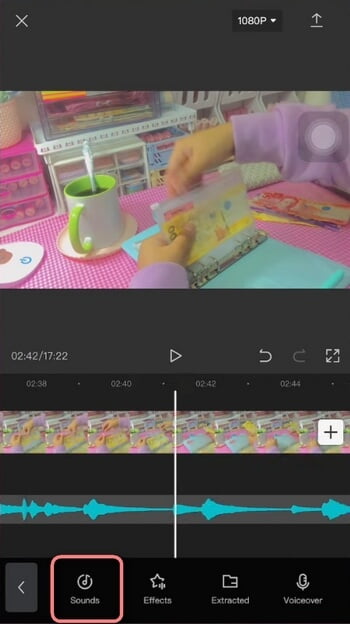
Step 4. Chose a song from CapCut’s music library to download and add to your video. Alternatively, you can also add a music file from your device.
Step 5. Get back to the CapCut editing workplace, and edit the soundtrack if needed.
Step 6. Hit the upper-right Export button to save the edited video to your mobile phone’s camera roll.
Step 7. Open WhatsApp, go to the Status tab and tap on My status to add a new status update.
Step 8. In the WhatsApp status camera, tap on the edited video to use the video as your new WhatsApp status from the camera roll, then tap on Send.
Bonus: The CapCut video editing app now has a web version for you to edit videos online, without installation. More information can be found in our guide to using CapCut online.
FAQs on How to Add Music to WhatsApp Status
Can I add music to my WhatsApp status?
Yes, by creating a status video with background music using Instagram, a music app, or the video editing apps KineMaster or CapCut, you get to add music to your WhatsApp status.
Can I set a photo with the song in WhatsApp status?
Yes, whether you use a photo or a video for your new WhatsApp status, you can add music to it. All you need to do is to use the Instagram music sticker feature to add music to your Instagram story, export the Instagram story, and use it as your WhatsApp status.
How to set a photo with a song in WhatsApp status?
To set photos or photos with songs in WhatsApp status, you need to create a music video or slideshow with photos and a song. Using a video editor like CapCut or KineMaster is a good way of cutting and adding music to photos, and then creating a music video. Which can be uploaded as WhatsApp status.
The Conclusion
As you can see, each introduced method has its upside and I believe there’s at least one method that will work great for you, so don’t forget to try at least one method to add birthday music, holiday songs, YouTube songs, and other music to WhatsApp status! And if you have any better ideas, please drop us a line and let people know.
Moreover, to touch up your photos for your gorgeous WhatsApp status, free photo editing apps help to make your status pictures more beautiful. All in all, these are all about making your WhatsApp status update more impressive and eye-catchy, so make sure to follow the tutorials and give the methods a try, and I believe you’ll be making a great new WhatsApp status with songs.
⭐Motricialy is a technology blog that’s dedicated to delivering up-to-date information on everything new in today’s technology world. Go to Motricialy’s home page for more valuable posts like this. If you find our content appealing or useful, don’t forget to bookmark the site and check back later. Besides, your kind sharing would mean a bunch to us!
Further Reading: The 9 Best 4K Movies Torrent Download Websites