A new Instagram update in early 2022 has made it possible for users to fast check their liked Instagram posts as a collection. With this practical feature update, using the Like button on Instagram does not just show your appreciation now, it’s now your own mark on the Instagram image or video, for you to be able to easily find it in the future for revisiting or catching up.
Today in this post, we’ll talk about the detailed steps to see your liked posts on Instagram, whether you are using the Instagram app on mobile phones, or the web-based Instagram on your computer. The tutorials are illustrated and easy to follow, now let’s cut to the chase.
⭐This post is a part of Motricialy’s Social category from which you’ll find other useful information regarding social sharing and social media marketing. Additionally, don’t forget to check other engaging topics on Motricialy.
Popular Right Now: 6 Best Free Instagram Highlights Downloaders for PC and Mobile
How to See Liked Posts on Instagram: Table of Contents
Can I See Liked Posts on Instagram?
Yes, now with this new Instagram feature in 2022, you can see the compilation of the posts that you liked before on Instagram. Sometimes Instagram modifies the placement of the feature, but as of the writing of this post, the feature for checking liked posts on Instagram is still viable.
Now follow the instructions below to learn how to find liked Posts on the latest version of Instagram.
How to See Liked Posts on Instagram on iPhone and Android Phone
In the latest app updates, the feature button for accessing liked posts on Instagram is made more accessible, so you can follow the instructions below and easily try it on your own device.
The tutorial below applies to viewing liked posts on Instagram on iPhones & iPad and viewing liked posts on Instagram on Android Phones, there are only subtle differences in app UI, navigation, and function buttons.
If you find your Instagram UI and feature button placements different from the illustrations below, make sure to update your Instagram to the latest version from Google Play or App Store.
Next Up Instagram: 3 Working Methods to View Instagram without an Account
Step 1. Open Instagram App
To get started, open the Instagram app on your iPhone or Android mobile phone.
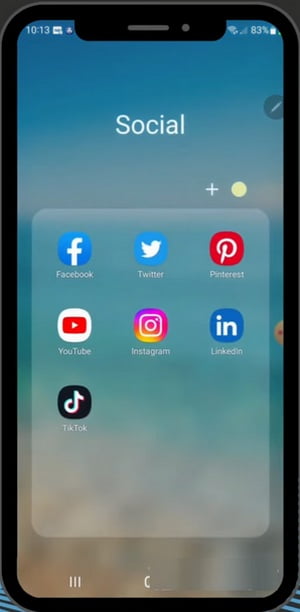
Step 2. Go to Instagram Profile
From the Instagram home screen, hit your small Instagram profile pic from the lower-right side to go to your Instagram profile page.
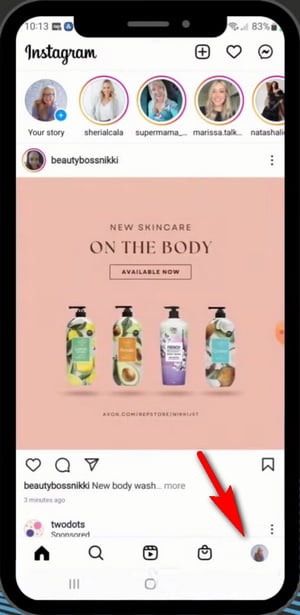
Step 3. Go to Instagram Profile Menu
From your Instagram profile, hit the triple-lines button from the top right corner to enter your profile menu on Instagram.
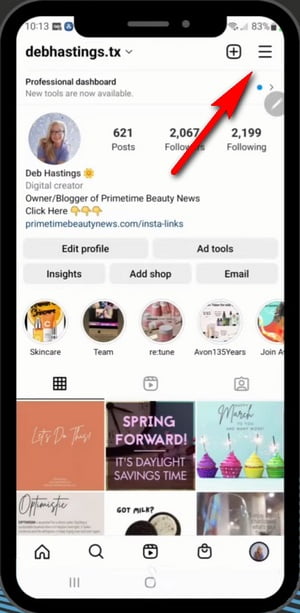
Step 4. Check Your Activity
From the Instagram profile menu, tap on the Your activity from the list of options.
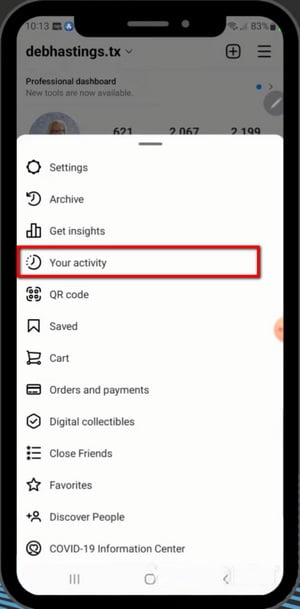
Step 5. Check Interactions on Instagram
From Your activity menu, tap on Interactions from the list of options.
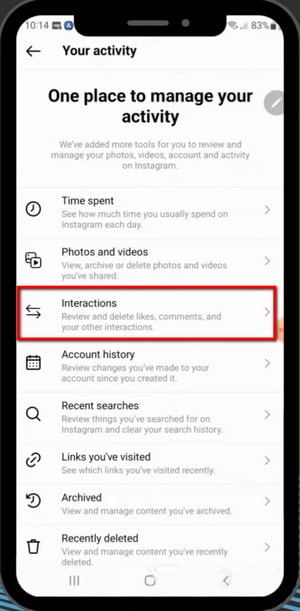
Step 6. Go to Likes from Interactions
Then you will see your interactions on Instagram have been categorized into 4 groups, Comments, Likes, Story replies, and Reviews. Tap on Likes to see posts with your like interactions.
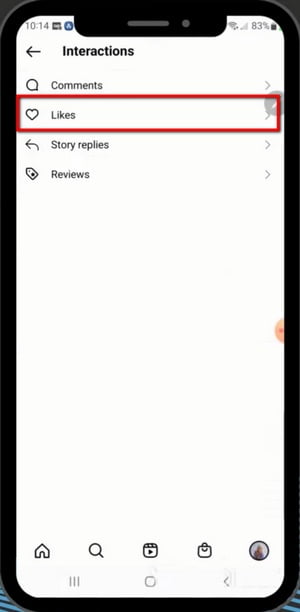
Step 7. View Liked Posts on Instagram
Then you’ll be able to see all of the Instagram posts that you have previously liked, browse for and tap on a favored Instagram post to check it out again! Use the upper option to change the sorting and filter if needed.
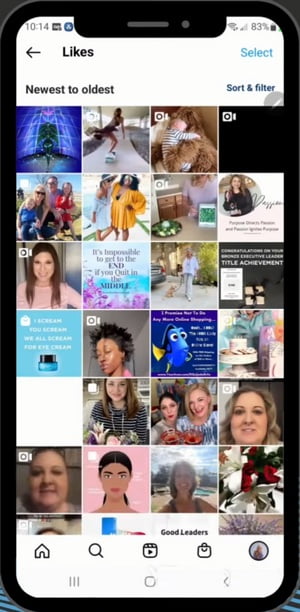
How to See Liked Posts on Instagram on Computers and Laptops
And if you are using the web version of Instagram on a desktop device, such as your Windows computer, Mac computer, laptop, Macbook, or Chromebook, it’s also doable to find likes on Instagram as a collection.
Since viewing posts you have previously liked is a feature exclusive to mobile phone apps, and it’s not available on the web version of Instagram.
There are 3 easy workarounds for you to view liked posts on Instagram on PC and Mac:
- Use a third-party Instagram layout application for desktop, to use app-like Instagram on computers
- Use a third-party web browser extension like Layoutify that changes the layout of the web-based Instagram in your web browser.
- Use an Android emulator to run the Android Instagram application on your computer.
Given that the first method is simpler and more intuitive, we’ll go with the Instagram layout changer desktop application in the following tutorial. What we’ll be using is a free program called Grid, which presents app-like Instagram layouts on desktop devices.
Grids is a safe application that is also available from the Apple App Store.
The steps for viewing liked Instagram posts on PC differs from what we’ve done on mobile phones, so make sure to follow the tutorial below to get started.
Next Up Instagram: 3 Free and Fast Methods to Download Instagram Photos and Videos
Step 1. Download and Install Grids
To get started, download and install the Grids for Instagram software on your computer or laptop from the Grids official website. Grids is compatible with Windows and Mac operating systems. Launch Grids when it’s fully installed.
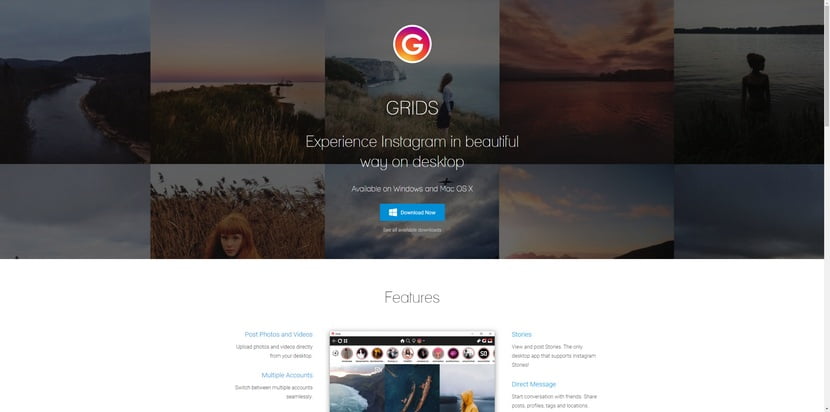
Step 2. Go to Instagram Profile in Grids
In the Grids program on your computer, log in with your Instagram account on Grids, and hit your Instagram profile pic from the upper screen to go to your Instagram profile in Grids.
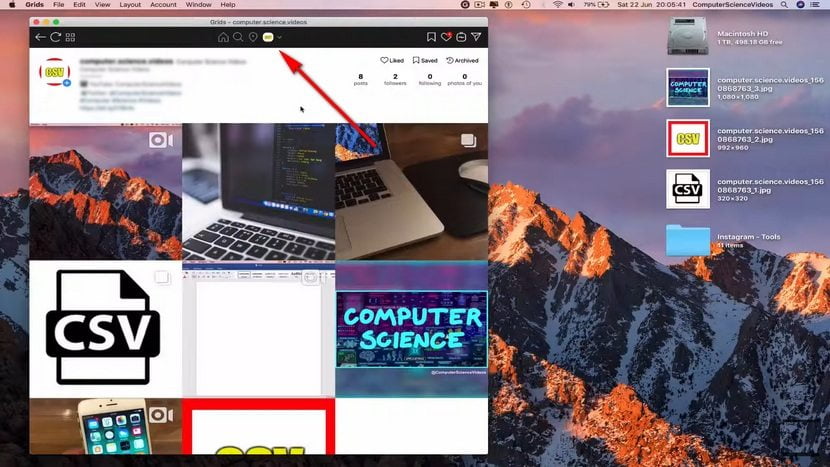
Step 3. View Liked Instagram Posts in Grids
From your Instagram profile screen on Grids, simply hit the Like button from the upper-right side of your Instagram profile, and you’ll be led to the list of your liked Instagram posts for you to facilely check!
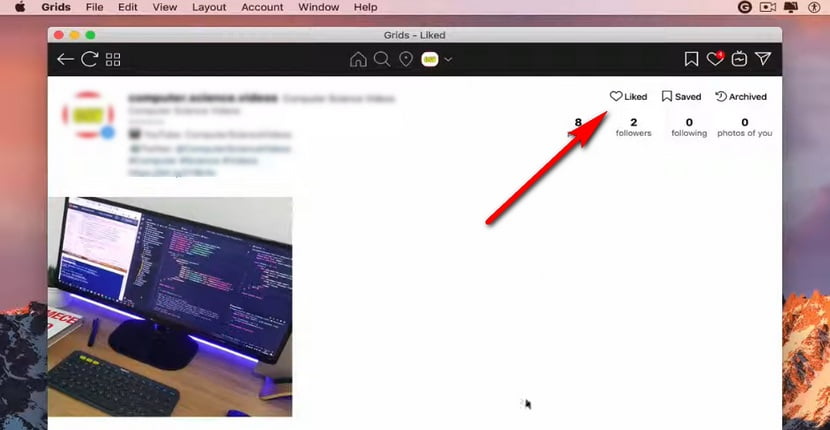
Why “Posts You’ve Liked” on My Instagram App is Gone?
If you find the feature for viewing posts you’ve liked is gone from your Instagram app, chances are that you were using an older of Instagram app, on which the Like Posts feature was located at Settings > Account > Posts. When the Instagram app is updated to the latest version, the feature is moved to a different spot.
Now you should check “Posts you’ve liked” from the “Interactions” section in your Instagram “Activity log”. For more details, follow this guide to access your liked post on the latest version of the Instagram app.
The Conclusions
As you can see from the 2 given tutorials above, it’s doable to filter the Instagram posts you’ve liked in the past, on both computer and mobile phones, so as to enjoy them once more. Now I personally use the like feature on Instagram as a kind of bookmark for my favored content.
I hope you have learned the basic skill, and find it practical. If this page is of help, please share it so more people will know about the good information. And if you have questions to ask or insights to share, your good comments are more than welcome.
⭐Motricialy is a technology blog that’s dedicated to delivering up-to-date information on everything new in today’s technology world. Go to Motricialy’s home page for more valuable posts like this. If you find our content appealing or useful, don’t forget to bookmark the site and check back later. Besides, your kind sharing would mean a bunch to us!

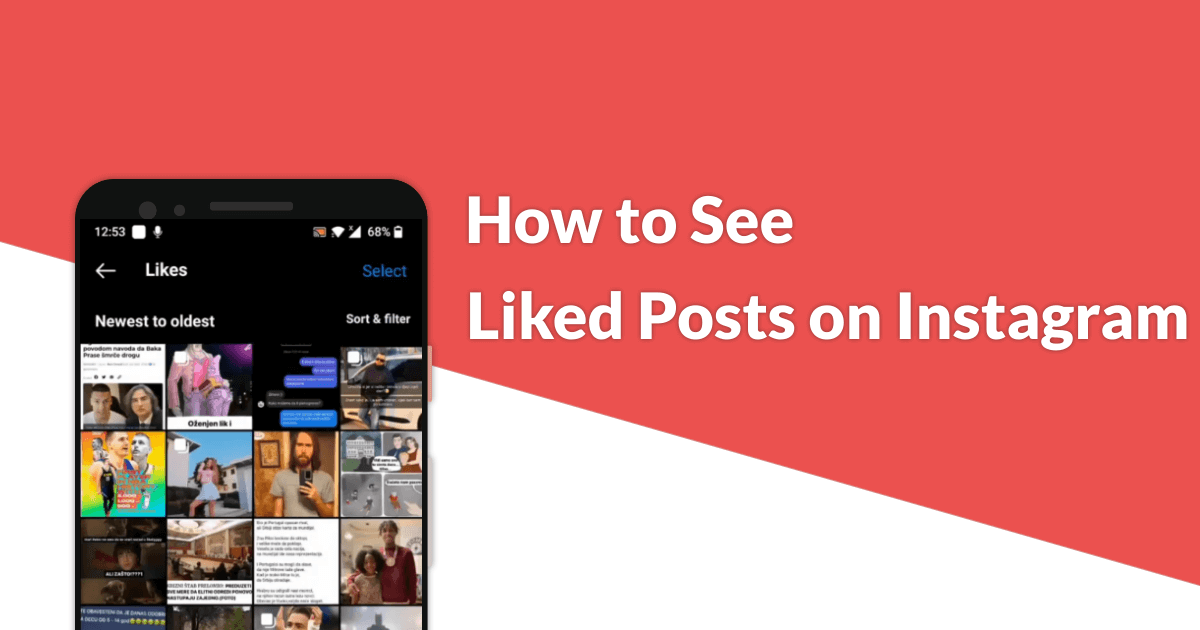
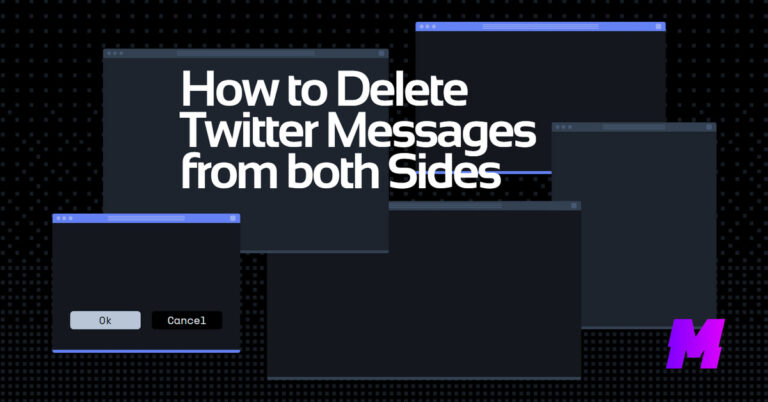
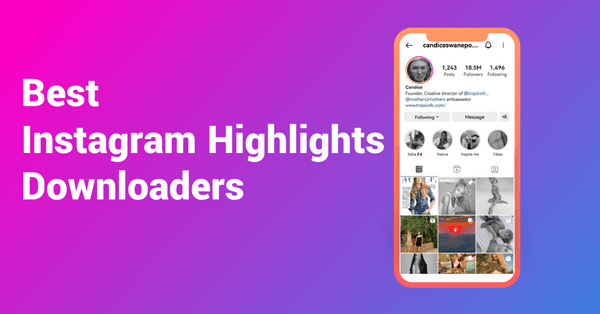
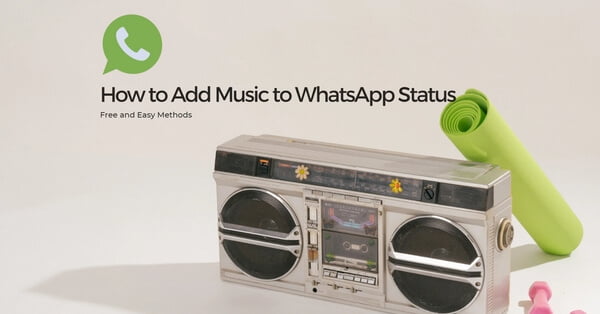
![Read more about the article How to Download Instagram Photos and Videos [3 Fast Methods]](https://motricialy.com/wp-content/uploads/2022/10/how-to-download-instagram-photos-videos-1.png)
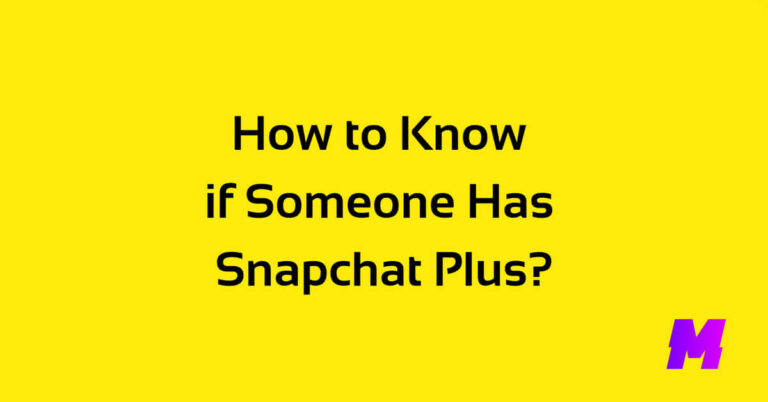
![Read more about the article How to View Instagram Without an Account [3 Working Methods]](https://motricialy.com/wp-content/uploads/2022/10/how-to-view-instagram-without-account-1.png)