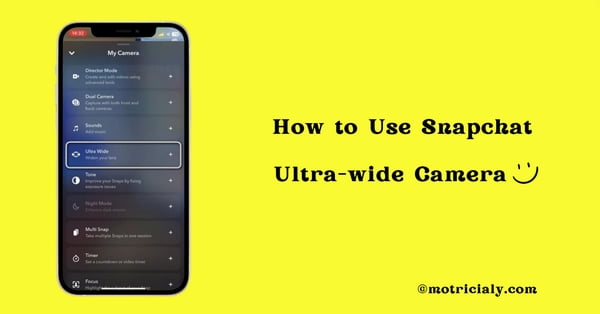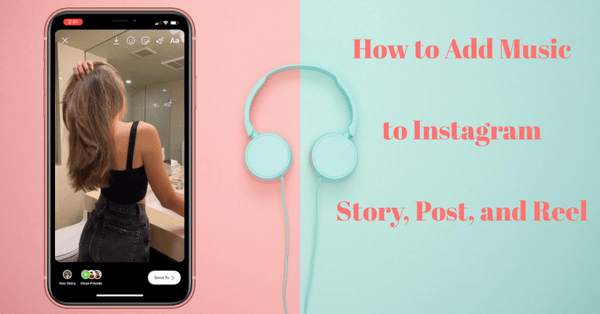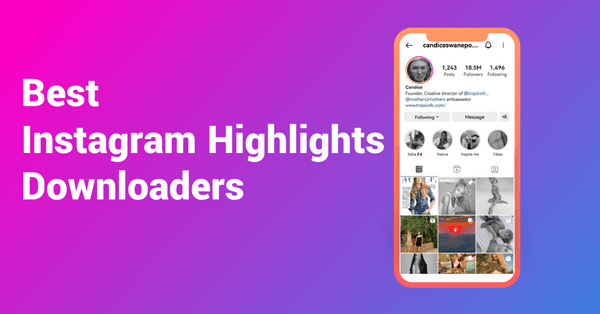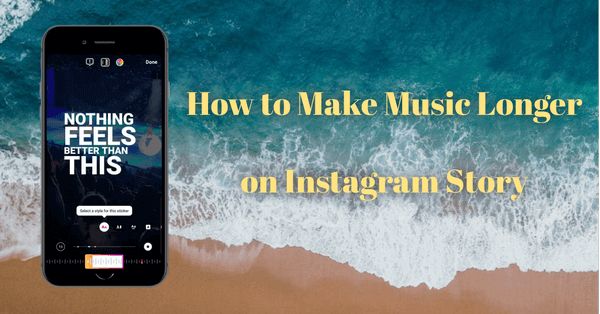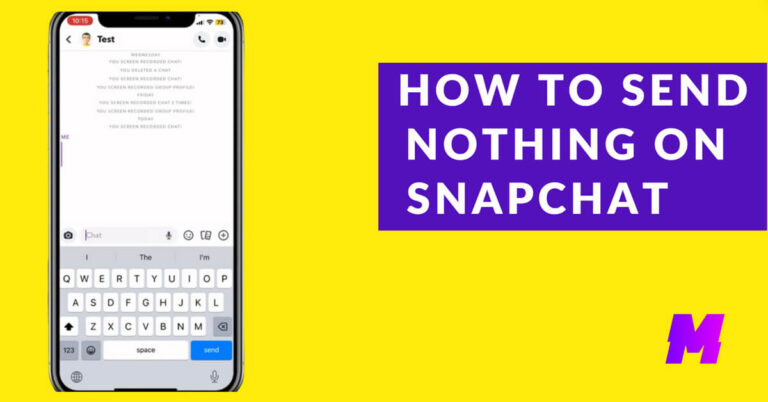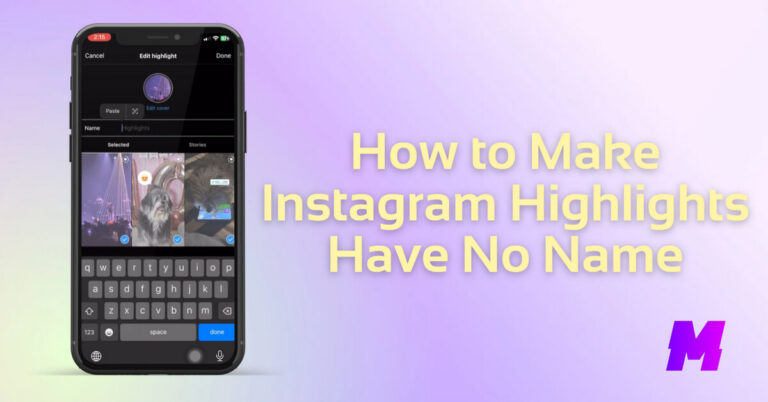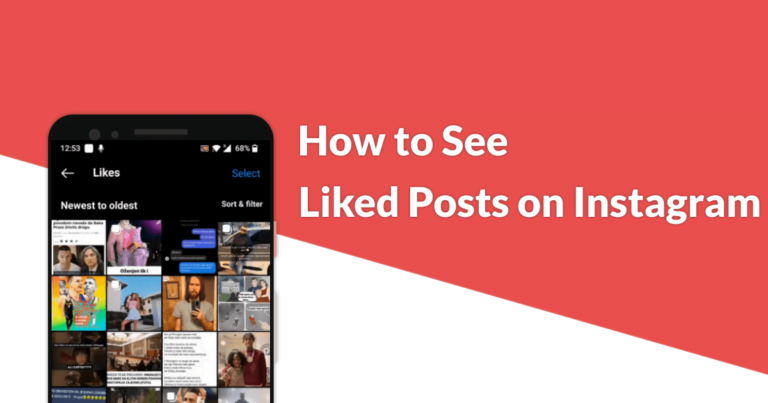Have you tried the new Snapchat ultra-wide camera feature yet? With it, your Snapchat photos and videos will be able to contain more views and details in a single frame. And in this post, we’ll step by step show you how to use the Snapchat ultra-wide camera feature, two methods are respectively provided for mobile phones that have or don’t have an ultra-wide camera lens.
The introduced methods have been tested on Snapchat Version 12.20.0.32 on iPhone 13, and can be applied to the Snapchat app on iPhones and Android phones.
⭐This post is a part of Motricialy’s Social category from which you’ll find other useful information regarding social sharing and social media marketing. Additionally, don’t forget to check other engaging topics on Motricialy.
Also Read: CapCut Template Not Showing in TikTok: Easy Fixes
Content table:
Check if Your Phone Has Wide Angle Camera Lens
Given that the Snapchat wide camera feature works with a physical wide camera, check if your iPhone or Android phone has it prior to starting.
Using iPhone as an example, open the camera app on your mobile phone, and tap on the “0.5” icon above the shutter button to use the ultra-wide camera.
If you see the “0.5” option, then your phone does have a wide-angle camera, otherwise, it doesn’t.
Do Not Miss: The 13 Best Free Instagram Story Downloaders

How to Use Ultra-wide Angle on Snapchat: Step by Step
Step 1. Update Snapchat App
Go to the App Store or Google Play to update your Snapchat app to the latest version, then launch the Snapchat app on your phone.
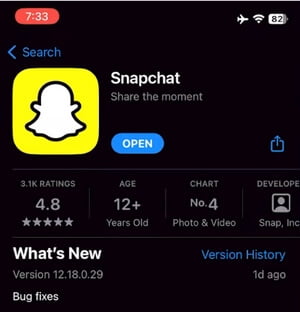
Step 2. Go to Snapchat Rear Camera
Go to the Snapchat camera. The Snapchat camera is the front camera by default, hit the upper-right Flip button to switch it to the rear camera.
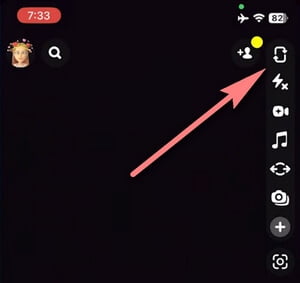
Step 3. Tap on the Ultra-Wide Button
Tap on the Ultra-wide button from the upper-right side, which looks like a circle with two arrows coming out. Alternatively, find the Ultra Wide option from the Plus icon. That’s it! Now you can use Snapchat’s ultra-wide camera!
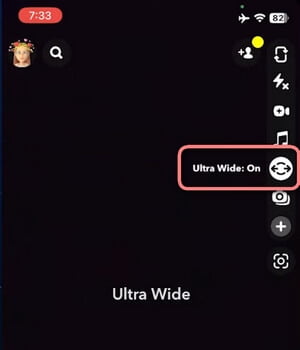
How to Use Wide Angle on Snapchat on Phones without Wide Angle Camera Lens
Technically, it takes a wide-angle camera lens on your phone to use the Snapchat wide camera feature. However, there is still a doable way to use wide angle on Snapchat, even if your mobile phone doesn’t have a wide-angle camera.
The key is importing a gallery photo to a Snapchat camera and using an existing wide-angle picture from your camera roll, say a wide-angle photo that your friend sent you, and it’s supported in the Snapchat app.
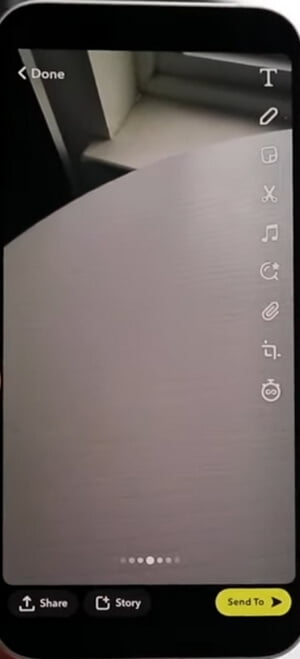
Why I Don’t Have Ultra-wide Angle Camera on Snapchat?
There are three reasons that you don’t have the wide angle option in the Snapchat app, or you find the Snapchat wide angle feature not working:
- The Ultra Wide button is missing because your mobile phone doesn’t have a wide-angle camera lens
- You have not updated the Snapchat app to the latest version
- This wide-angle feature is slowly rolling out and you have to wait a bit
Wrap-up
Taking advantage of the new Snapchat ultra-wide camera feature, I believe you can take extraordinary pictures and videos that will totally impress your friends. Now, hesitate no more and follow the tutorials to get started, and leave a comment about what you feel!
And if you find this page helpful, please help share it to let more people know!
⭐Motricialy is a technology blog that’s dedicated to delivering up-to-date information on everything new in today’s technology world. Go to Motricialy’s home page for more valuable posts like this. If you find our content appealing or useful, don’t forget to bookmark the site and check back later. Besides, your kind sharing would mean a bunch to us!
Further Reading: How to Add Music to Instagram Stories, Posts, or Reels