Below are the detailed steps to delete a Slack Workspace on computers and mobile phones.
Also Read:
👍The 10 Best AI Sales Tools for Better Sales
👍The 13 Best AI Note-Taking Apps To Automate Notetaking
How to Delete a Slack Workspace on a Computer
To delete a Slack workspace you must be the primary owner of the workspace. Here are the steps:
1. Check Your Role: Ensure that you are the primary owner of the workspace. Only the primary owner can delete the workspace.
2. Inform Your Team: Before deleting a workspace, it’s a good idea to let your team know, as this action cannot be undone and all data will be lost.
3. Cancel Paid Subscription (if applicable): If you have a paid Slack subscription, you should cancel it before deleting the workspace to avoid further charges.
4. Sign in to Your Workspace: Go to the Slack workspace you want to delete.
5. Access ‘Settings & Administration’: Click on your workspace name in the top left corner, then select “Settings & Administration” from the menu.
6. Go to ‘Workspace Settings’: From the ‘Settings & Administration’ menu, click on ‘Workspace settings’.
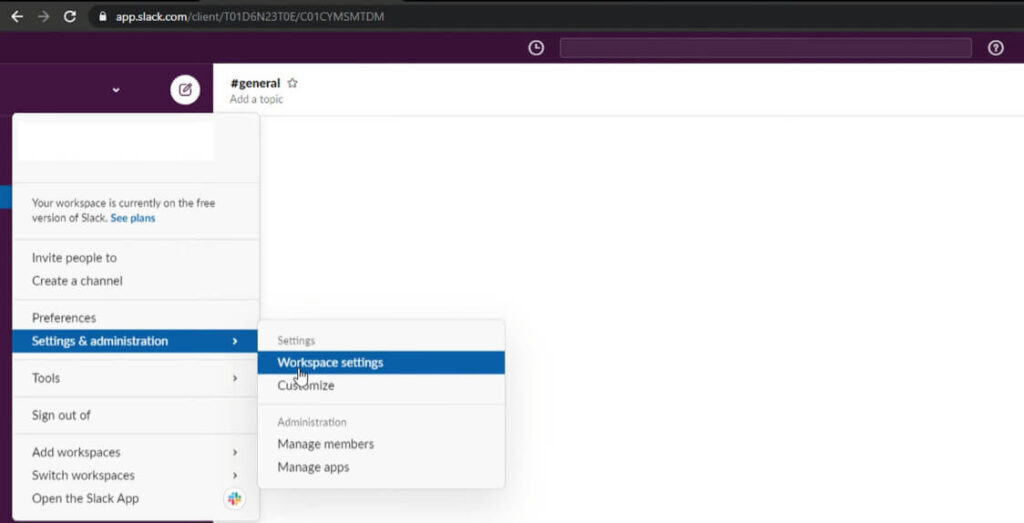
7. Scroll Down to ‘Delete Workspace’: At the bottom of the ‘Workspace Settings’ page, you should find an option to ‘Delete Workspace’.
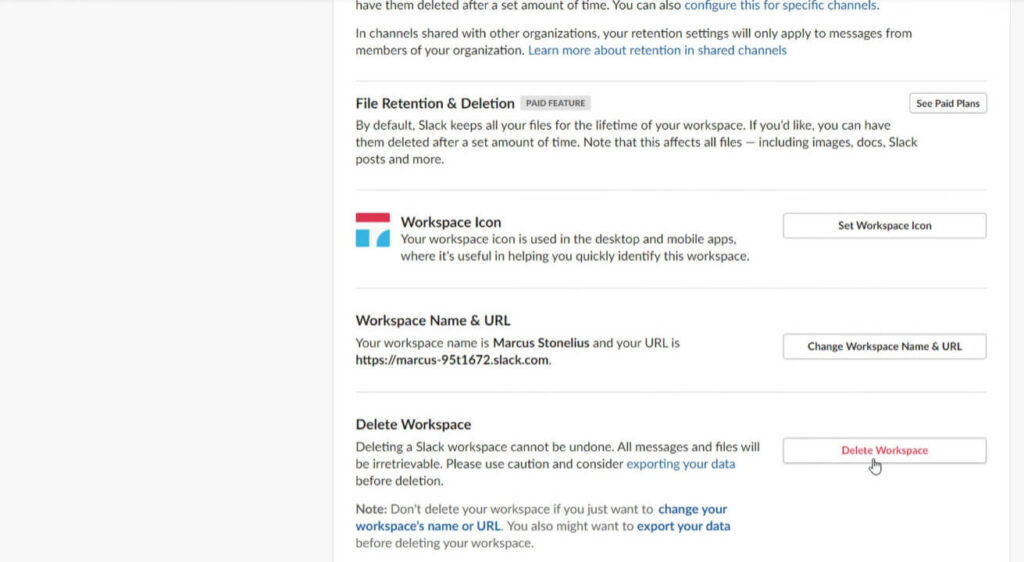
8. Follow the Deletion Process: Click on ‘Delete Workspace’ and follow the prompts. Slack ask you to enter your password to confirm that you want to delete the workspace.
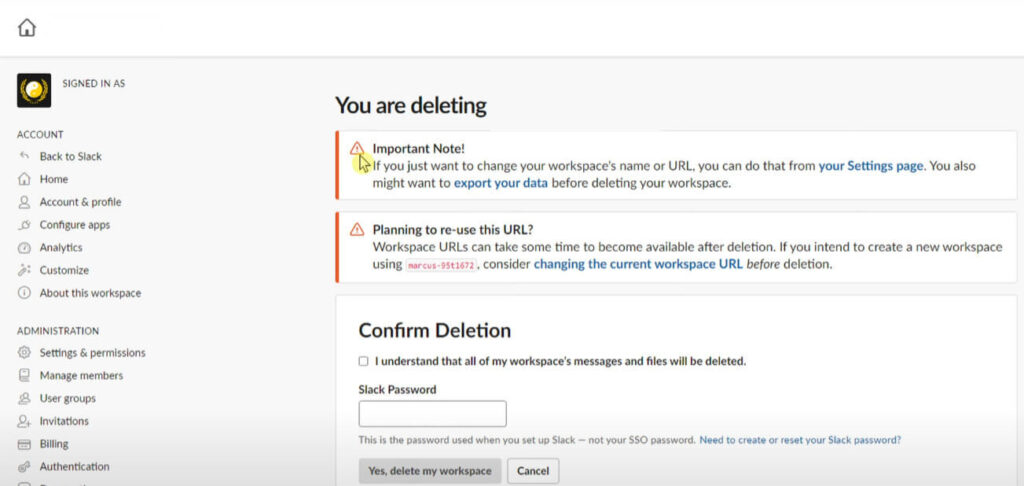
9. Confirm Deletion: You will need to enter the workspace name to confirm the deletion. This is a safeguard to prevent accidental deletions.
10. Finalize the Deletion: Once you have confirmed that you want to delete the workspace, Slack will process the deletion.
Please remember that deleting a Slack workspace is a permanent action. All messages, files, and data associated with the workspace will be irretrievably deleted. If you think you might need any of the data in the future, you should export the data from your workspace before deleting it.
How to Delete a Slack Workspace on a Phone
Slack doesn’t allow for the deletion of a workspace directly from the mobile app (iOS or Android).
How to Delete a Slack Workspace Without Password
- Contact the Primary Owner: If you are not the Primary Owner but need the workspace deleted, you should contact the Primary Owner and request them to proceed with the deletion.
- Reset Your Password: If you are the Primary Owner but have forgotten your password, Slack allows you to reset it. If you sign in to Slack with single sign-on (SSO) and forgot your Slack password, you can reset it.
- Deactivate Your Account: If deleting the workspace is not an option, for instance, if you cannot contact the Primary Owner or if you are not the Primary Owner yourself, you might consider deactivating your account within the workspace.
- Workspace Deletion Steps: For the Primary Owner who has access to their account, deleting a workspace involves navigating to “Settings & administration” > “Workspace settings” from the desktop, scrolling down to “Delete Workspace,” confirming the deletion, and entering the Slack account password.
FAQs
Can I delete a Slack workspace if I’m not the primary owner?
No, only the primary owner of a Slack workspace has the ability to delete it. If you are not the primary owner, you will need to contact the person who is and request that they perform the deletion.
What happens to the data in the workspace when it is deleted?
When a Slack workspace is deleted, all data associated with that workspace, including messages, files, and integration configurations, is permanently removed and cannot be recovered. It is recommended to export any important data before proceeding with the deletion.
Can I delete a workspace from the Slack mobile app?
The deletion of a workspace could not be performed from the Slack mobile app. Workspace deletion had to be done through a web browser by accessing the Slack workspace settings on a desktop.
Is it possible to recover a deleted Slack workspace?
Once a workspace is deleted, it cannot be recovered. This is a permanent action. Slack does not provide a way to restore a deleted workspace or its contents.
How do I cancel my paid Slack subscription before deleting the workspace?
To cancel a paid Slack subscription, you need to:
1. Sign in to your Slack workspace as the primary owner.
2. Click on your workspace name in the top left corner, then select “Settings & Administration” followed by “Billing”.
3. Follow the prompts to cancel your subscription. Once your subscription is canceled, you can proceed with deleting your workspace.

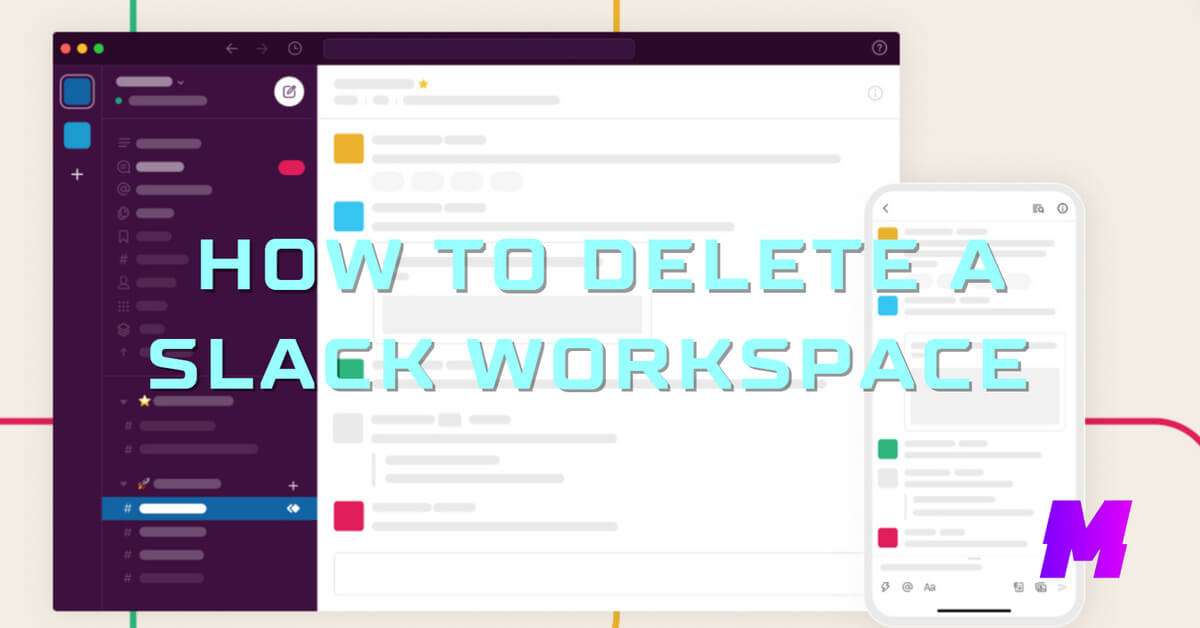
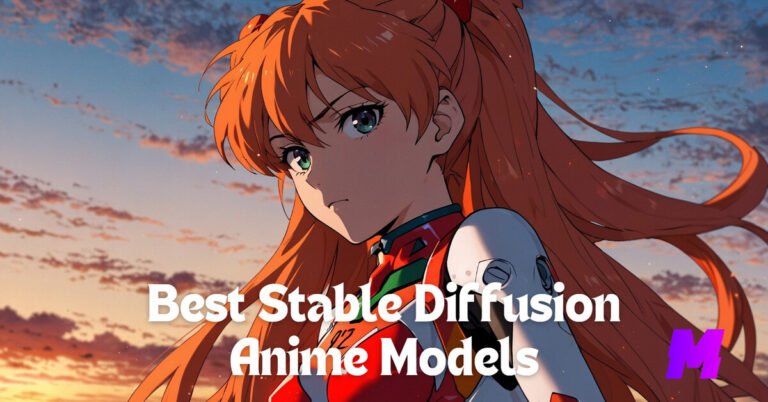
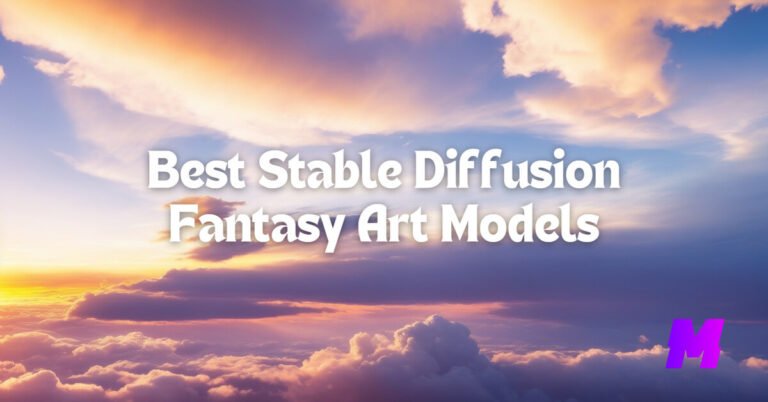
![Read more about the article How to Install Stable Diffusion Using Easy Diffusion [Step by Step]](https://motricialy.com/wp-content/uploads/2023/07/easy-diffusion-768x402.jpg)
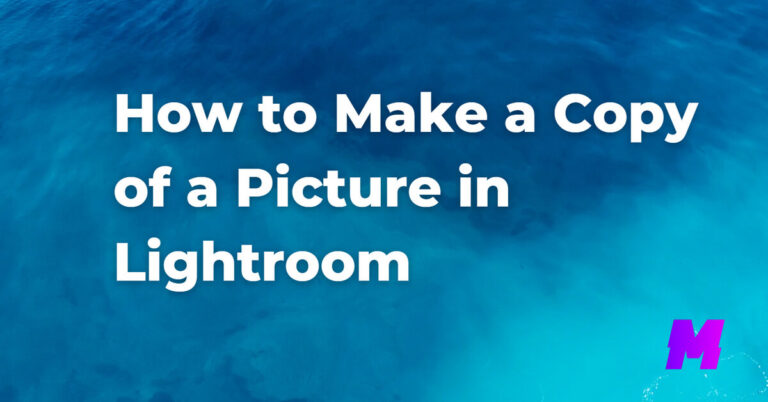

![Read more about the article How to Duplicate on Photoshop [6 Useful Ways]](https://motricialy.com/wp-content/uploads/2024/05/how-to-duplicate-on-photoshop-768x402.jpg)