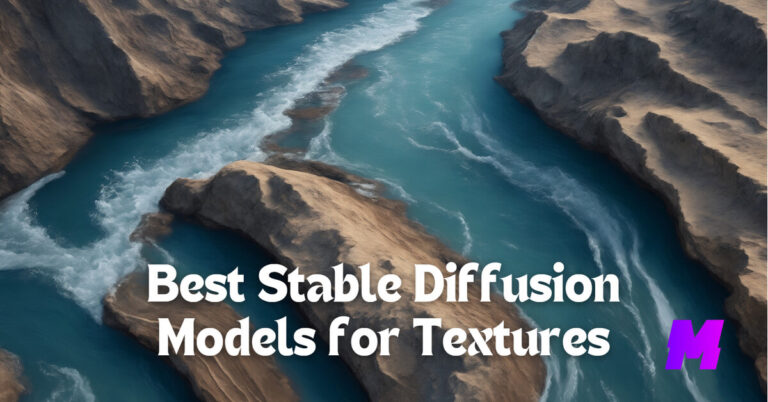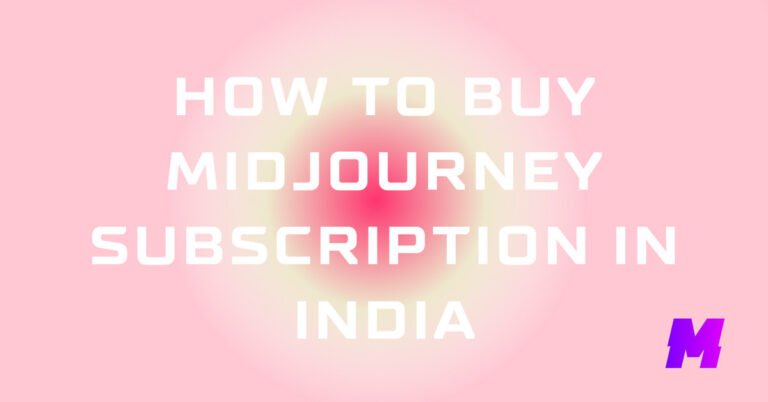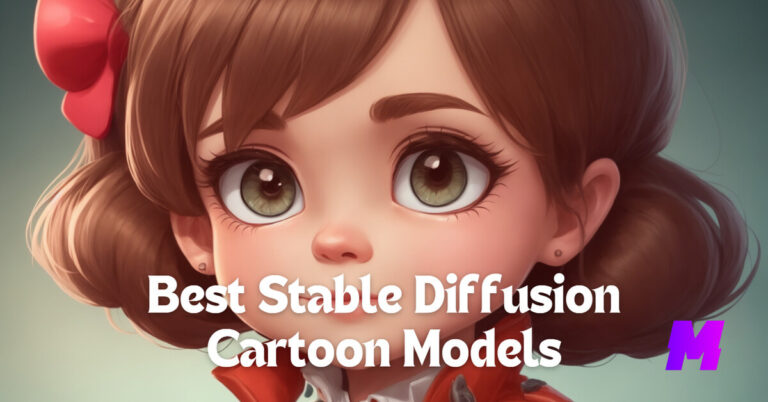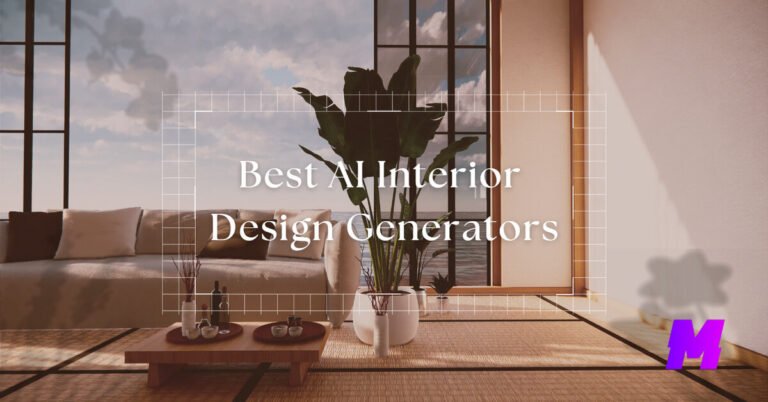If you’ve got some old SD footage like music videos lying around, AI video enhancers can magically turn it into crisp HD or even 4K. Plus, they’re great at getting rid of that annoying visual noise and graininess, making your videos look cleaner and sharper, and less shaky.
And that’s not all. If you’ve got some shaky footage, these enhancers can stabilize it, making it look like it was shot by a pro. The best part is, that some of them can do all this stuff in bulk.
On this page, you’ll find the best AI video enhancer software and websites. Free and paid options are both provided for you to find the best pick.
😀Meanwhile, you may also want to check out the best free AI image upscalers for your old photo collections.
Top 3 AI Video Enhancers Compared
Stable Diffusion
A free and open-source generative AI art model that offers robust features in upscaling videos converted into a sequence of images.
- Ease of use: Requires technical skills.
CapCut
Arguably the best free video editor for mobile and the web, now packed with an AI video enhancer to improve video quality in clicks.
- Ease of use: Intuitive and easy to use.
Video2X
A well-received free tool based on Waifu2X, Anime4K, SRMD, and RealSR algorithms. Use Python 3 to upscale images, videos, and GIFs.
- Ease of use: Requires technical skills.
Stable Diffusion
Stable Diffusion is a free, popular, and exceptionally powerful generative AI model that is primarily known for generating highly-detailed AI images.
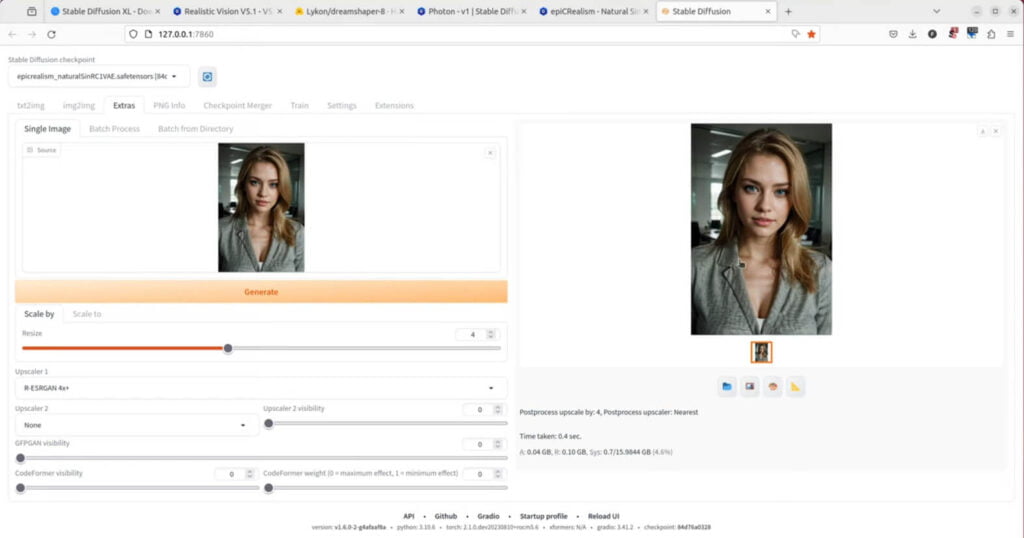
Meanwhile, it has also been adapted for various tasks, including video upscaling, allowing users to improve the resolution and quality of their videos.
For tech-savvy users, Stable Diffusion provides a highly customizable and completely free approach to enhance video quality, yet the learning curve could be a bit steep. You can check our guide below for more.
Key Features
- Supports Various Upscaling Models: It offers a selection of upscaling models such as R-ESRGAN-4x and CodeFormer, which cater to different types of content like realistic videos or anime.
- Enhances Video Clarity: The upscaling process aims to enhance video clarity, resulting in a more realistic and vivid visual effect.
- Increases Frame Rate: Interpolation techniques are used to create additional frames between two original frames, which helps increase the video’s frame rate and make motion appear more fluid.
- Facial Restoration: Some models within Stable Diffusion offer facial restoration features to improve the quality of faces in videos.
- Batch Processing: It allows for batch processing of images, which can be useful when upscaling multiple frames from a video.
Pricing: Free and open-source.
Guide on How to Install Stable Diffusion
Capcut
CapCut is one of the most popular free video editor apps today, packed with advanced powerful video editing features like AI-powered auto-captions from voiceovers, velocity edit, keyframe and tracking, chroma Key, 3D zoom, etc. The good news is, CapCut now also provides a powerful video enhancer feature.
Now the mobile app CapCut also has a CapCut web version, to upscale videos, you simply need to go to “Free Online AI video upscaler” in “Magic Tools”.
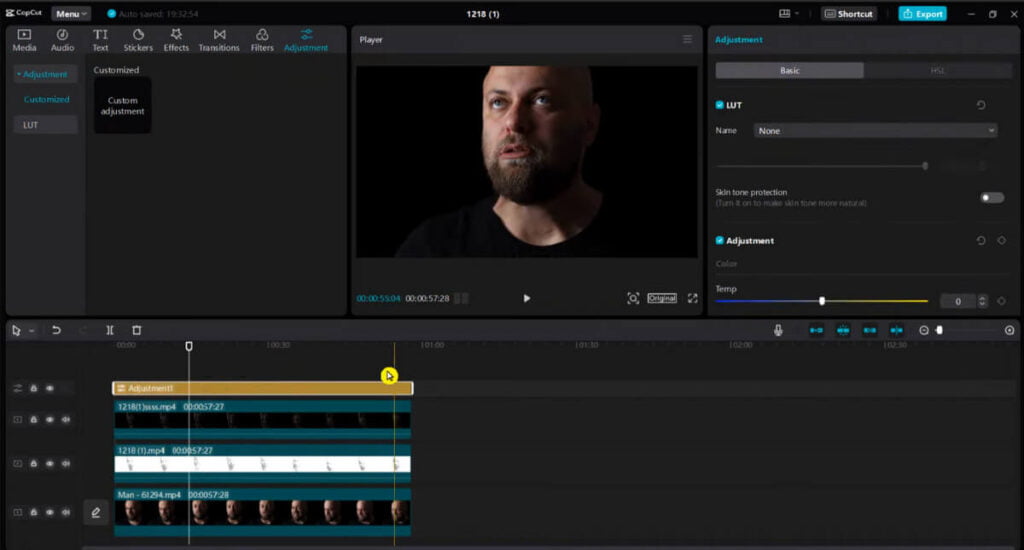
CapCut is a powerful video editor that enables users to quickly edit and enhance videos. Its simple and easy-to-use interface lets you adjust the brightness, sharpness, and contrast of your clips. CapCut is available as a mobile app, desktop app, and online editor.
Users can edit upscaled videos by using AI tools like speed curves, video stabilization, and more. The tool also allows users to deblur and add original details to their videos.
Key Features
- Seamless HD to 4K Upscaling: Upscale HD videos to 4K resolution seamlessly, ensuring that videos not only gain in resolution but also retain their original clarity and detail.
- Deblurring and Detailed Enhancements: CapCut’s AI video enhancer includes powerful deblurring features that effectively reduce blurriness and visual artifacts in videos.
- Handy Uploading: Users can easily upload videos from their local system, cloud storage, or platforms like Dropbox or Google Drive.
- Integration with CapCut’s Features: The AI video enhancer can be used alongside other CapCut features, such as animation, layering, and audio sync.
Pricing: Free. Or CapCut Pro available at $8/month.
Video2X
Video2X is an open-source software that allows users to upscale screen captures, demonstrations, GIFs, and videos to higher resolutions (like 4K) and frame rates (like 60FPS), without compromising on quality.
When you input a still image or a video file into Video2X, the software extracts each frame and enhances it individually. It then recompiles the frames back into a sequential timeline, applying the desired scale and resolution settings. The audio is also synchronized with the upscaled visuals to ensure a seamless viewing experience.
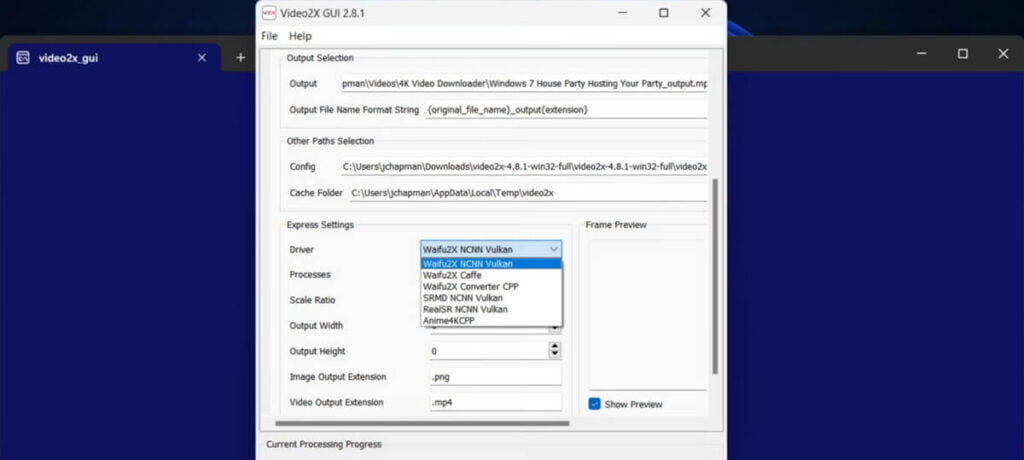
Video2X works on Windows and Mac, and it’s available on GitHub and can be run as a command-line tool or through a graphical user interface (GUI).
However, be prepared for longer processing times and limited output format options.
Key Features
- GUI and CLI Interfaces: It provides both a graphical user interface (GUI) and a command-line interface (CLI), catering to users of all technical levels. The GUI includes detailed settings for input and output configurations, driver selection, FFmpeg settings for video processing, and tools for additional functionalities.
- Flexible Output Options: Users can customize the output resolution, format, and even preserve the frames extracted during the upscaling process. Video2X allows for a high degree of customization, including specifying output width, height, and upscale ratio.
- FFmpeg Integration: For video processing, Video2X utilizes FFmpeg, a powerful multimedia framework. This integration allows for efficient frame extraction, video assembly, and stream migration, making the upscaling process seamless and versatile.
- Gifski for GIF Encoding: For users interested in creating high-quality GIFs, Video2X integrates Gifski, enabling the specification of GIF quality during the encoding process.
Pricing: Free and open-source.
Topaz Video AI
Topaz Video AI is a professional AI-powered software application designed for enhancing and upscaling video footage.
The software provides users with access to production-grade neural networks for various video enhancement tasks, including upscaling, deinterlacing, motion interpolation, and shake stabilization.
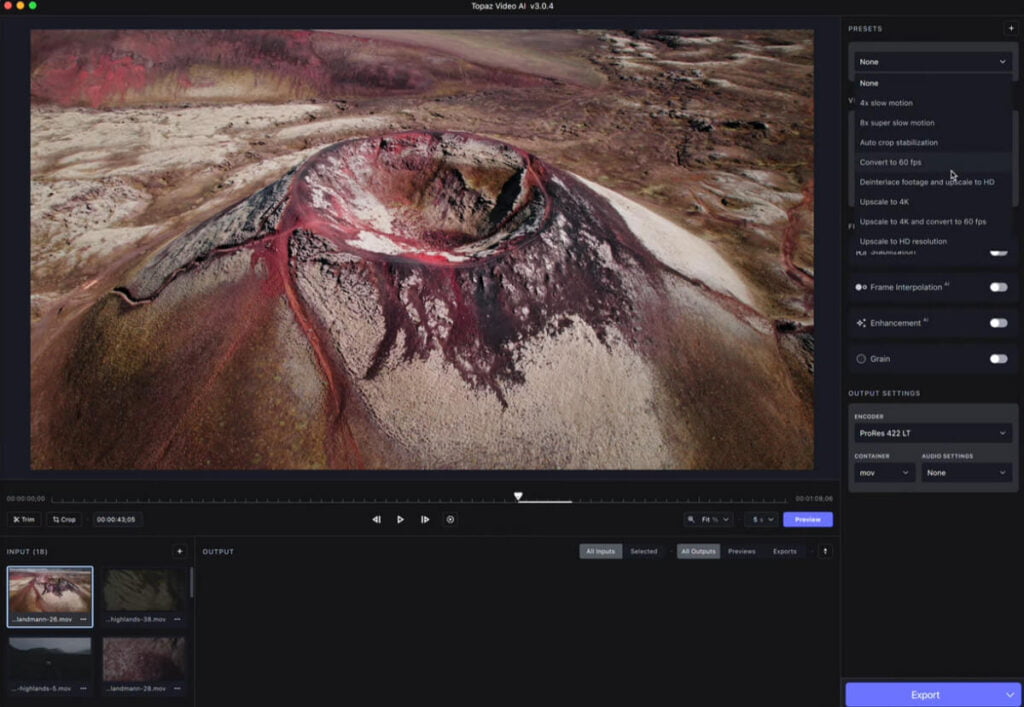
The software stands out for its ability to upscale older archival footage, convert frame rates for slow-motion effects, and denoise 3D renders efficiently.
Key Features
- Video Upscaling and Enhancement: Topaz Video AI allows for intelligent upscaling of videos up to 8K resolution, improving the quality of footage by enhancing detail, sharpness, and clarity.
- Frame Rate Conversion and Slow Motion: The software can seamlessly convert frame rates and create slow-motion videos by interpolating additional frames between existing ones, using models like Apollo for non-linear motion and motion blurs.
- Stabilization: A new stabilization model has been introduced to reduce shaky or jittery motion, offering options like Full-Frame stabilization and reducing jitter motions among neighboring frames.
- De-Noise and Sharpening: It includes AI models for de-noising and sharpening video footage, making it clearer and more defined.
- Multi-Threaded Previews and Exports: The latest versions have introduced multi-threaded architecture for faster previews and exports, significantly improving workflow efficiency.
- Direct Comparison UI: Version 4.0 introduced a Direct Comparison UI feature, allowing users to preview and compare enhancements from two different AI models side by side.
Pricing: $299 with 12 months of weekly updates.
Pixop
Pixop is a cloud-based platform that offers AI-powered video enhancement and remastering services, designed to improve the quality and resolution of video content, suitable for enhancing digitally-shot footage
Pixop’s technology is capable of handling a wide range of video enhancement tasks, including upscaling, denoising, deinterlacing, changing frame rates, and adding film grain, among others.
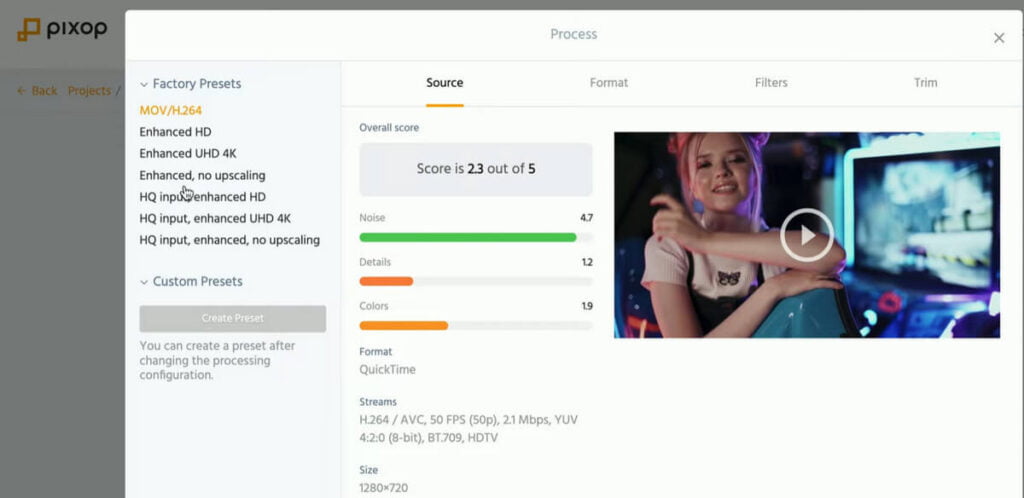
The platform supports various video formats and offers features like video quality analysis, transcoding, and tools for collaboration between colleagues and clients.
Key Features
Super Resolution Upscaling
- Pixop Super Resolution: This feature allows you to upscale original footage by up to 4x or UHD 8K. It produces an accurate and faithful high-resolution representation of the source material.
- Machine Learning (ML) Super Resolution: Pixop’s ML Super Resolution filter can upscale input from SD all the way up to UHD 8K. It uses a machine learning algorithm trained on patches of corresponding high-res and low-res image pairs.
AI Filters
- AI Denoising: This filter helps to clean up noise from the video, which is especially useful for archival content.
- AI Deinterlacing: Converts interlaced video into a progressive format, improving the overall quality of older footage.
- AI Deep Restoration: Enhances and restores video content, which can be particularly beneficial for remastering older or damaged footage.
Additional Upscaling Comparisons and Methods
- Pixop Super Resolution (PABSR1): This is Pixop’s machine learning-based upscaling method that has been tested against other upscaling methods and found to be highly accurate.
- Clarity Boost: A setting within Pixop Super Resolution that can optionally improve sharpness, making the output subjectively more aesthetic.
Pricing: $0.486 per gigapixel, minimum purchase amount is $10.
AVC Labs
AVCLabs Video Enhancer AI is a comprehensive tool that leverages AI technology to upscale low-resolution videos, enhance video quality, colorize black-and-white footage, and perform various other video improvements.
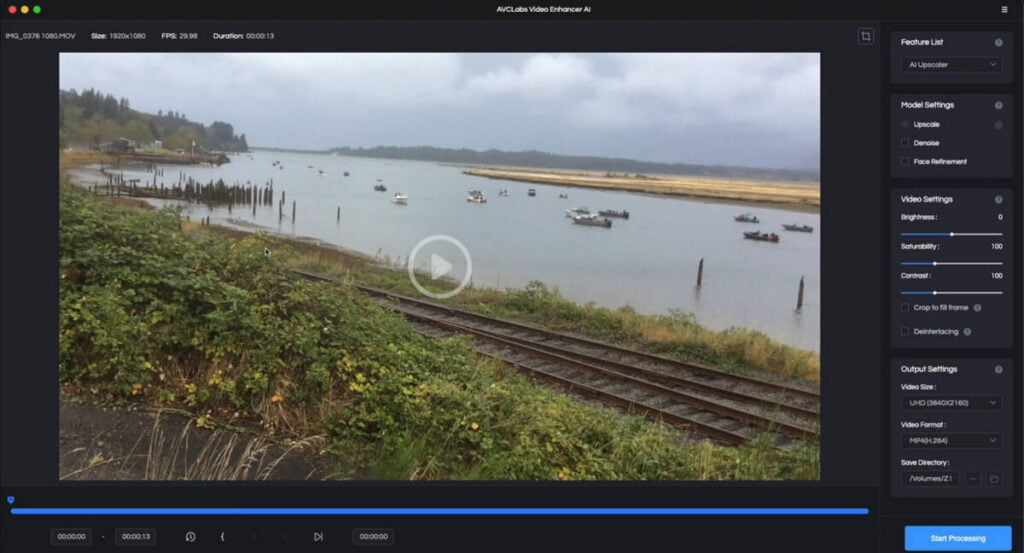
The tool is particularly useful for reviving old memories by enhancing the quality of vintage films, TV shows, and animes for modern HD or UHD displays. It also supports creative video editing tasks such as face recovery and refinement, and it can automatically add blur effects to videos.
Key Features
Video Quality Enhancement
- Upscaling: The software can upscale videos from standard definition (SD) to high definition (HD), HD to 4K, and even up to 8K resolution, preserving the quality and adding natural details.
- Colorization: AVCLabs Video Enhancer AI can transform black-and-white footage into colorized videos using an AI-powered colorization model.
- Noise Removal: It removes noise, artifacts, and blurring from videos, improving the overall visual quality.
- Brightness, Contrast, and Saturation: The tool can adjust these elements to enhance the visual experience.
AI-Powered Features
- Single-Frame Model: This feature ensures that each frame of the video is enhanced to the best possible quality.
- Multi-Frame Enhancement: Useful for reducing video flickers and maintaining consistency across frames.
- Frame Interpolation: The software can boost the frame rate for various types of videos, including anime and animations, by generating additional intermediate frames.
Pricing: $39.95/month
FAQs
How do AI video enhancers work?
AI video enhancers analyze and enhance video content using advanced algorithms, machine learning, and deep learning techniques. They intelligently upscale resolution, reduce noise, and improve the overall visual quality by processing each frame of the video.
What are the system and hardware requirements for using AI video enhancers?
The requirements can vary depending on the software, but generally, AI video enhancers demand more from your computer’s hardware compared to standard video editing tools. For example, AVCLabs Video Enhancer AI recommends a minimum of NVIDIA GTX 1050 Ti for graphics cards, with RTX 3060 or higher for optimal results. The software is compatible with Windows 11, Windows 10 (64 bit), and macOS 10.15 and above using the Apple M1 Chip.
How long does it take to process a video with AI video enhancers?
Processing time can vary significantly based on the video’s resolution, the output demands, and the user’s PC hardware configuration. For instance, on a PC with specific hardware, upscaling video from HD to 8K typically takes 5 seconds per frame, while upscaling from SD to HD takes about 0.8 seconds per frame.
Can AI video enhancers improve the quality of any video?
AI video enhancers are capable of significantly improving the quality of most videos. They can upscale low-resolution videos, reduce motion blur, enhance details, and remove noise, making the videos sharper, clearer, and more visually appealing.
What are some popular AI video enhancer tools?
Some of the top AI video enhancers include HitPaw, Pixop, AVCLabs, Topaz Video Enhance AI, and Simplified’s AI Video Enhancer. These tools offer a range of features such as upscaling videos up to 8K, batch processing, video denoising, and color correction.
What are the limitations of AI video enhancers?
While AI video enhancers can dramatically improve video quality, their effectiveness can be limited by the original video’s quality and the specific challenges it presents, such as extreme blurriness or very low resolution. Additionally, processing high-resolution videos can be time-consuming and requires powerful hardware.