Ever since the rolling out of the video editing app CapCut, the user base of the CapCut video editor is steadily ramping up, for its ease of use, tons of attractive effects/filters available, ready-made animation/transition options, and its completely free nature.
And now the CapCut video editor is finally available online! CapCut is fast evolving and now has its own online video editing UI, allowing users to create videos on their PC, Mac, and mobile, using a web browser.
And it’s time to discover a brand new way of using CapCut on PC! In this post, we’ll talk about how to use CapCut online, I’ll show you how to use CapCut online no download, and walk you through the detailed steps of editing and creating videos with CapCut online.
⭐This post is a part of Motricialy’s Video category from which you’ll find other useful information regarding video editing and video content creation. Additionally, don’t forget to check other engaging topics on Motricialy.
Popular Right Now: 18 Best Free and Paid AI Art Generators for Computers and Mobile
How to Use CapCut Online: Table of Contents
Can I Use CapCut Video Editor Online?
The short answer is, yes, now you can use CapCut online. It was once negative, but it’s now positive.
As of the writing of this post, the video editor CapCut is now available online, in a web-based UI compatible with mainstream devices like PCs, Macbooks, iPhones, and Android phones.
Back in the day, one of the major rough edges of CapCut is that it’s a video editing app exclusively for iOS and Android mobile phones, and doesn’t work on computers or online. In August 2022, the CapCut video editor was released in App Store and Microsoft Store.
What comes with it is the release of the online version of CapCut (capcut.com) that allows you to make and edit videos in the web-based UI, no download, and no software – which is still quite a news to most content creators in the community.
And this is exactly what this post is here for, to introduce the online version of CapCut and show you how to do it, now let’s dive in.
Related Post: How to Download and Use Habibi CapCut Template
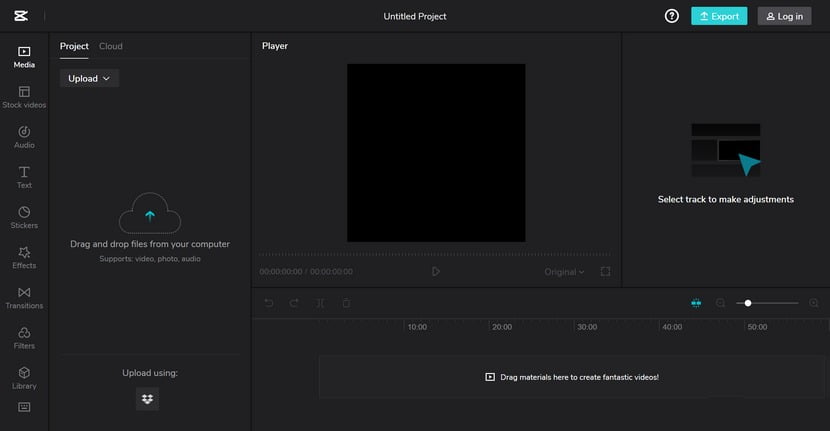
How to Use CapCut Online: Step by Step
The following tutorial shows you how to use the online version of CapCut using a web browser. Now CapCut online is compatible with Windows, Mac, Chromebook, Android phones, and iPhones, so don’t forget to try it on your device!
For demonstration purposes, the following steps are conducted in the online version of CapCut on a computer. We’ve thoroughly tested, CapCut Online works on mobile phones as well, and it has similar steps as that of computers.
Step 1. Go to the Official CapCut Online Website
Use a web browser application on your device to navigate to the official CapCut Online Video Editor (or type in capcut.com in the address bar). Hit the button in the middle that says Get started for free. Then Sign up or log in from the upper-right side.
Tips: The Download for Windows button below offers the PC version of the CapCut video editor.
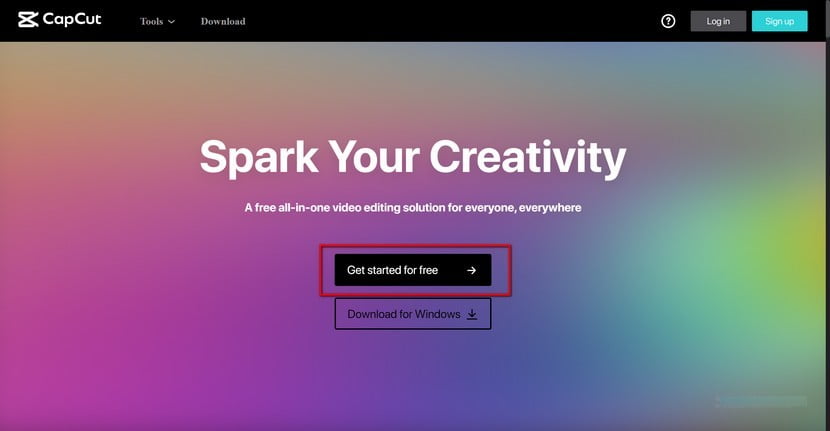
Step 2. Create a New Project in CapCut Online
Then you’ll be asked to create a new project in the CapCut Online Video Editor by choosing a preset. The main difference between different presets is the aspect ratio.
Choose a project according to where your content is for, or select Blank canvas for full customizability. Hit Create when ready.
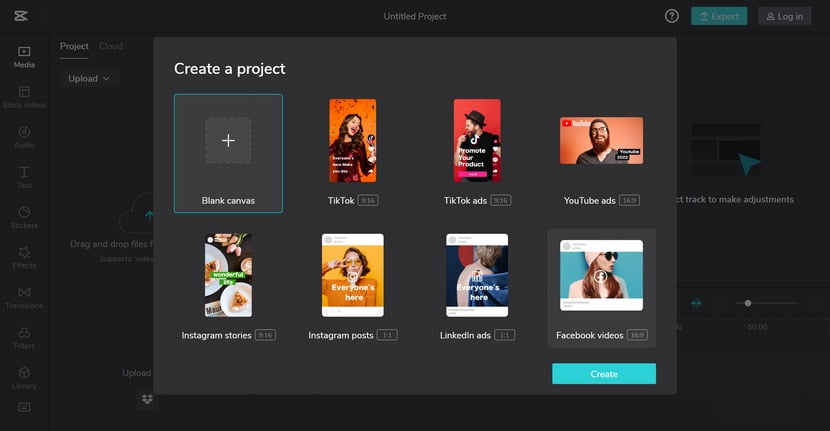
Step 3. Upload Video to CapCut Online
Drag and drop the media file into the upload box on the left side to upload your video, audio, or image files. Then hit the plus button from the uploaded media or drag and drop it to the lower-right timeline to add it to the timeline and start editing.
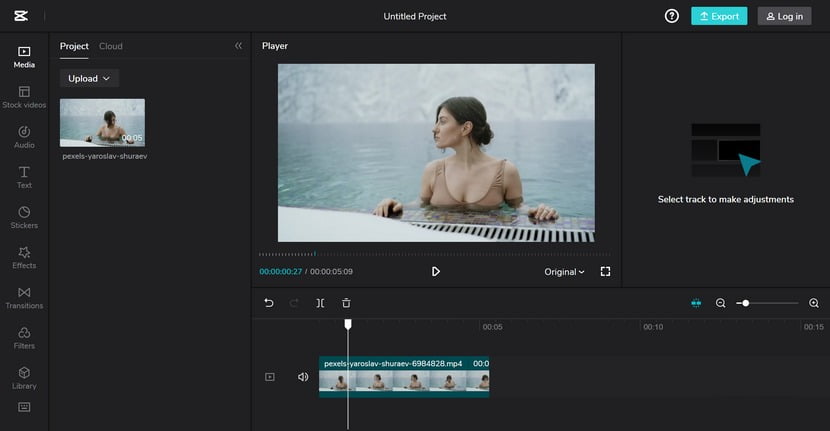
Step 4. Basic Video Editing in CapCut Online
Now it’s time to edit your video in CapCut Online! In the upper preview window, you can quickly resize or rotate the added video. And on the timeline, you’ll find buttons for basic video editing such as trimming, splitting, reversing, mirroring, attaching, etc.
In the timeline, select the video/audio track to edit on which, drag and drop to reposition the added clips, and move the playhead to edit a certain frame. Additionally, use the zoom slider bar to the right to edit your clip more accurately.
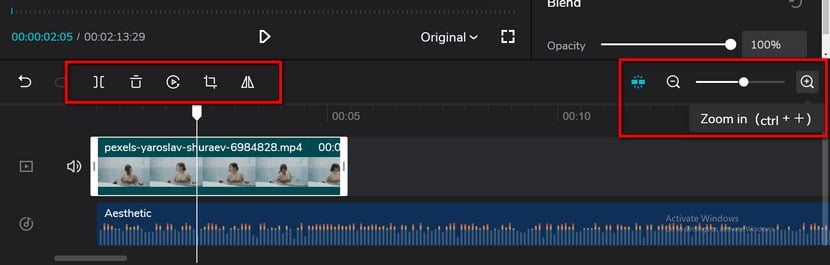
Step 5. Advanced Video Editing Using CapCut Online
Looking for fancier and more impressive video editing skills in CapCut Online? We got you. Go to the left feature panel, it’s like the bottom feature panel in the CapCut mobile app.
– Audio: Add music to your video from the inbuilt audio library
– Text: Add customizable text or auto-captions to your video
– Stickers: Add stickers of certain feelings to your video
– Effects: Discover tons of well-designed video effects that’ll make your video awesome
– Transitions: Using transitions between two separated video clips for a smooth viewing experience
– Filters: Change the color of your video according to the type of your video (life, food, movie, etc.)
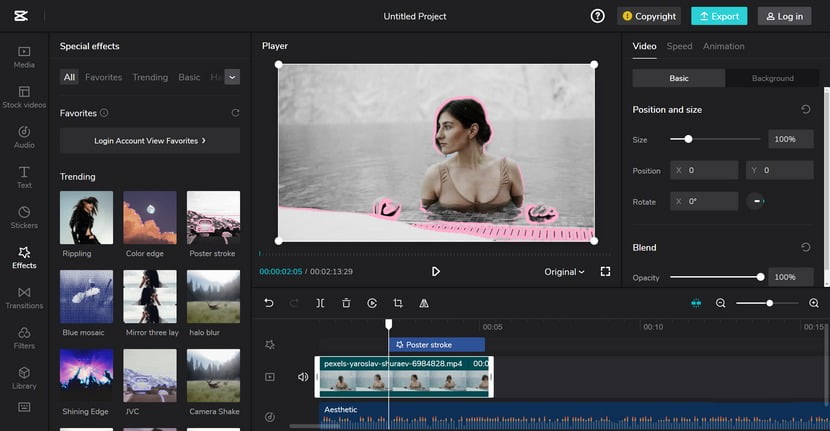
Step 6. Export and Download Your Video
When you’re done editing, it’s to save and share it. Hit the Log in button from the upper-right side, if you haven’t already, and click the Export button next to it to export and download your video.
In CapCut Online, considering uploading speed and video quality, the best export settings for sharing on social media like YouTube and TikTok are as follows:
- Resolution: 1080p
- Quality: Recommended quality
- Frame rate: 60fps
- Format: MP4
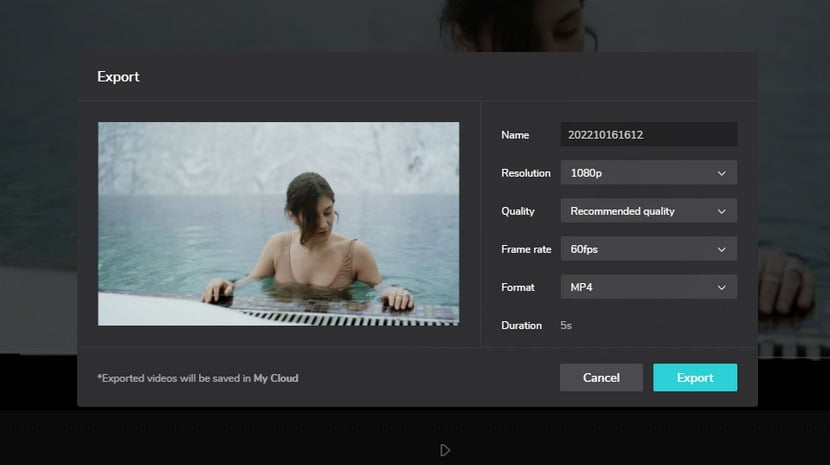
CapCut Online vs CapCut Video Editor App: New Features
Aside from the fact that CapCut Online can work in a web browser on computers and mobile phones, while the original CapCut app can’t, is there any notable difference between CapCut Online and CapCut Video Editor app? Like new feature upgrades?
There are, actually. After 16 hours of testing, here is what we’ve found – the significant upsides and downsides of CapCut Online, compared with the CapCut video editing app.
Upsides
Using a mouse delivers handier and more accurate video editing than using fingers
Quick access to the stock video collection
More music options in the inbuilt audio library
The stickers library powered by Giphy
Cloud storage that helps store your recent video editing projects
Downsides
The video editing experience subject highly to your internet condition
Requires you to log in to export the video
Long uploading time to wait for if you’re editing large media files
Doesn’t have native support for CapCut templates
CapCut Online Keyboard Shortcuts
The following is the list of all keyboard shortcuts for CapCut Online that you can use to fast access common video editing features.
| Split: Ctrl + B | Zoom in: Ctrl + + |
| Copy: Ctrl + C | Zoom out: : Ctrl + — |
| Cut: Ctrl + X | Timeline scrolls up and down: Scroll |
| Paste: Ctrl + V | Timeline scrolls left and right: Shift + Scroll |
| Delete: Backspace/delete | Attach: N |
| Undo: Ctrl + Z | Extract/Recover audio: Ctrl + Shift + S |
| Redo: Ctrl + Shift + Z | Import: Ctrl + I |
| Last Frame: ← | Exit: Esc |
| Next Frame: → | Export: Ctrl + E |
| Play/Pause: Space | Save: Ctrl + S |
| Expand or collapse material panel: Ctrl + / | Text warp: Shift + Enter |
How to Use CapCut Video Editor Online: FAQs
Can I use CapCut Online?
Yes! Now you can use CapCut online on computers and mobile phones. In late 2022, the online version of CapCut video editor is officially released. Now you can learn how to use CapCut online from this guide!
Is it safe using CapCut Online?
Yes, it’s safe to use CapCut online. CapCut online is the official online version released by ByteDance. According to our test results, there haven’t been any advertisements, pop-ups, redirections, foisting installation, or Trojan as such during the use of CapCut Online.
Is CapCut Online available on Mac?
Yes, CapCut Online is a web-based online video editor that works on all mainstream platforms including Windows, Mac, Chromebook, Linux, iOS, and Android. All you need is a web browser and a stable internet connection.
Can I use music in CapCut Online for commercial use?
No, you can’t use music in the CapCut Online music library for commercial usage. Most songs from the music library of CapCut online are copyrighted and for personal use only.
How to use CapCut templates in CapCut online?
As of the writing of this post, there’s no possible way to use templates in CapCut online. If you’re browsing CapCut template from capcut.net on a computer and click the “Use Template in CapCut” button, you’ll be led to the App Store instead of CapCut.com.
That said, we’ll let our users know when it becomes doable, so please stay tuned for the updated information.
Wrapping Up
As you can see, the UI of the online version of CapCut is quite different from CapCut on mobile phones, especially the layouts of feature buttons. Yet According to our test result, CapCut Online turned out to be quite useful and it has been made as intuitive as possible so it won’t be a difficult job learning and using it.
The conclusion is, CapCut Online is worth a try for most people, and it is a must-have for video editing professionals.
As long as you follow the tutorials, I believe you can quickly get the hang of CapCut online and start making some outstanding content!
⭐Motricialy is a technology blog that’s dedicated to delivering up-to-date information on everything new in today’s technology world. Go to Motricialy’s home page for more valuable posts like this. If you find our content appealing or useful, don’t forget to bookmark the site and check back later. Besides, your kind sharing would mean a bunch to us!

![You are currently viewing CapCut Online: How to Use CapCut Video Editor Online [The Complete Guide]](https://motricialy.com/wp-content/uploads/2022/10/capcut-online-1.png)
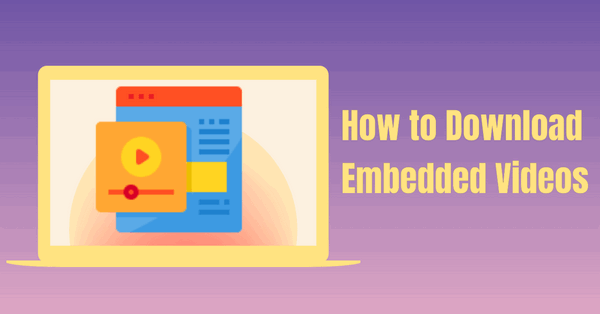
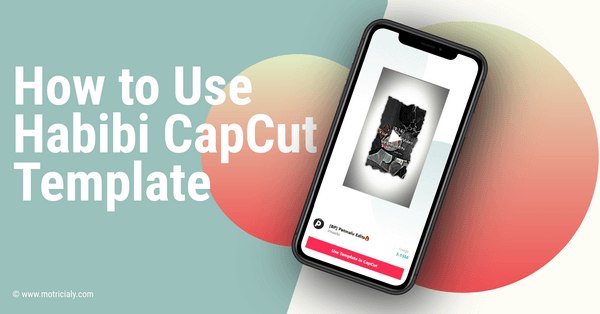

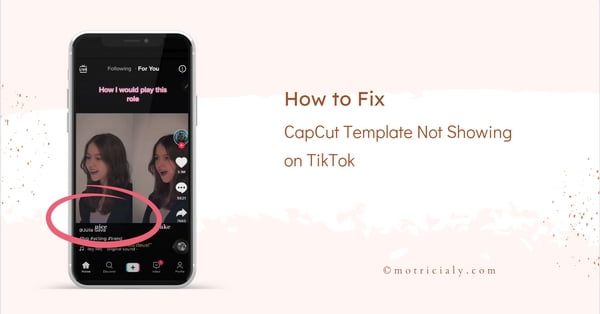
this app is good
Thanks jeneane.