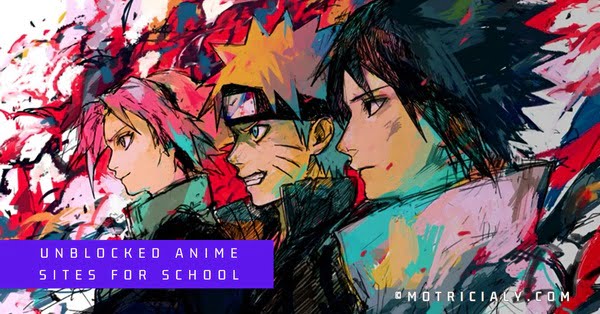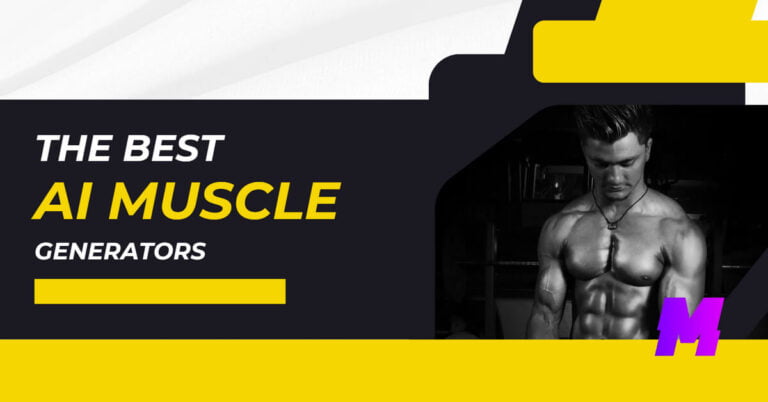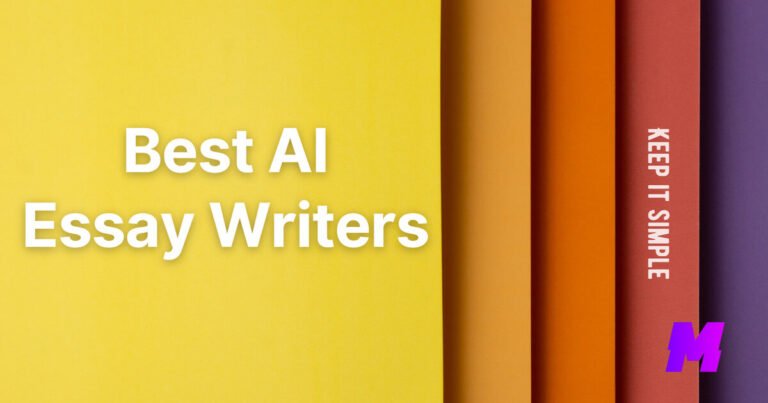Nowadays, there are many AI art tools designed to be user-friendly and efficient, allowing users to generate a variety of sticker designs quickly. They can be used for various purposes, including marketing, personal branding, or simply for fun.
On this page, you’ll find out the best AI-powered tools to create unique, high-quality, and print-on-demand stickers with great ease.
Many of them offer a variety of customization options, including background, color, typography, and more. And you’ll get multiple variations of the same prompt and create smooth and fresh designs.
Moreover, there’s a growing trend of sticker art generators in social apps like Facebook, WhatsApp, and Instagram, and that’ll also be introduced.
Midjourney
The state-of-the-art text-to-image generative AI Midjourney can also be used to create AI sticker designs. Midjourney operates on Discord, so you’ll need to sign up for a Discord account. You can download the Discord app or use the browser version.
And if you find Midjourney pricey, you can always try the best Midjourney alternatives.
The latest updates in Midjourney Version 5 can improve the accuracy and quality of AI-generated designs.
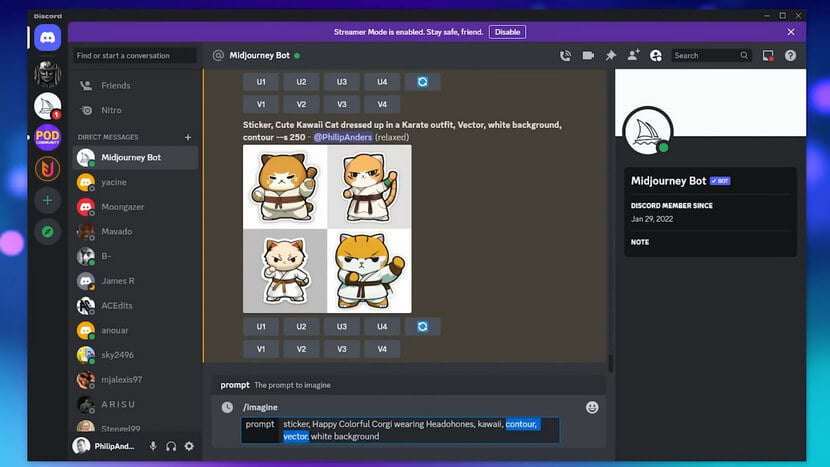
To create sticker designs on Midjourney: Use specific keywords in your prompt to guide the AI towards creating a design suitable for stickers. Keywords can include “sticker,” “die cut sticker,” “vinyl sticker,” “flat image,” “2D,” “vector,” “SVG,” “white background,” “simple,” “no text,” and “denoised” to get cleaner images.
If you’re not satisfied with the initial designs, you can ask the AI to “re-roll” or prompt again until you get an image that you like. You can also use specific commands to adjust the style and quality of the images, such as –s 250 for a high-quality style.
Once you have a design you’re happy with, you may need to edit it using software like Adobe Illustrator or Photoshop to prepare it for printing. This could involve cleaning up the image, adjusting colors, or adding additional elements.
Prepare for Printing: Convert your design into a format suitable for sticker printing, such as a vector file if you’re making die-cut stickers. Ensure the design has a proper resolution and is sized correctly for the sticker dimensions you want.
Pricing: Starting from $10/month
Sticker Magic
To use Sticker Magic, users simply need to describe what they want their stickers to look like, which is used as a text prompt. Sticker Magic uses two different AI rendering engines for creating sticker designs, including DALL·E 3 and Stability AI.
What makes the Sticker Magic web app extremely unique is the detailed customization options. There are a dozen of sticker styles available: graffiti, logo, street art, cartoon, pokemon, illustration, vector, polygon, watercolor, kawaii, and playful.
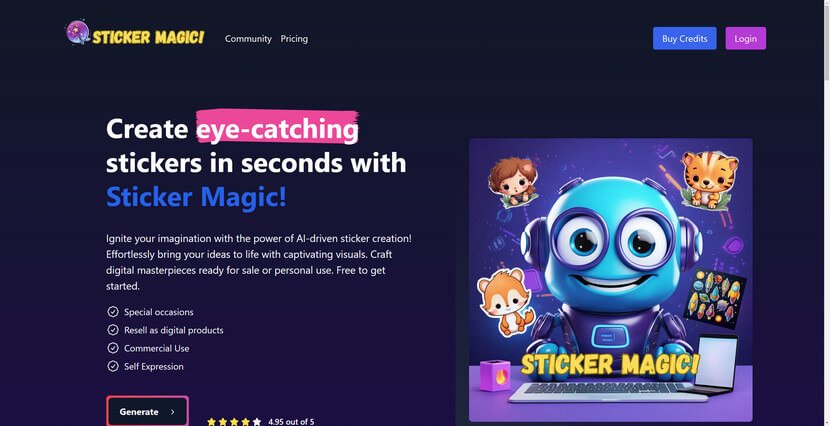
There are also quality enhancements including detailed, high resolution, 4K, realistic, 3D rendered, cutout, minimalistic, 2D rendered, which will be used as the prompt suffix. And you also get to modify the mood of the output to happy, upbeat, sad, angry, action, etc.
For printable sticker images, Sticker Magic even provides the option to remove backgrounds for your image generations, but it costs 1 credit per image. Free users have 5 credits for starting.
You get to decide whether to showcase your work to the community.
Pricing: $5.00 per 80 credits or subscription at $9.99 per month.
Leonardo AI
The popular free and web-based AI art creator Leonardo AI can also be used in creating sticker designs.
You can generate sticker design ideas by inputting a sticker design idea and avoiding adding text to the output image. You can also use Leonardo AI to easily generate and create variations of images by selecting and downloading an image, then using the “image to image” tool to generate a new variation. Users can also train their own model using Leonardo AI, or create mock-ups of your stickers.
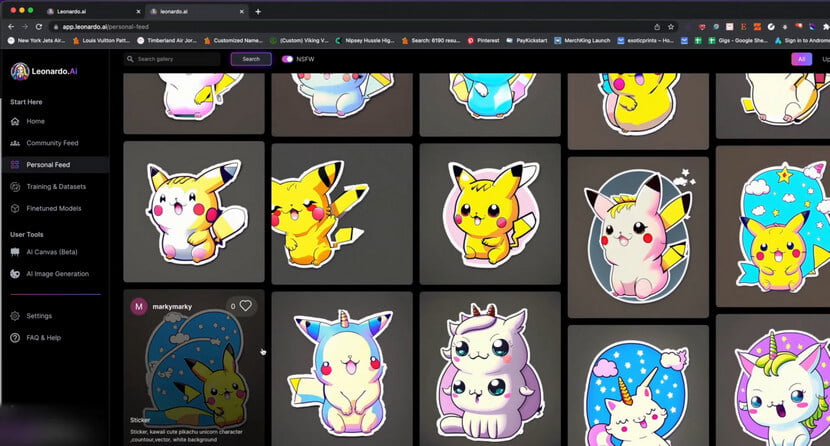
You can utilize the remix feature in Leonardo AI to create variations of the selected design. Remixing generates unique designs based on the original prompt while maintaining the overall style. Once you’ve generated the design in Leonardo AI, you can import the design into a vector graphics editor to vectorize and remove any unnecessary elements
Prompt Examples
- cute cat sitting in a jack o’lantern
- a cute otter in beautiful blueish water with lily pads
- sticker, design t-shirt graphic, vector, cute black cat sitting in jack o’lantern, white background, playful style
- Exquisite beauty in bed kneel pose. Fantastically perfect face, with a slight smile. Absolute femininity and charm, softness, kawaii. Flattering. Rough charcoal sketch, rough-and-ready, on a bit of coarse paper with torn edges. Smudged with a finger. Minimalist cartoon style. Schematic drawing. Amber color
Pricing: Free
Stable Diffusion
The popular AI art generative model Stable Diffusion can also be used in creating sticker designs from text.
With specifically trained Stable Diffusion models and LoRAs for sticker design, you can get the desired “stickerish” results right out of the box.
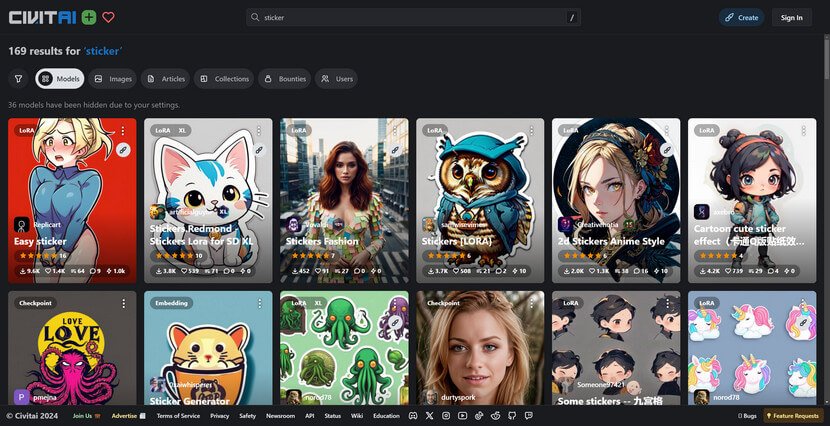
It’s recommended to use a 1:1 aspect ratio for sticker designs to ensure the right proportions. The prompts should be as simple and concise as possible, conveying as much information in as few words as you can.
There are several things to consider when writing prompts for stickers. For instance, you might want to specify the style (e.g., “cute kawaii”), the subject (e.g., “flower character”), the background (e.g., “white background”), the design approach (e.g., “illustration minimalism”), the format (e.g., “vector”), and the color scheme (e.g., “pastel colors”).
It’s worth noting that the quality of the generated image can be affected by the resolution. For instance, going below 512 in both height and width might result in lower-quality images, while going over 512 in both directions could cause the image areas to repeat and lose global coherence.
SD Models for Sticker Design
Easy sticker: Cartoonish style and plain background
Stickers.Redmond: Simple and cute stickers
2d Stickers Anime Style: 2D stickers in anime style
Cartoon cute sticker effect: Cartoonish stickers with great details
Pricing: Free and open-source.
Check Stable Diffusion Sticker Models in Civitai
Guide on How to Install Stable Diffusion
Picsart
Picsart’s Free Sticker Maker is a tool that allows users to create custom stickers for various purposes using AI, such as enhancing social media posts, personalizing messages, or boosting brand visuals.
The process of creating stickers with Picsart’s Free Sticker Maker is straightforward. Users can start by uploading an image or choosing a blank canvas. They can then add design elements, cut or edit the image, and apply various effects to create a unique sticker.
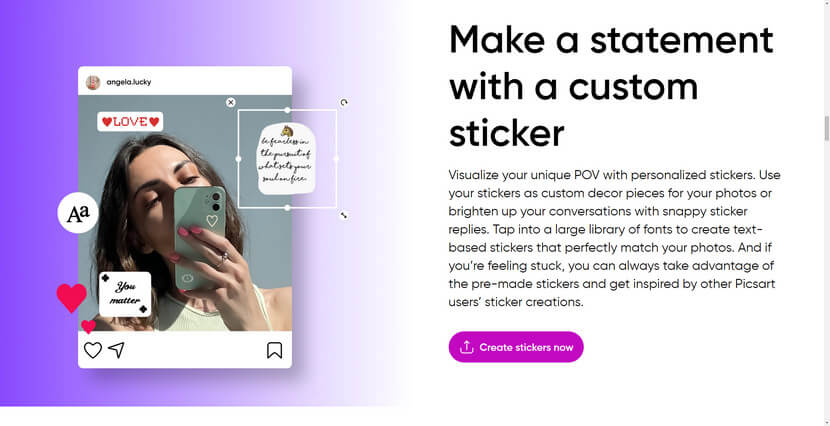
The tool also allows users to add text to their stickers, offering a variety of fonts, styles, and colors to choose from.
Once a sticker is created, users can choose to save it to their device, add it to their Picsart profile, or share it directly on various social media platforms. If users want to contribute to the Picsart community, they can also add their sticker to the Picsart #FreeToEdit library, which is a collection of stickers created and shared by other users.
In addition to creating custom stickers, users can also explore Picsart’s extensive sticker library, which features both free and premium options. The library includes a wide range of styles and designs, ensuring that users can find the perfect sticker for any occasion or purpose.
Pricing: Starting from $5/mo
Go to Picsart Free Sticker Maker
Xinva
Xinva AI’s sticker generator is a website that helps create unique printable stickers with custom or ready-made prompts. You can either type in a desired prompt or click on the prompt inspirations, which is really useful for beginners.
After the prompt generation, Xinva will render the output to 4K quality for users to download.
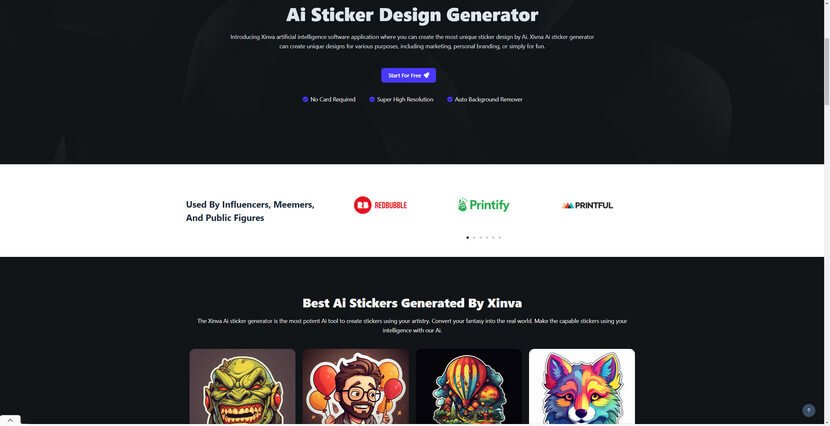
The process of generating stickers with Xinva AI is straightforward. Users first log into their account and add a prompt in the prompt box on the dashboard. After clicking the “Generate” button, the AI will produce designs based on the provided description. Users can regenerate as many times as they want to get different versions of their input. Once satisfied with the design, they can finalize their creation.
Xinva provides a selection of designs including T-shirt, stickers, art, pattern, illustration, vector, logo, character, and pokemon for various purposes.
The basic Xinva is free to use, but Xinva’s Version 2 costs 2 credits on each run.
Pricing: Premium Plan starting from $39 / month
Go to Xinva Sticker Design Generator
Sticker Mule
Sticker Mule is a website that specializes in creating custom stickers, labels, magnets, buttons, and other printed products. They offer a variety of tools and services that leverage artificial intelligence (AI) to enhance the design and production process.
One of the key AI tools offered by Sticker Mule is “Upscale”. This tool uses AI algorithms to enlarge images without losing quality, making it ideal for transforming low-resolution images into high-quality designs suitable for printing. It can generate premium-level enhanced images for free, which makes it stand out from other similar options.
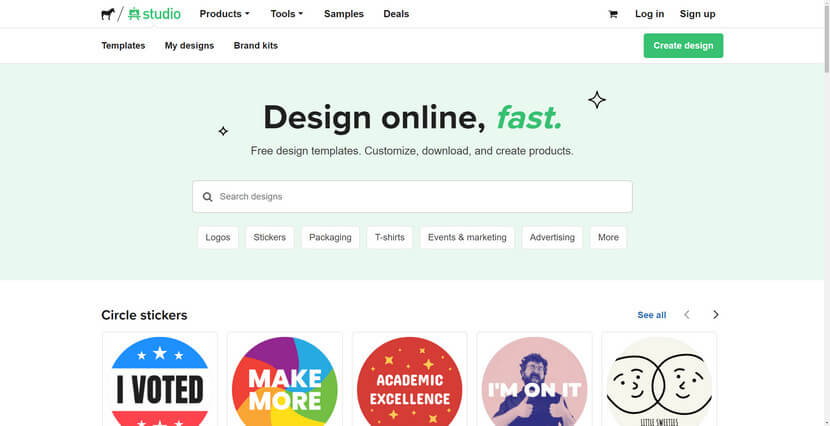
Another AI tool is “Studio”, a free design tool that allows users to build a design in minutes and have it ready for print immediately. Studio supports a wide range of file formats including PDF, PNG, JPG, EPS, AI, PSD, SVG, HEIF, and PS. It allows users to upload their own designs and add new text or design elements. All designs created in Studio are saved for future use, and there is no limit to how many times Studio can be used.
And with the Print tool, users get to print images on stickers, t-shirts, labels, magnets, and more.
Sticker Mule also offers a variety of templates for different sticker designs, available in Adobe Photoshop, Adobe Illustrator, and EPS format. These templates can be downloaded and used to create custom stickers.
Pricing: Free
Check Sticker Mule Tools for Sticker Design
WhatsApp has introduced a new feature that allows users to create and share stickers generated by artificial intelligence (AI). This feature leverages AI technology to produce stickers based on text descriptions provided by the user. Here’s how it works:
- Creating an AI Sticker on WhatsApp
- Open a chat on WhatsApp.
- Tap the “More” icon (represented by >).
- Select “Create.” If prompted, tap “Continue.”
- Enter a description for the sticker you want to create.
- Up to four stickers will be generated based on your description.
- You can edit your description and try again if needed.
- Tap a sticker to send it.
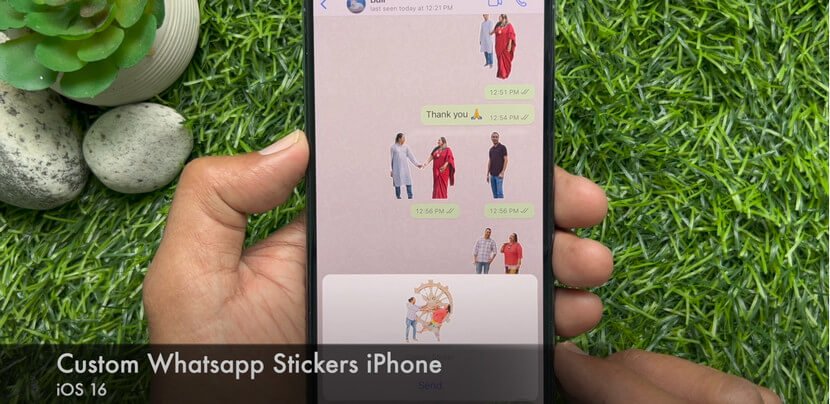
Once sent, these stickers will automatically appear in your sticker tray and can be shared with your contacts. The feature currently supports text descriptions in English and is available in select countries.
You can favorite a sticker to easily share it later by tapping the sticker in your chat or holding the sticker in the sticker tray and then tapping “Add to favorites.”
Pricing: Free
Get the Latest Version of WhatsApp on App Store or Google Play
Facebook Messenger
Facebook Messenger has introduced a new text-to-sticker feature that uses Meta’s Llama 2 and Emu models.
Users can input text-based prompts, and the AI interprets these prompts to generate unique, high-quality stickers in seconds. The stickers can range from iconic pop culture figures to imaginative scenarios.

The AI stickers are integrated into the Facebook Messenger platform, making them easily accessible and shareable within chats and stories.
- To access the new AI sticker feature on Facebook Messenger, follow these steps:
- Update your Messenger app at Apple App Store or Google Play Store. Search for “Messenger” and hit “Update”.
- Open a chat in Messenger.
- Locate the Sticker button, which looks like a square with rounded corners.
- Select AI Sticker.
- Enter your desired text prompt in the designated text area.
- Tap “Generate” after inputting the prompt. The AI will then generate a high-quality sticker based on your text prompt.
Pricing: Free
Get the Latest Version of Facebook on App Store or Google Play
Instagram has introduced a new feature powered by Meta’s Segment Anything AI model. It allows users to create custom stickers using AI, by uploading their own photos or videos from their phone’s Camera Roll, or choosing from eligible photos and videos on Instagram.
The AI model allows users to “cut out” any object within an image with a click, similar to the image cutout feature that debuted with Apple’s launch of iOS 16.
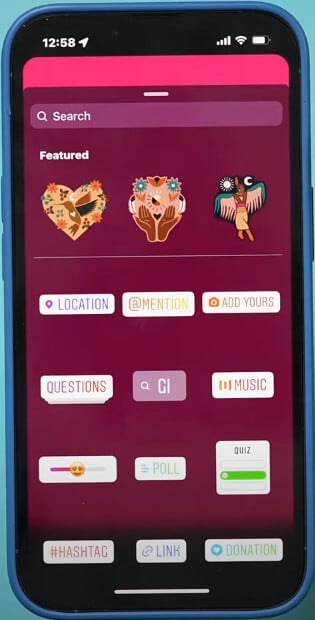
This new custom AI sticker feature is different from the previously launched AI stickers that let users generate a sticker from simple text-based prompts.
To use Instagram’s AI sticker generator, follow these steps:
- Open Instagram and navigate to Story, Reel, or a Direct Message (DM).
- Tap on the sticker icon, which is usually located at the top of the screen when creating a Story or Reel, or at the bottom of the screen in a DM.
- Look for the ‘Create’ button in the sticker search entry. This button is typically located next to other options like Poll, Quiz, and Add Yours.
- After tapping ‘Create’, you can upload a photo or video from your phone’s Camera Roll, or choose from eligible photos and videos on Instagram.
- The AI model will automatically highlight the subject of the photo. You can manually select the sticker’s subject as well.
- Once you’re satisfied with the sticker, tap the ‘Use Sticker’ button to add the generated sticker to your Story, Reel, or DM.
Pricing: Free
Get the Latest Version of Instagram on App Store or Google Play
FAQs
What is an AI sticker generator?
An AI sticker generator is a tool that uses artificial intelligence to create custom stickers based on user input, such as text descriptions or keywords. These tools can generate a wide range of sticker designs, from cartoonish to business logos.
How do I create an AI-generated sticker?
To create an AI-generated sticker, you typically need to enter a description or keyword into the AI sticker generator. The AI then processes this input to create a sticker design. Some platforms may offer additional customization options like background, color, and typography.
Can I create stickers from my own descriptions?
Yes, many AI sticker generators allow you to create stickers from your own descriptions. You can input detailed text about what you want the sticker to look like, and the AI will generate a sticker based on that description.
Are AI-generated stickers free to use?
The availability of free AI-generated stickers depends on the platform. Some services offer free access to sticker generation, while others may charge credits or require a subscription.
Can I use AI-generated stickers on messaging apps like WhatsApp?
Yes, some AI sticker generators are designed to create stickers that can be used on messaging apps like WhatsApp. These stickers can be personalized and added to your sticker packs to freshen up your conversations.
Is it possible to generate stickers for commercial use?
The terms of use for commercial purposes vary by platform. Some AI sticker generators may allow you to use the stickers commercially, while others may have restrictions. It’s important to check the terms of service of the AI sticker generator you’re using.
Are there any concerns with using AI-generated stickers?
With any generative AI model, there can be concerns about the accuracy of the generated content and the potential for creating inappropriate or harmful images. Some platforms have reporting features to address these concerns, and it’s important to use AI responsibly