AI line art generators specifically focus on creating images that emphasize lines and contours, often resembling hand-drawn sketches or ink illustrations.
The underlying technology is similar to that of general AI art generators but is fine-tuned or directed to produce artworks with distinct line-based aesthetics.
On this page, you’ll find out the best free and paid AI art generators dedicated to generating line art images.
👍Also Read: The 17 Best Anime AI Art Generator Websites and Software
Table of Contents
- ArtLine: Free and open-source Github project dedicated to line art.
- Stable Diffusion: Free, open-source, and customizable AI art generator model.
- Lexica: Online AI line art generator with community art collection.
- Midjourney: Top-shelf AI art generator for hyper-detailed images.
- Picsart: Online photo editing and design tool with Sketch effect feature.
ArtLine
ArtLine, developed by Vijish Madhavan, is an open-source and deep learning-based project hosted on GitHub, designed for transforming images into stylized line art
Trained on a dataset of anime sketch and real-life sketch, the model excels at drawing edges effectively. However, it faces challenges with large areas of filled color and creating clear outlines for real-life images due to their complex details and varying shadings.

The model takes a portrait image and a corresponding written instruction to adjust the image’s style, aiming to produce high-quality line art portraits.
However, the quality of the output can vary based on factors such as lighting, backgrounds, shadows, and the quality of the photos used.
ArtLine has been developed to recognize facial features more accurately, even in images where traditional models might struggle, such as those with non-frontal poses, glasses, or long fringes.
For those interested in experimenting with ArtLine, a Colab notebook is available, providing an accessible platform for users to try out the model without needing to set up a local development environment. Additionally, a runnable Python demo using Flask is available, allowing users to upload images and generate line art through a simple web interface.
Pricing: Free and open-source.
Get ArtLine by vijishmadhavan on Github
Run ArtLine Online in Google Colab
Stable Diffusion
The rather popular generative AI art tool Stable Diffusion can also be used in generating line art. The process involves using the ControlNet extension in Stable Diffusion, which allows for the transformation of images into sketch or line art style.
This technique can be applied to various images, including real photos, pets, favorite items, or places, to create art with clear edges that resemble work done by a skilled pencil or pen.
To generate line art using Stable Diffusion, one typically starts with an image, which can be an AI-generated image from Stable Diffusion itself or any other source. This image is then processed through the image-to-image section of Stable Diffusion’s web UI, where the ControlNet extension is utilized.
The ControlNet extension offers a range of options for configuring the transformation process. By adjusting settings and providing specific prompts and negative prompts, users can guide the generation towards the desired line art outcome.
The process involves several steps, including preparing the base image, configuring ControlNet settings, refining prompts, and finally generating the line art.
Pricing: Free, open-source
Guide on How to Install Stable Diffusion
Lexica
Lexica, also good at AI pixel art, is a web-based AI art generator tool that can produce line drawings with clean, clear lines, which can be styled like a coloring book and feature bright colors and intricate designs.
It features an online AI image generator model, and more importantly, a plethora of community libraries, including the ones with specific criteria or prompts related to the style of line art users are interested in creating.
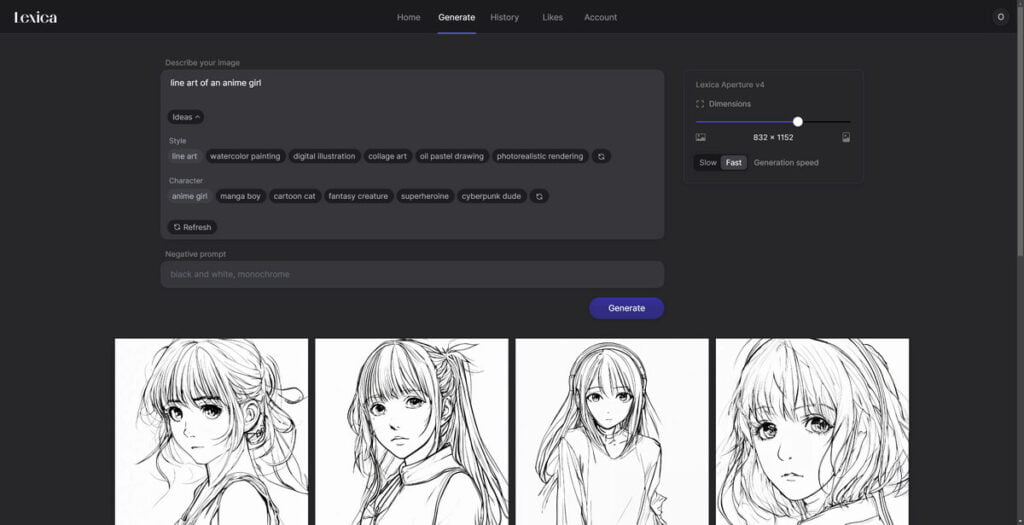
For example, users can search for “line art,” “digital doodle line art style,” or “simple line art” to generate or find existing AI-generated images that match these descriptions.
Types of line art that Lexica is capable of producing:
- Bold and Dark Lines: This style emphasizes strong, pronounced lines that stand out prominently in the artwork.
- Geometric Patterns: Artwork featuring geometric shapes and patterns, which can range from simple to complex designs.
- Vector Line Art: This includes detailed illustrations that can be scaled without losing quality, often used in digital art, including anime or chibi art styles.
- Simplified Line Art: Focuses on minimalism and simplicity, reducing subjects to their essential forms with fewer lines.
- Single Line Art: A unique style where the entire artwork is created without lifting the drawing instrument from the surface, resulting in a continuous line drawing.
- Simple Line Art: Similar to simplified line art, this style is characterized by straightforward and unembellished lines, aiming for clarity and ease of interpretation.
- Simple Line Drawing: This can include various artistic poses and pencil drawings, emphasizing simplicity in the depiction of subjects.
- Line Art PNG: Refers to line art saved in the PNG format, which supports transparency. This style can include wavy lines and black and white illustrations.
- Simple and Light Line Art: Art that is not only simple in its execution but also light in its visual weight, often conveying a delicate or ethereal quality.
You can get started by checking simple line drawings on Lexica.
Pricing: Free. Paid plans start from $8/month.
Midjourney
Midjourney is the state-of-the-art AI art generator, and it can also be used to generate line art by providing specific prompts that indicate the desired artistic style.
To create line art, you would use the /imagine command followed by a description of the image you want to generate, including the term “line art” to guide the AI towards the intended style.
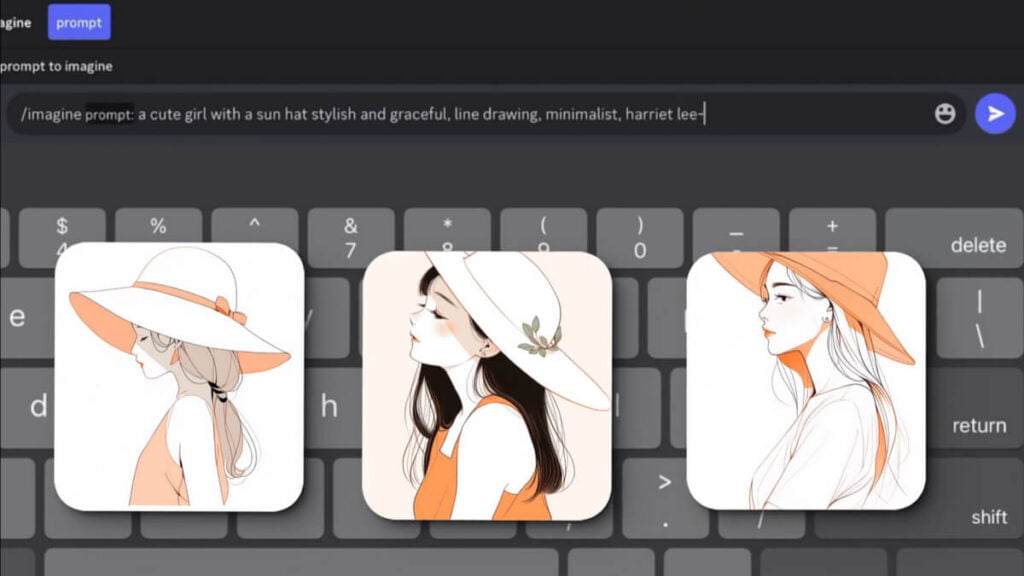
For example, you could use a prompt like /imagine a black-and-white line drawing of a 1968 Chevrolet Camaro to instruct Midjourney to create a line art representation of that subject.
You need to clearly indicate that you want line art by including terms like “line art” or “sketch” in your prompt. This helps Midjourney understand the artistic style you’re aiming for.
Adjust Complexity Settings: For minimalist art styles like line art, you may want to set the complexity to a lower level to maintain simplicity.
Pricing: Starting from $10/month.
Picsart
Picsart is an online photo editing and design tool, and you can also create line art in Picsart using its Sketch effect feature.
Picsart’s Sketch effect is particularly noted for its ability to produce clean and noiseless line art, likely utilizing AI models to detect outlines and transform images into sketches effectively.
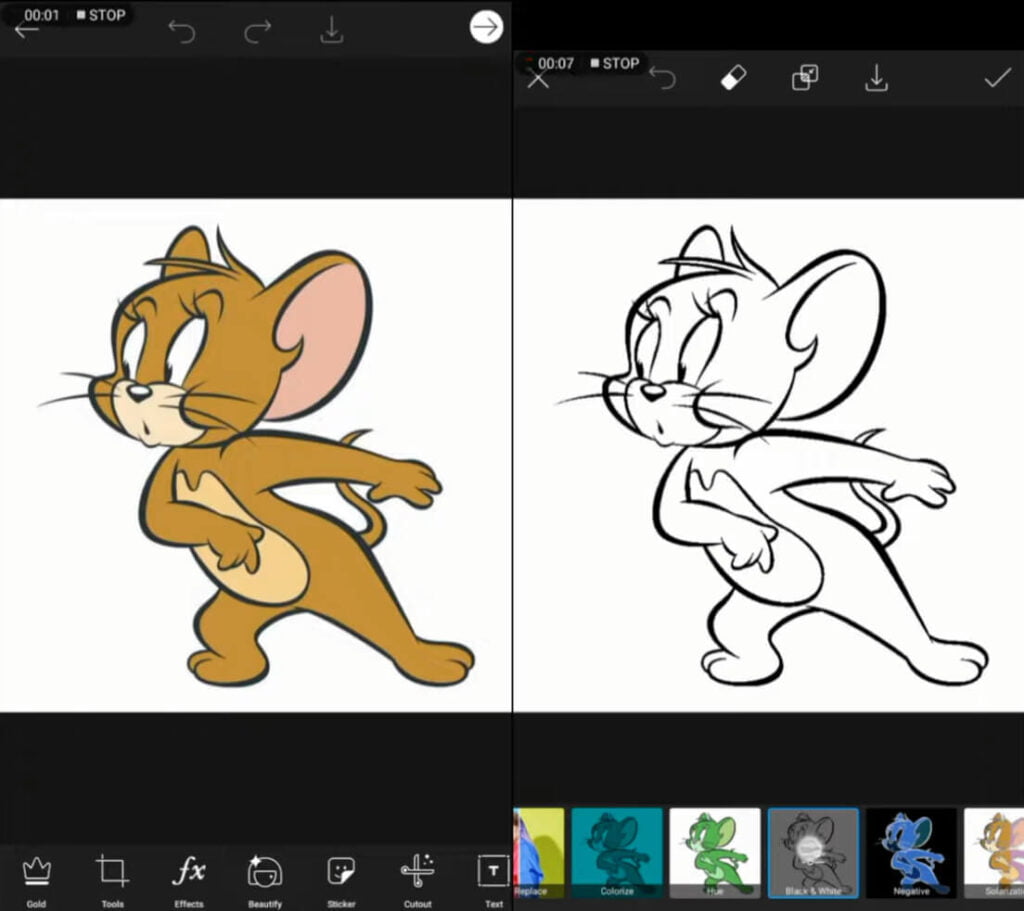
Picsart offers a variety of Sketch effects that can transform your photos into line art or sketch drawings with just a few taps. Here’s how you can do it:
- Open the Picsart App: Start by opening the Picsart app and tapping on the plus sign (+) at the bottom of the screen to upload the image you want to transform into line art.
- Select the Image: You can upload an image from your device or choose one from the Free to Edit library.
- Apply the Sketch Effect: Navigate to the Effects option in the editor, then scroll through the Effects toolbar until you find the Sketch effects. Picsart offers six easy-to-use outline drawing filters, including:
- SKTCH1 (Simple Sketch): Adds a simple outline drawing to your image.
- SKTCH2 (Total Sketch): Outlines the subject in your photo and removes the background, leaving you with a sketch drawing on a white background.
- Customize Your Sketch: After selecting a Sketch effect, you can long press on it to open additional photo editing options. Here, you can adjust the positioning of the sketched outline, change the line thickness, and opacity.
- Save and Share: Once you’re satisfied with your sketch, tap Apply, then Next, and save your final edit.
Pricing: Starting from $5/month.

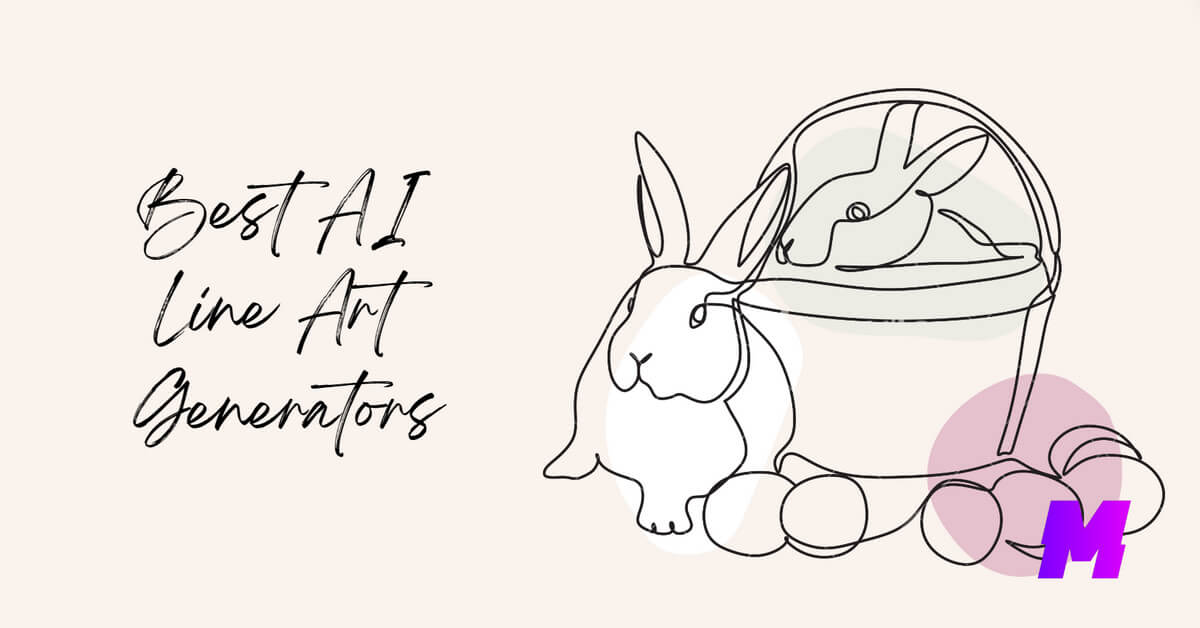
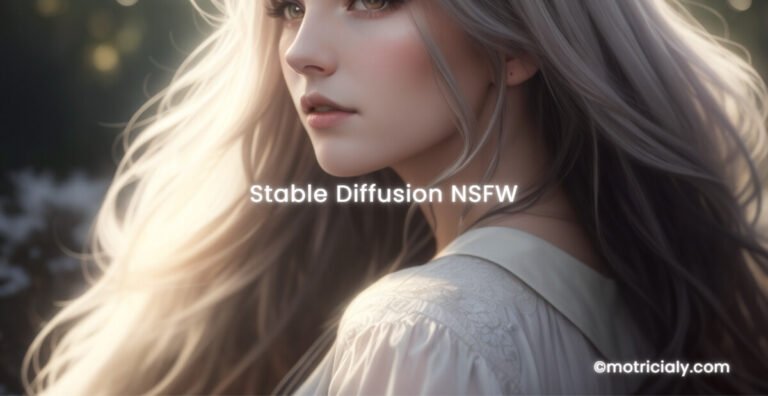

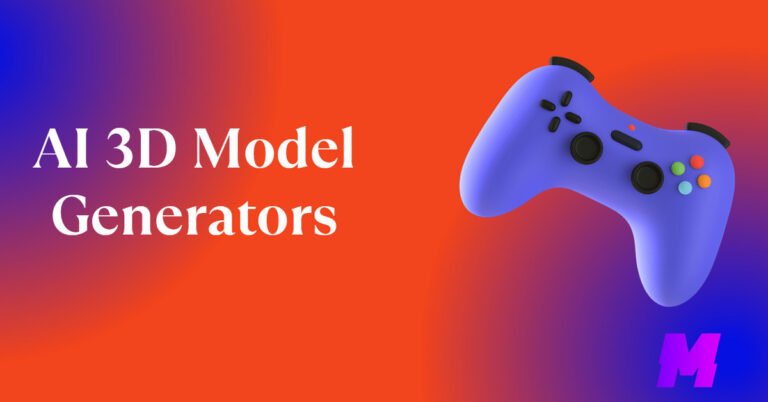
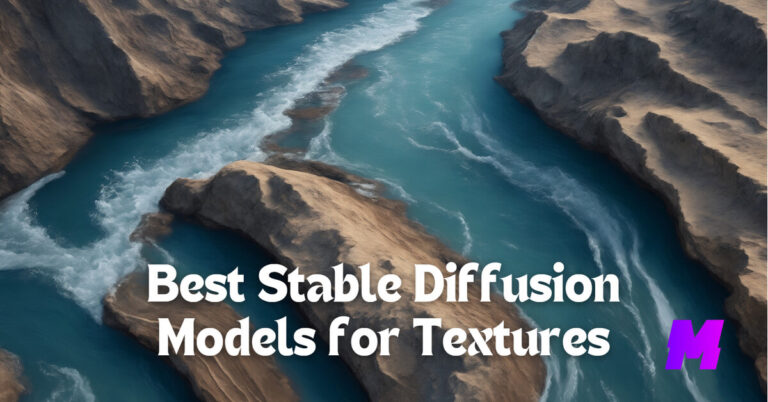
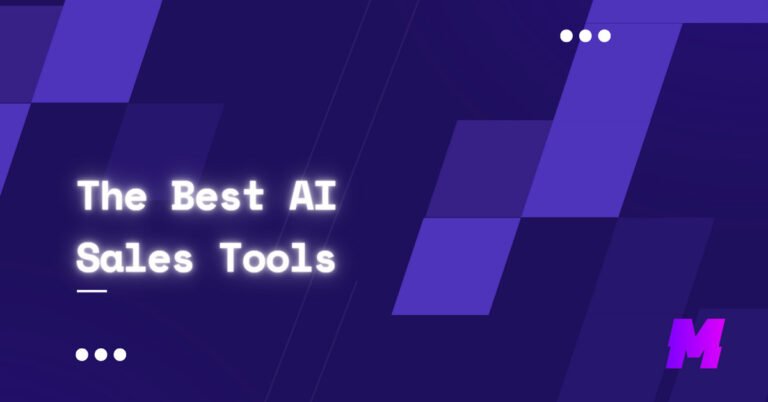
![Read more about the article How to Go Back in Premiere Pro [4 Handy Ways]](https://motricialy.com/wp-content/uploads/2024/06/how-to-go-back-on-premiere-pro-768x402.jpg)